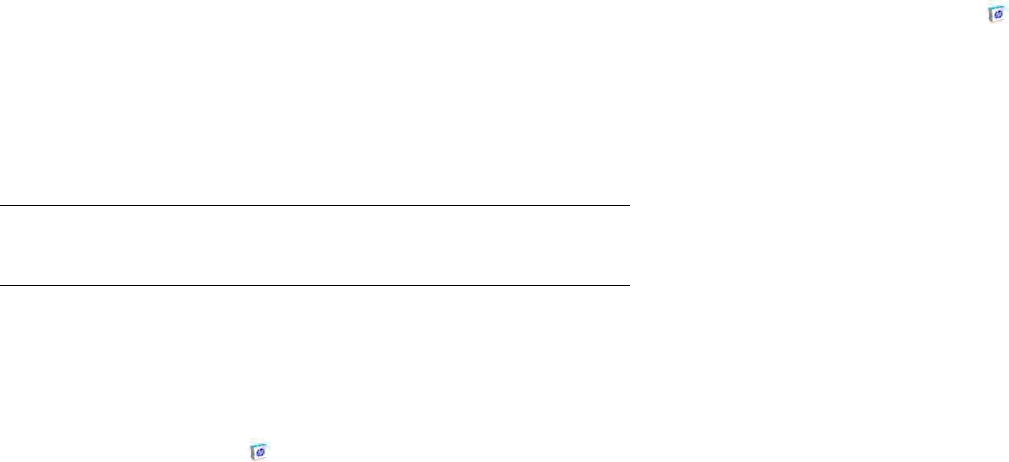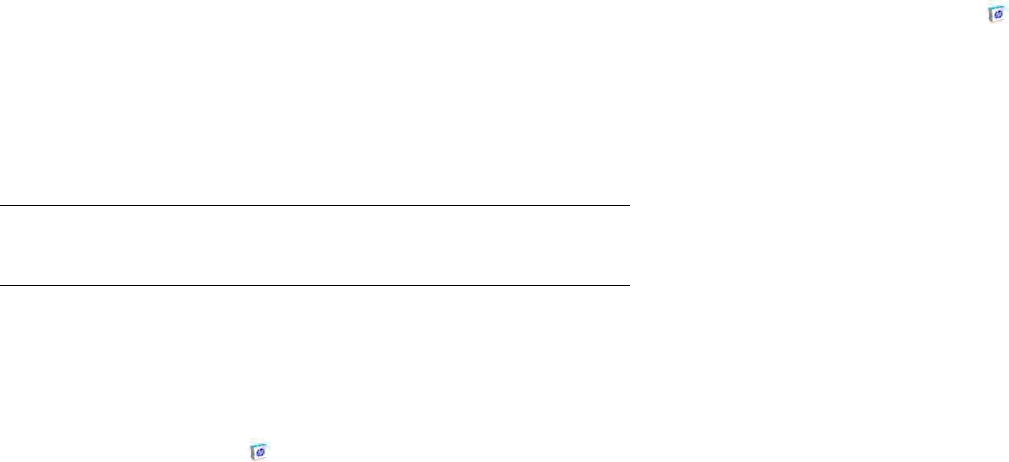
Chapter 12 : HP webOS App Catalog and Software Manager 139
• Open the application menu, tap Preferences & Accounts, and tap
Add Credit Card.
3 Enter your HP webOS Account password and tap Submit.
4Tap OK to verify your email address, or tap Change Email Address
to enter a different one. Purchase receipts are sent to the address
shown here.
5 Select your billing country and credit card type. Enter your credit
card and billing address details, and tap Done.
IMPORTANT Your credit card details are not stored on your device. They are
encrypted and stored in your HP webOS Account in the cloud.
Set billing account preferences
1 Open HP App Catalog .
2Open the application menu and tap Preferences & Accounts.
3Under Password is Required, select one of the following:
Once Every 4 Hours: You must enter your password the first time you
make a purchase. If you make any other purchases within four hours,
you don’t need to enter your password again. After four hours, you
enter your password again for the first purchase, which starts a new
four-hour clock.
Every Purchase: You must enter your password for each purchase,
regardless of the time interval.
4Under Send Receipts, enter the email address where you want to
receive receipts for App Catalog purchases. This option appears
only if you have a billing account set up.
Update or delete a billing account
1 Open HP App Catalog .
2Open the application menu and tap Preferences & Accounts.
3 To change credit card information: Tap the credit card name.
4 To change the password requirements or receipt email: Tap the
current entry under Password Is Required or Send Receipts, and
select a new password requirement or enter a new email address.
5 If prompted, enter your HP webOS Account password and tap
Submit.
6 Do one of the following:
• To edit the account information: Change the information as
needed and tap Done.
• To delete the account information: Tap Remove Credit Card. Tap
Remove Credit Card again to confirm.
Manage applications with Software Manager
Use Software Manager to work with applications and background
services that you add to your device.