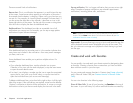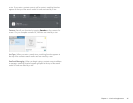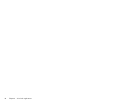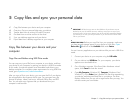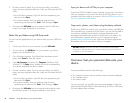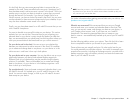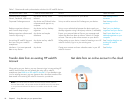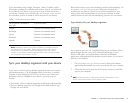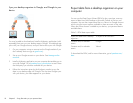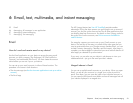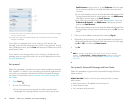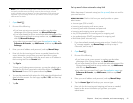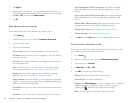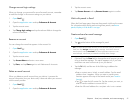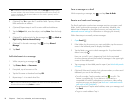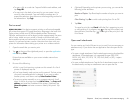52 Chapter 5 : Copy files and sync your personal data
Sync your desktop organizer to Google, and Google to your
device
You may be able to download and install a third-party application (sold
separately) that can sync your desktop app to Google. Your desktop app
syncs with your Google account, and your device also syncs with Google.
1 On your computer, set up an account on the Google website if you
don't already have one (go to gmail.com).
2 Set up your Google account on your device. See Manage online
accounts.
3 Install a third-party application on your computer that enables you to
sync with Google. Go to hpwebos.com/sync-solutions to see if there
are third-party sync solutions available for your device.
4 Follow the instructions given by the third-party vendor to sync the
data in your desktop app with Google. The next time Google syncs
with your device, your data appears on your device.
Export data from a desktop organizer on your
computer
You can use the Data Export Wizard (DEW) to do a one-time, one-way
export of data from Palm Desktop or Microsoft Outlook to files on your
computer. You can then import these files to a Yahoo! or Google account
online using the import options available in these accounts on the web.
When the online account is added to your device, your personal data is
available there.
To download the DEW, and for more information, go to hpwebos.com/
dew.
Table 3. DEW data export table
Export this data from a desktop
organizer...
To import to this account...
Contacts and/or calendar
events
Google
Contacts and/or calendar
events
Yahoo!