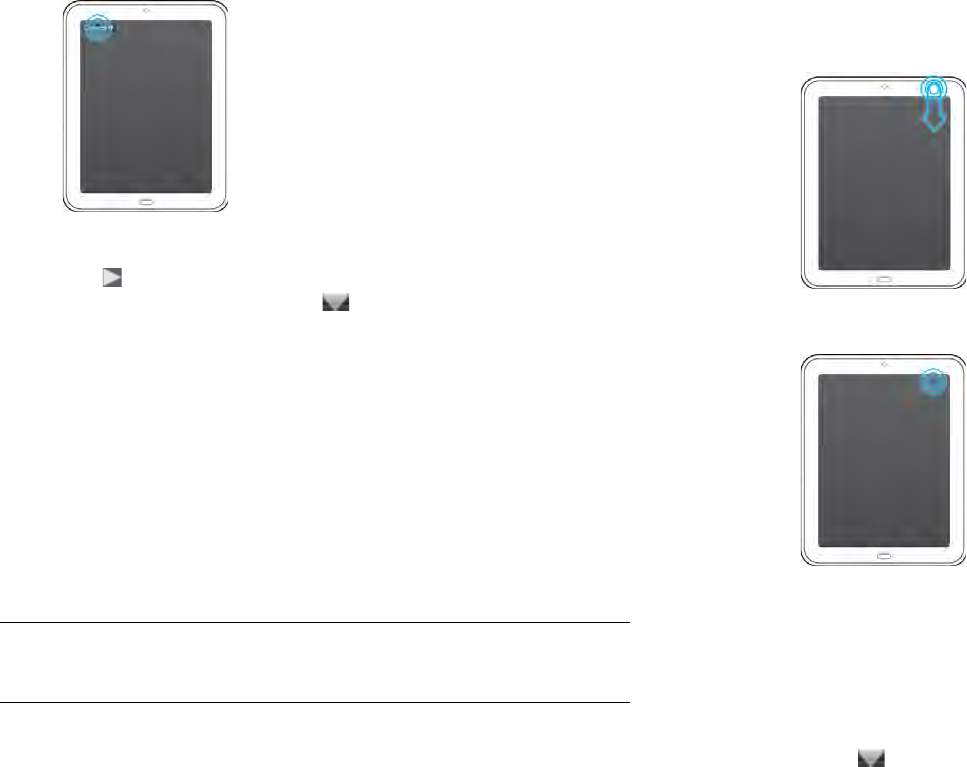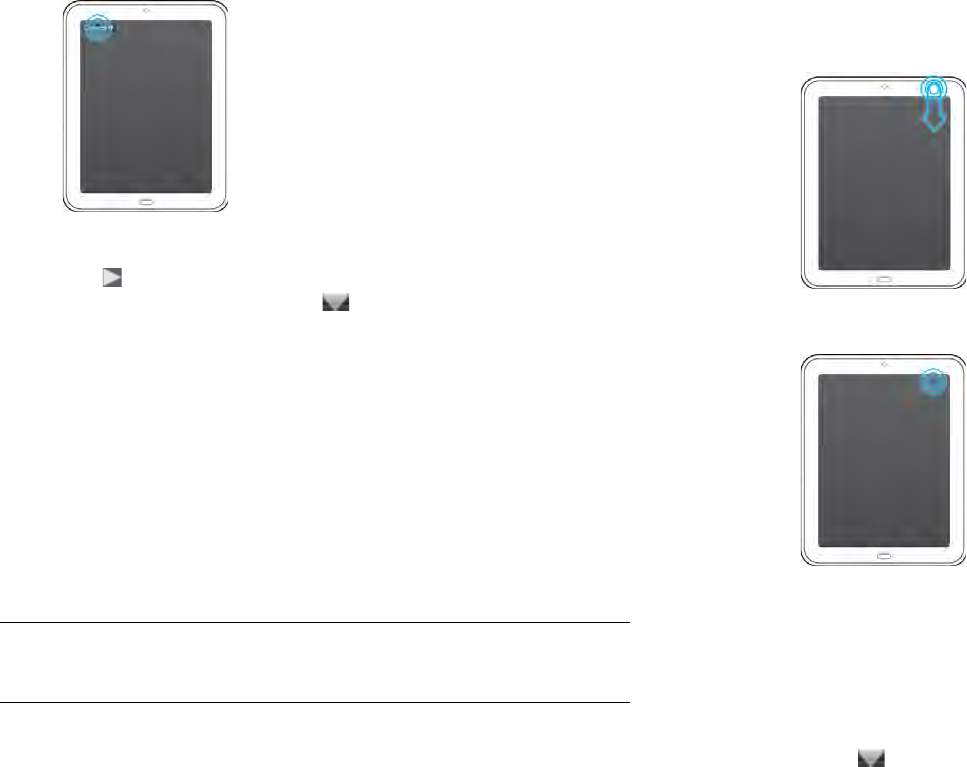
32 Chapter 4 : Work with applications
• Tap the application name in the upper-left corner of the screen.
2 Tap a menu item to open it. If a menu item displays a right-pointing
arrow , tap the item to display the submenu for that item. If you
see a downward-pointing arrow at the bottom of the menu, scroll
down to see additional menu items.
3 To close the menu without selecting an item, repeat one of the
options in step 1.
Use the system menu
The system menu lets you control systemwide functions such as screen
brightness and system sounds. It also lets you manage wireless services:
Wi-Fi, VPN, and Bluetooth
®
wireless technology.
1 Do one of the following:
• Drag down from the upper-right corner of the device (above the
screen) onto the screen.
• Tap the upper-right corner of the screen.
2 Do one of the following:
• To adjust the screen brightness: Drag the slider.
• To use a wireless feature (Wi-Fi, VPN, Bluetooth): Tap a menu item
to display a list of menu items for that feature (see Turn wireless
services off (airplane mode)). If you see a downward-pointing
arrow at the bottom of the menu, scroll down to see additional
menu items.
• To turn all wireless services on or off: Tap Turn on Airplane Mode
or Turn off Airplane Mode (see Turn wireless services off (airplane
mode)).
• To lock or unlock the screen rotation: Tap Turn on Rotation Lock or
Turn off Rotation Lock. When rotation lock is turned on, your
screen orientation (portrait or landscape) does not change even if
you turn the device.
DID YOU KNOW? The system menu also displays the current day and date and
the battery charge level.