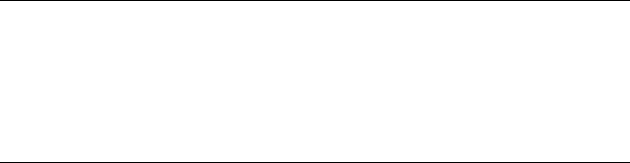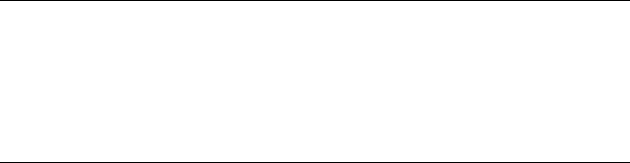
214 E : Use Adobe search
2Click Open Full Reader Search or Open Full Acrobat Search. A
separate search window opens
3Make sure In the current document is selected.
4Enter a search term.
5 To refine your search, check the boxes to select any of the following:
Whole words only: By default, the search tool returns any words that
contain your search term, even if the term is part of a longer word—
for example, searching on app returns application also. Select this
option if you want search results that match exactly the term you
enter only.
Case-Sensitive: By default, the search tool ignores the case of the
term you enter—so entering email returns both email and Email.
Select this option if you want search results that match the case of
the term you enter only.
Include Bookmarks/Include Comments: By default, the search tool
searches document text only. Select either or both of these options to
include bookmarks and/or comments in your search results.
6Click Search. A list of all instances of your term appears in the
search window.
7 Double-click an entry in the list to jump to that instance of the term in
the User Guide.
TIP Click Use Advanced Search Options at the bottom of the search window to
access additional search features. With these options, you can enter a
multi-word search term and then choose whether to search all, or any of, the
words in the term. You can also choose to search on only part of a search term
(known as “stemming”). So if you search on application, the search tool would
return app also.