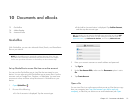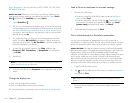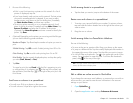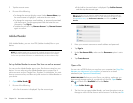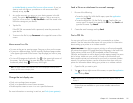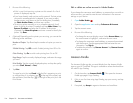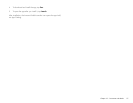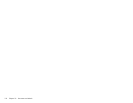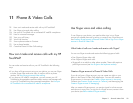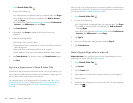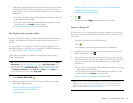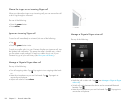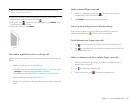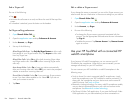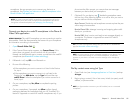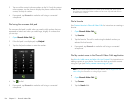Chapter 11 : Phone & Video Calls 119
11 Phone & Video Calls
119 How can I make and receive calls with my HP TouchPad?
119 Use Skype voice and video calling
124 Use your HP TouchPad with a connected HP webOS smartphone
129 Listen to voicemail messages
129 View your call history
130 Work wi th favori te s
131 Save a phone number to Contacts
131 Use a phone headset
133 Customize Phone & Video Calls settings
How can I make and receive calls with my HP
TouchPad?
You can make and receive calls on your HP TouchPad in the following
ways:
• If you have a Skype account set up on your device, you can use Skype
to make Skype video and voice calls, as well as calls to a phone
number. See Use Skype voice and video calling.
• If you have an HP webOS smartphone, you can connect your HP
TouchPad to the smartphone and then make, receive, and manage calls
on your HP TouchPad using the connected smartphone. See Use your
HP TouchPad with a connected HP webOS smartphone.
Use Skype voice and video calling
To use Skype on your device, you need to either sign in to a Skype
account you already have set up online, or create a new Skype account.
See Create a Skype account in Phone & Video Calls or Sign in to a Skype
account in Phone & Video Calls.
What kinds of calls can I make and receive with Skype?
You can use Skype to make and receive the following types of calls:
• Free Skype-to-Skype video calls
• Free Skype-to-Skype audio calls
• Skype calls to a mobile or other phone number. These calls require a
paid Skype account (see Use Skype to dial a phone number).
Create a Skype account in Phone & Video Calls
If you do not have a Skype account, you can create one right on your
device in the Phone & Video Calls application. You can also create a
Skype account in Accounts (see Create a Skype account in Accounts),
Contacts (see Create a Skype account in Contacts), and Messaging (see
Create a Skype account in Messaging).
After you create a Skype account, you remain signed in to that account
and can use it at any time. To sign out of a Skype account, remove it from
your device (see Edit or delete a Skype account).