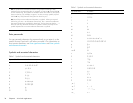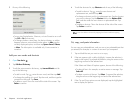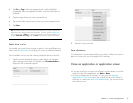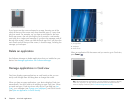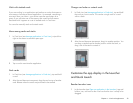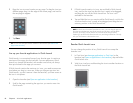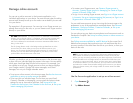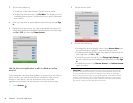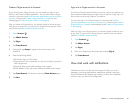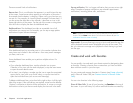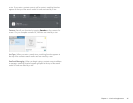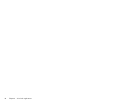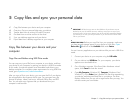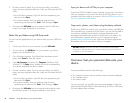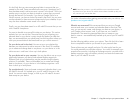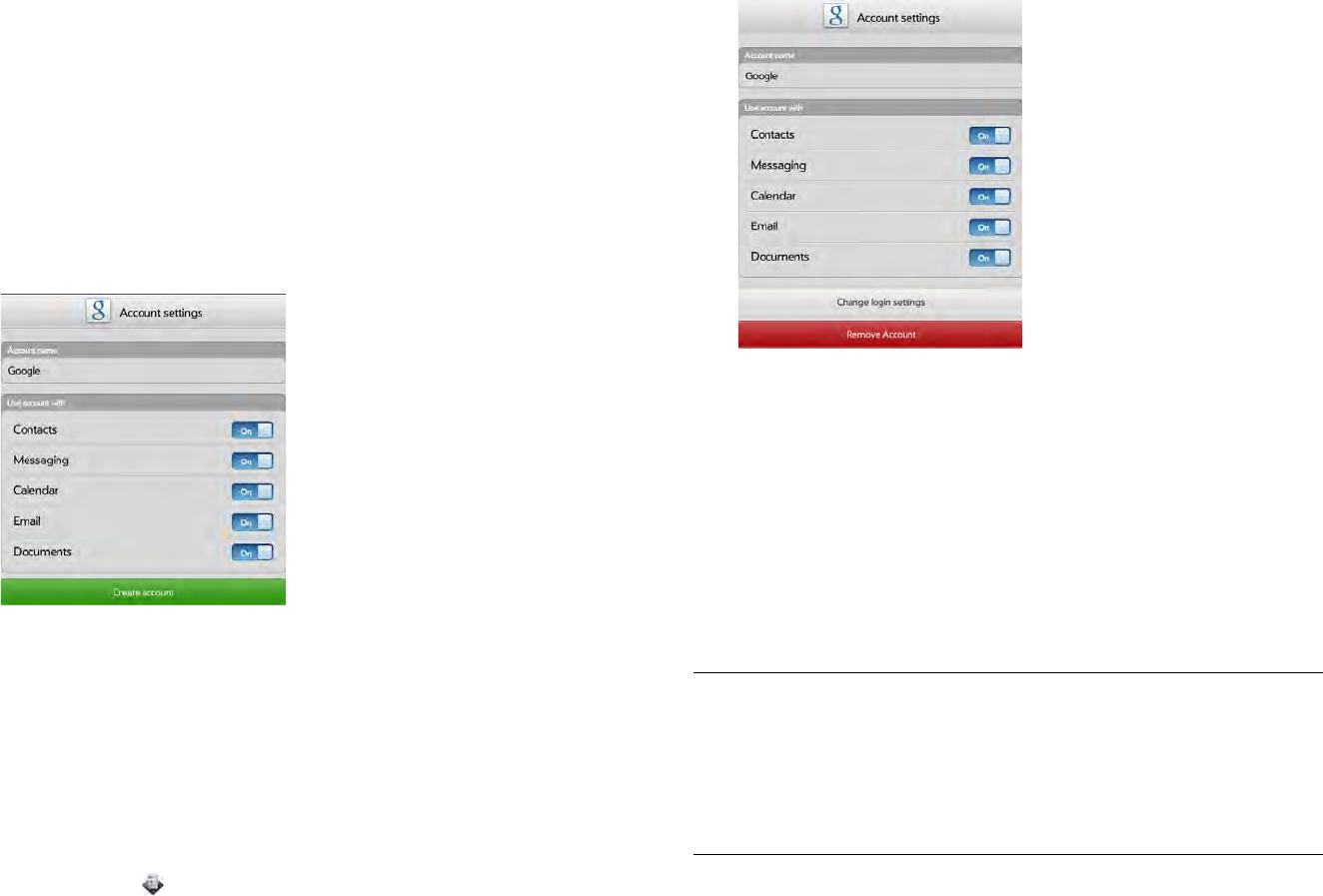
42 Chapter 4 : Work with applications
3 Do one of the following:
• To add one of the listed accounts: Tap the account name.
• To search for other accounts: Tap Find More. This displays a list of
available online accounts. Tap the account you want to download
and install it.
4 Enter your username or email address and password, and tap Sign
in.
5 Depending on the account, you may be presented with options for
which apps should download data from that account. For each app,
tap On or Off, and then tap Create Account.
Use the Accounts application to edit or delete an online
account
If you change the username, email address, or password you use with an
online account, you need to enter the new information in the account
settings on your device. You can do that from within one of the
applications associated with that account, or from the Accounts app.
1 Open Accounts .
2 Tap the account name.
3 Do one of the following:
• To change the account display name: Under Account Name, tap
the current name to highlight it, and enter the new name.
• To change which applications are associated with the account: For
each app listed, tap On or Off.
• To edit the account information: Tap Change Login Settings, enter
the new username or email address and password, and tap Sign
In.
• To delete the account: Tap Remove Account. Tap Remove Account
again to confirm.
IMPORTANT If you delete an account from your device using the Accounts app,
all data is removed from all apps on your device associated with the account.
The account itself still exists online. For example, if you delete an Exchange
account using the Accounts app, all your Exchange data is removed from Email,
Contacts, and Calendar. If you want to delete data only from one app served
by the account—for example, you want to delete the calendar events but keep
the contacts—simply turn that app off for that account.