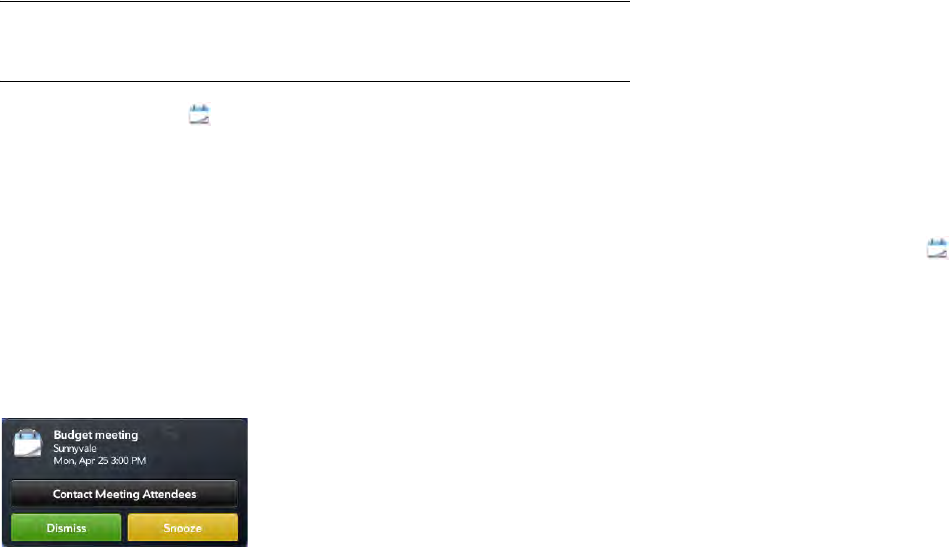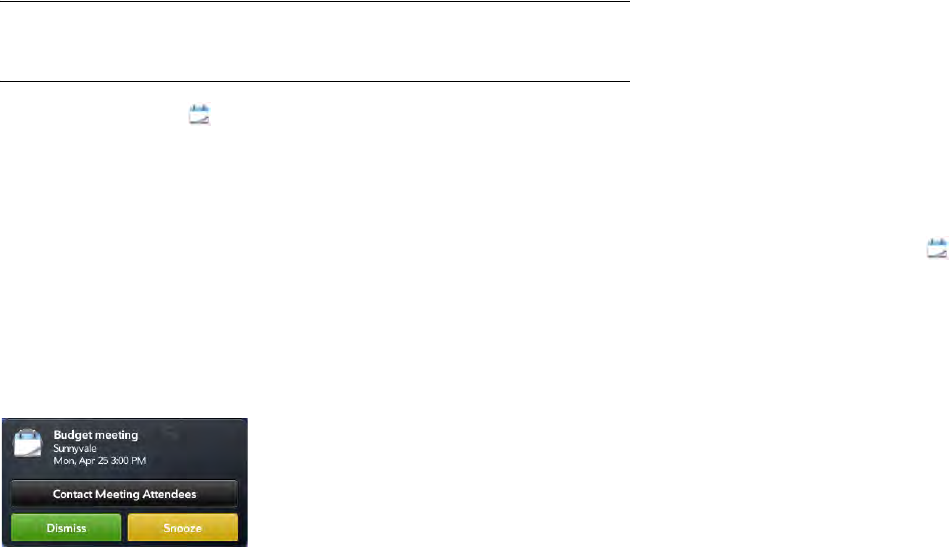
106 Chapter 9 : Contacts, Calendar, and other personal information
Delete an event
If you delete an event that is assigned to an online account, the event is
deleted in the online account also.
IMPORTANT When you delete an Exchange event on your device, notification
is not sent to attendees.
1 Open Calendar .
2 Tap the event name, tap Delete, and tap Delete again to confirm. If
this event is one of a series of repeating events, tap the option to
delete just this event or the entire series.
Respond to an event reminder
When an event reminder appears on the screen, tap the event description
to open the event, or tap one of the following:
• Contact Meeting Attendees: This opens an email message with the
participants’ addresses added to the To field. The default message text
is “Running late. On my way...”. You can edit the text before sending
the message.
• Dismiss: Close the notification.
• Snooze: The reminder reappears in five minutes.
View meeting participants
If you receive a meeting request, you can view the participants.
1 On your calendar, tap the meeting. The participants field shows the
organizer name plus the number of participants.
2 Tap the number to see the participants’ names.
3 (Optional) Tap a participant’s name. If the participant is a contact,
the contact entry is displayed. If the participant is not a contact, tap
Add to Contacts to add the participant to your contacts list.
4(Optional) Tap Contact Attendees to send an email to all
participants.
Customize Calendar
1 Open Calendar .
2Open the application menu and tap Preferences & Accounts.
3 Set the following options:
Accounts: For all calendar accounts, tap an account to change login
settings or remove the account. You should change login settings
only if you have changed this information for the calendar account
online—the information you enter here must match the information in
the online account.
Add account: Tap the account type and enter your username and
password for the online calendar account. Before you can set up an
account on your device, you must already have an account online
with the provider.
Default Calendar: If you create an event in All Calendars view, the
event is assigned to your default calendar. Tap to change the default
calendar.
First Day of Week: Select the day that appears as the start of the
week in Week view and Month view.
Day Start and End: Tap to enter the default start and end times that
appear in Day view and Week view.