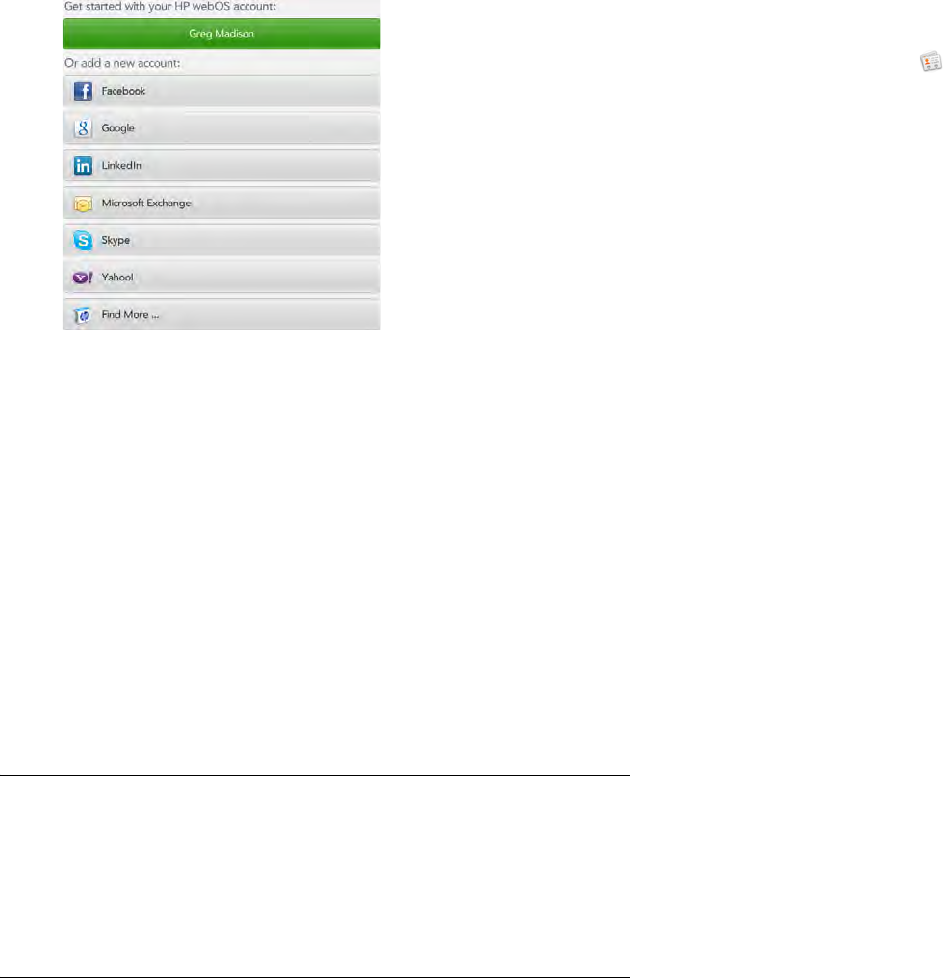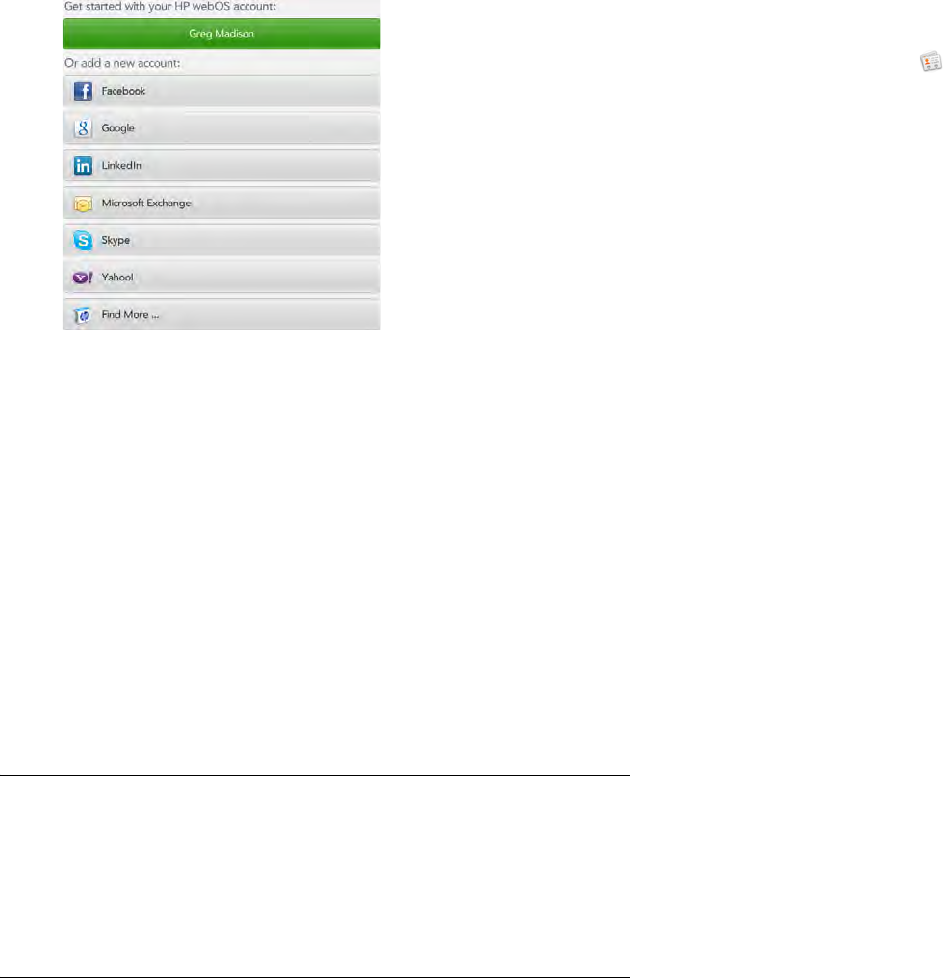
Chapter 9 : Contacts, Calendar, and other personal information 95
3 If you are setting up a Skype account, tap Sign In.
4 Enter the account information, and then tap Sign in.
5 If you are setting up an Exchange account, you may see a message
telling you that you must set a PIN or password for the device the
next time you wake up the screen. Tap OK to continue with account
creation. The next time you wake up the screen, tap Set PIN or Set
Password. Enter a PIN or Password and tap Done. If you encounter
problems while setting up an Exchange account, see Set up email:
Microsoft Exchange and Lotus Notes to learn about setting up an
account manually.
6 Depending on the account, you may be presented with options for
which apps should download data from that account. For each app,
tap On or Off, and then tap Create account.
NOTE If you add your Facebook or LinkedIn account to Contacts, your friends’
Facebook and LinkedIn email addresses show up in Contacts. You cannot
change Facebook or LinkedIn info from Contacts on your device. You also
cannot add friends to your Facebook or LinkedIn account from Contacts. To
work directly with Facebook or LinkedIn, download the free Facebook or
LinkedIn application from App Catalog (see Download a free application and
Facebook Tablet), or go to facebook.com or linkedin.com in the Web
application (see Web).
Set up an online account in Contacts
1 Open Contacts .
2 Do one of the following:
• To set up an online account the first time you use Contacts: See
Use Contacts for the first time.
• To set up an online account any other time: Open the application
menu, tap Preferences & Accounts, tap Add an account, tap an
account type, and go to step 3. To set up an account type that is
not listed, tap Find More to find an app and follow the instructions
onscreen.
3 If you are setting up a Skype account, tap Sign In.
4 Enter the account information, and then tap Sign in.
5 If you are setting up an Exchange account, you may see a message
telling you that you must set a PIN or password for the device the
next time you wake up the screen. Tap OK to continue with account
creation. The next time you wake up the screen, tap Set PIN or Set
Password. Enter a PIN or Password and tap Done. If you encounter
problems while setting up an Exchange account, see Set up email:
Microsoft Exchange and Lotus Notes to learn about setting up an
account manually.
6 Depending on the account, you may be presented with options for
which apps should download data from that account. For each app,
tap On or Off, and then tap Create account.
Create a Skype account in Contacts
You do not need to have a Skype account set up before using Skype in
Contacts—you can set one up directly from Contacts. You can also create
a Skype account in Accounts (see Use the Accounts application to set up
an online account), Messaging (see Create a Skype account in
Messaging), and Phone (see Create a Skype account in Phone & Video
Calls).