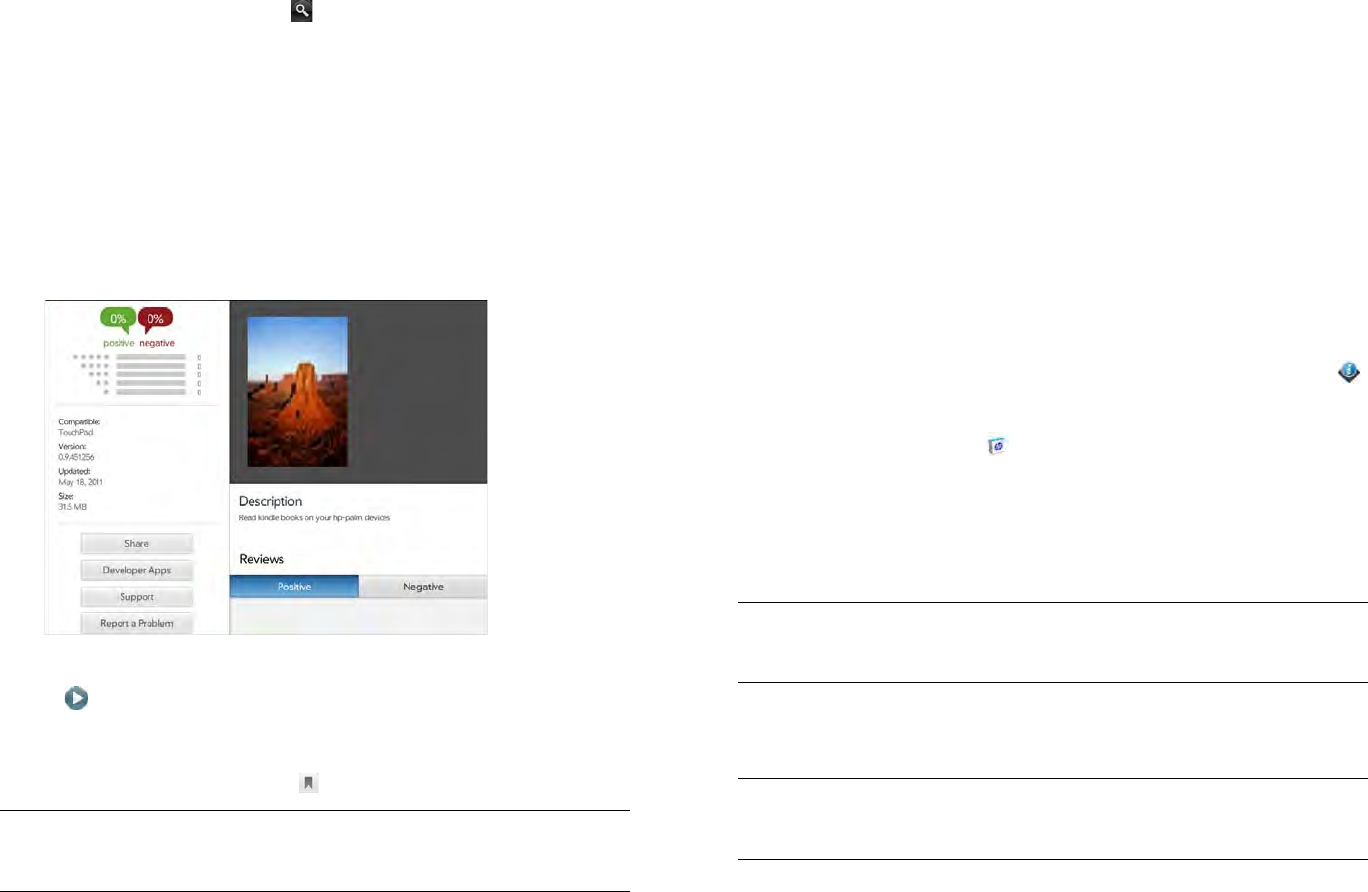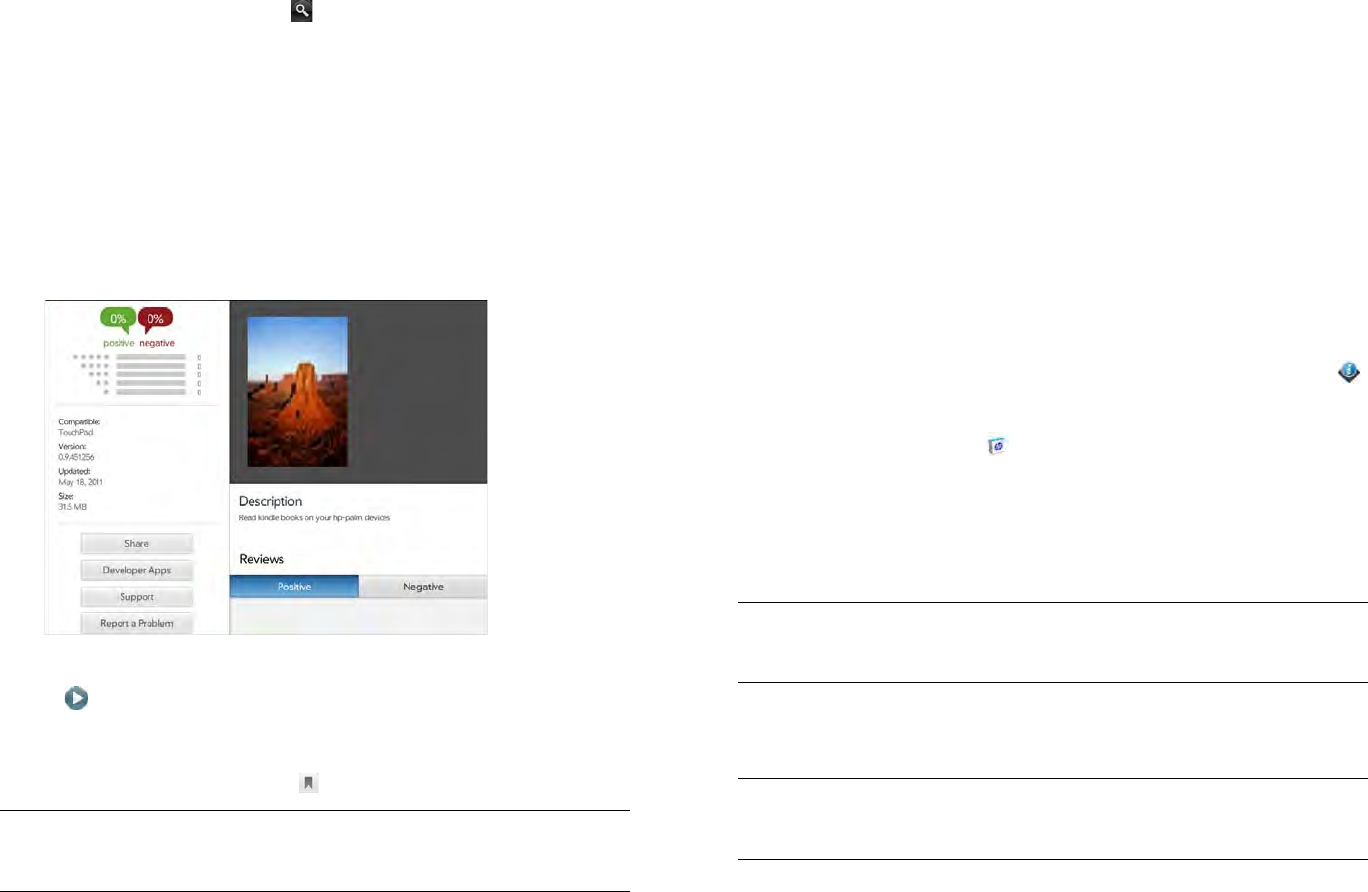
136 Chapter 12 : HP webOS App Catalog and Software Manager
• To search by name: Tap Search at the bottom of the screen. Type a
search term, and then tap or tap Enter on the onscreen
keyboard. A list of apps whose name or category matches your
search term appears.
• To search within featured, paid, free, or new apps only: After you
start a category, bookmark, or name search, tap Top, Paid, Free,
or New at the top of the screen.
5 When the app you want appears onscreen, tap the name to display
app details.
6 On the app details screen, do any of the following:
• To see video of the app: Tap a thumbnail image that displays the
icon. Not all apps include videos.
• To see more thumbnails: Swipe right or left on the thumbnail area
of the screen.
• To bookmark the app: Tap at the top of the screen.
• To read reviews: Under Reviews, tap Positive or Negative. Scroll to
see more positive or negative reviews.
• To share info about the app with a friend: Tap Share, and then tap
Email or Text Message. Sharing via text message is available only
if your device is connected to an HP webOS smartphone (see Use
your HP TouchPad with a connected HP webOS smartphone).
• To see more apps from this app developer: Tap Developer Apps.
• To go to the developer’s product support page: Tap Support (if
available).
• To report a problem with the app: Tap Report a Problem. Tap Bug
and tap the type of problem you are reporting. Tap Type your
problem here, enter the problem description, and tap Send.
Download a free application
BEFORE YOU BEGIN Before you download an app, make sure you have
enough storage space on your device to fit the app. Open Device Info
and look at the Available field under Device.
1 Open HP App Catalog .
2 Find a free app you want (see Browse applications in HP webOS
App Catalog).
3Tap Free to the right of the app name.
4 If the application uses Location Services, a notification appears (see
Location Services). Tap Continue.
5 After you download an app, tap Launch to open it. The app also
now appears as an icon on the Downloads page in the Launcher, so
you can open it from the Launcher as well.
TIP You can also bookmark an app in the app search results list by tapping the
bookmark icon to the right of the app name.
TIP You can also tap the app name to open the app details screen, and tap Free
at the top of the screen.
TIP To pause a download, tap the Downloading progress bar. To resume
downloading, tap Download paused.