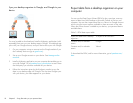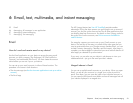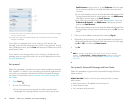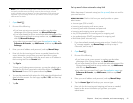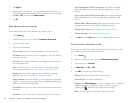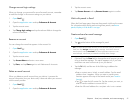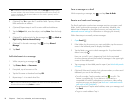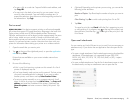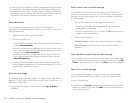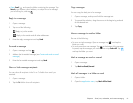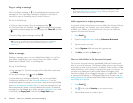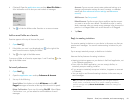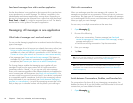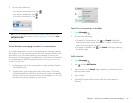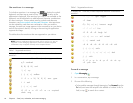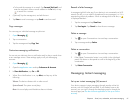60 Chapter 6 : Email, text, multimedia, and instant messaging
• To play an MP3 file attachment: Tap the attachment name to download
the attachment. When the attachment has finished downloading, tap
the attachment name to play. Tap the progress indicator to pause, and
tap it again to resume playing. MP3 files you download from Email are
not saved to USB storage, and they are not listed in Music.
Save attachments
You can save any attachment to your device. If an attachment is
supported by an application on your device, you can view it at any time
from that application.
1 Open the email containing the attachment.
2 Do one of the following:
• If only one file is attached: Tap and hold the attachment file name
and tap Save Attachment.
• If there is more than one attachment and you want to save one of
them: Tap the attachments, tap and hold the attachment you want
to save, and tap Save Attachment.
• If there is more than one attachment and you want to save all of
them: Tap the attachments, tap and hold one of them, and tap
Save All Attachments.
3 To open a saved attachment on your device, open the application
that can display the attachment. The attachment appears in the list of
available files. Tap the file to open it.
Save an inline image
If a message contains an inline image—an image inserted right into the
body text—in JPG, BMP, or PNG format, you can save it to and view it in
the Photos & Videos app.
• Tap and hold the image file name, and then tap Copy To Photos (if
available).
Add a contact from an email message
You can add a contact name or email address to your Contacts list
directly from the header or from the To or Cc field of an incoming email
message. You can either create a new contact or add the information to
an existing contact.
1 Do one of the following in a message you’ve received:
• To add a contact from the message header: Tap the name or
email address in the header.
• To add a contact from the To or Cc field: Tap To and tap an email
address in the list of recipients.
2 Tap one of the following:
Add New Contact: Create a new contact for the name or address.
Add to Existing: Tap the contact you want to add the name or
address to.
View and edit a contact from an email message
• In a message you’ve received from someone listed in the Contacts app,
tap the name in the message header to open the contact entry. Tap Edit
Contact to edit the contact in Contacts. Tap Done to save your changes.
Search for an email message
You can search for messages in any email folder. Incoming messages
must be fully downloaded to your device to show up in search results.
Do one of the following:
• In Card view, tap Just type, and type a few characters of a name, email
address, or subject of an email. Tap Email, scroll to find the email you
want, and tap to open it.