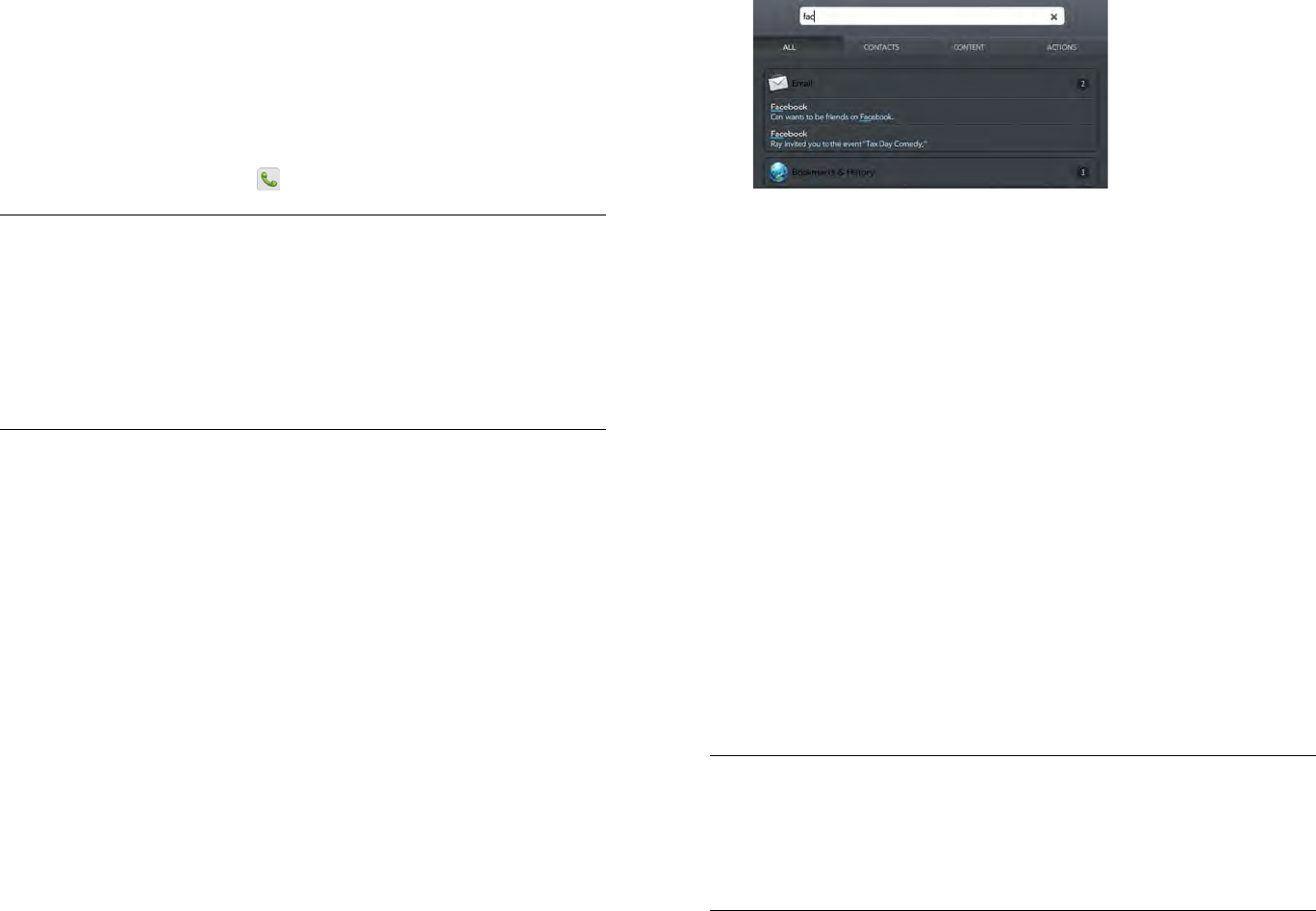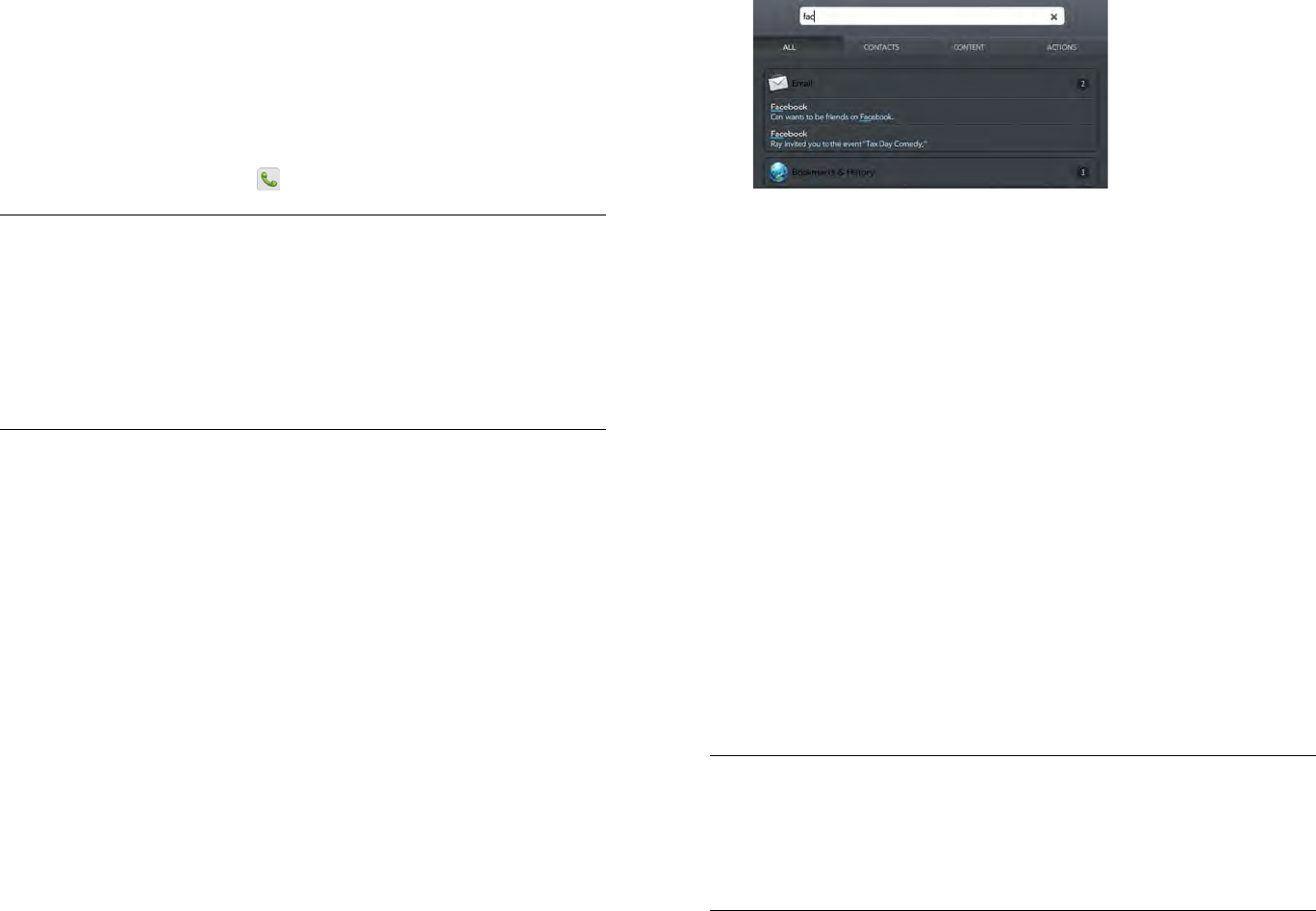
24 Chapter 3 : Just Type
4 When the contact name appears, do one of the following. If only the
contact name is displayed, tap the name to display ways to get in
touch.
• Tap the name to open the person’s contact information.
• Tap an email address to send a message.
• If you have set up a Skype account on your device and the contact
is a Skype contact, tap to call the contact.
Find information in an application on your
device
You can search for email messages, music, web bookmarks, and websites
you’ve visited (browsing history) on your device. You can also search for
apps in HP webOS App Catalog.
If your search term does not show results for a certain app, you may need
to turn on a preference to include that app in a Just Type search (see
Customize Just Type).
1Open Card view (see Manage applications in Card view) and tap
Just type.
2 Begin typing the information you want to find. Depending on which
app you want to search, this could be the subject of an email
message, a music artist, a bookmark name, or some other term.
3 (Optional) To filter the search results to show just information on your
device, tap the Content tab.
4 Depending on the app you want to search in, tap one of the
following:
Artists: Your device displays the number of songs whose artist name
contains your search term, Tap Artists to view the list of songs. Tap a
song to play it.
Calendar Events: Your device displays the number of calendar events
whose name contains your search term, Tap Calendar Events to view
the list of events. Tap an event to open it.
Bookmarks & History: Your device displays the number of websites
in your bookmarks list and browsing history list whose name
contains your search term. Tap Bookmarks & History to view a list of
the websites. Tap an entry to go to the website.
Email: Your device displays the number of email messages whose
sender name or subject contains your search term. Tap Email to
display the list of matching messages. Tap a message to view it.
NOTE In addition to Just Type, applications such as Contacts, Email, Memos,
and Adobe Reader also offer the ability to search within the app for entries or
files. When you’re in one of those apps, from the list view, type the file name; a
few words from a memo; or a contact name, initials, address, or number. See
the individual application sections for details. You can also enter a search term
in the Help application to search for help content related to the term.
TIP If you are using Exchange with a corporate server, you can search your
company’s Global Address List (GAL) for a contact by tapping Address Lookup
in the Just Type search results. You can set a preference to have a GAL search
take place automatically, or to manually choose whether to search your GAL
(see Customize Just Type).
TIP If you pair your HP TouchPad with an HP webOS smartphone, you can also
make a call or send a text message to a contact from Just Type search results
(see Use your HP TouchPad with a connected HP webOS smartphone).