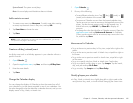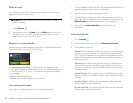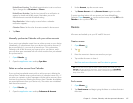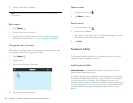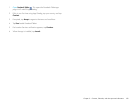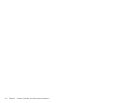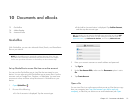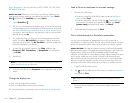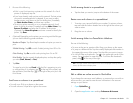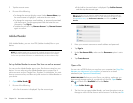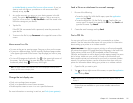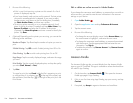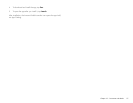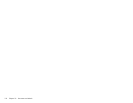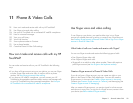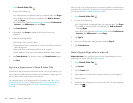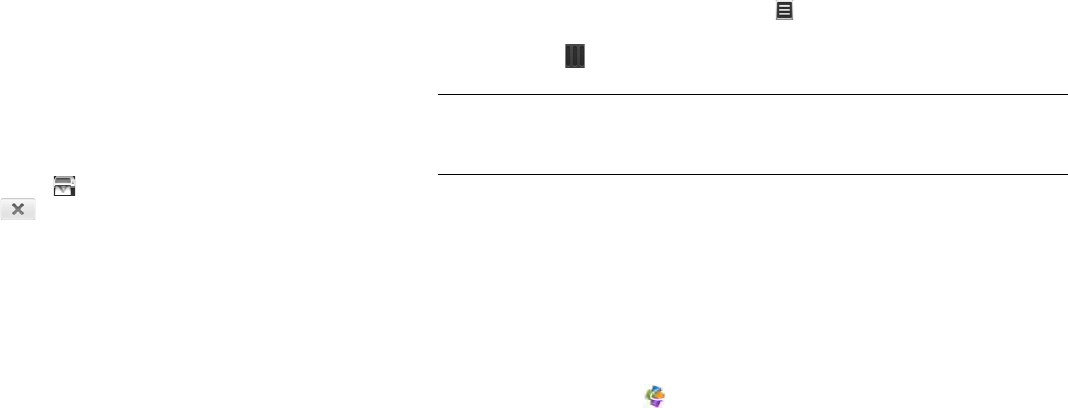
Chapter 10 : Documents and eBooks 113
3 Do one of the following:
• If this is your first time using a printer on this network: If a list of
printers is displayed, tap one.
• If you have already used a printer on this network: The last printer
you used is remembered and is selected. If you want to select
another printer, scroll down on the Print dialog box (if needed),
tap Select Another Printer, and then tap a printer.
• To set up a printer manually or on a corporate network: Scroll
down in the list of printers (if needed) and tap Add a Printer. Tap
Enter an IP address and enter the IP address of the printer.
(Optional) Tap Name this printer and enter a name to identify the
printer. Tap Done.
4 (Optional) Depending on the printer you are using and the file type,
you can set the following printer attributes:
Number of Copies: Tap 1 and tap the number of copies you want to
print.
2-Sided Printing: Tap Off to switch 2-sided printing from Off to On.
Color Printing: Tap On to switch color printing from On to Off.
Print Quality: Tap the currently displayed option, and tap the quality
you want (Draft, Normal, or Best).
5Tap Print.
To cancel a print job, tap Cancel while the file is preparing to print,
or while printing is in progress, tap at the top of the screen, tap
the notification, and then tap to the right of the print job in the
Print Queue.
Scroll rows or columns in a spreadsheet
• To scroll rows: Flick up or down on the screen.
• To scroll columns: Swipe left or right on the screen.
Switch among sheets in a spreadsheet
• Tap the sheet you want to jump to at the bottom of the screen.
Resize rows and columns in a spreadsheet
1 To resize a row, tap and hold the row number. To resize a column,
tap and hold the column header line to the right of the column you
want to resize.
2 Drag the row or column.
Switch among slides in a PowerPoint
®
slideshow
Do one of the following:
• To move to the next or previous slide: Drag up or down on the screen.
• To jump to a different slide: Tap the currently displayed slide number in
the upper-right corner of the screen. Tap the slide you want to jump to.
• To view all slides as thumbnails: Tap in the upper-right corner of the
screen. Tap a thumbnail to open the slide. To dismiss the thumbnails
panel, drag all the way to the right.
Edit or delete an online account in Quickoffice
If you change the username, email address, or password you use with an
online account, you need to enter the new information in the account
settings on your device.
1 Open Quickoffice .
2Open the application menu and tap Preferences & Accounts.
TIP If the page number and thumbnail icons are not displayed at the top of the
screen, tap the screen to display them.