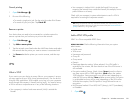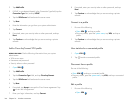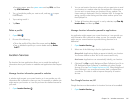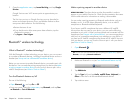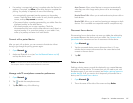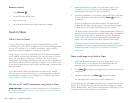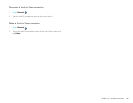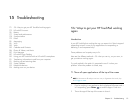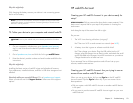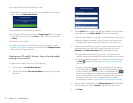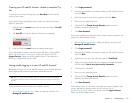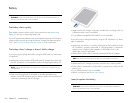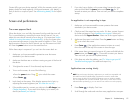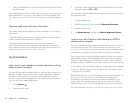Chapter 15 : Troubleshooting 171
15 Troubleshooting
171 5Ts: Ways to get your HP TouchPad working again
173 HP webOS Account
176 Ba tte r y
177 Screen and performance
178 Syn c hroniza tion
179 E ma il
181 Messaging
181 Wi-Fi
182 Web
183 Calendar and Contacts
186 Photos & Videos, and Music
187 P rint Manager
187 HP webOS App Catalog
190 Using your HP TouchPad with an HP webOS smartphone
191 Transferring information to and from your computer
191 Backing up and restoring data
192 System Updates
193 Hands-free devices
194 Making room on your device
5Ts: Ways to get your HP TouchPad working
again
Introduction
Is your HP TouchPad not working the way you expect it to? Has it stopped
responding to taps? Is one of your applications not responding or
behaving in an unexpected way?
These problems can be pretty easy to fix.
Here are five different methods—5Ts—that you can try, on your own, to
get your device working again.
Try each method in the order it’s presented to see if it solves your
problem. When the problem is solved, stop.
T1. Throw all open applications off the top of the screen
NOTE If the screen is off and you can’t turn it on, or if gestures don’t work, skip
to T3.Trigger a restart.
1 If you’re working in an application that’s displayed full-screen and it
isn’t responding, press Center to send the app to Card view.
2 Throw the app off the top of the screen to close it.