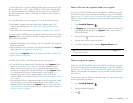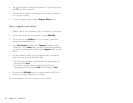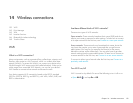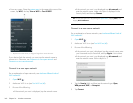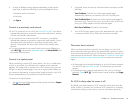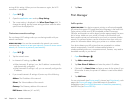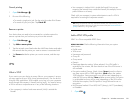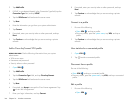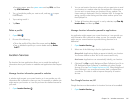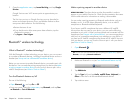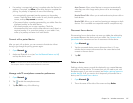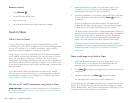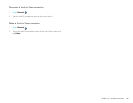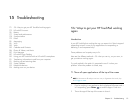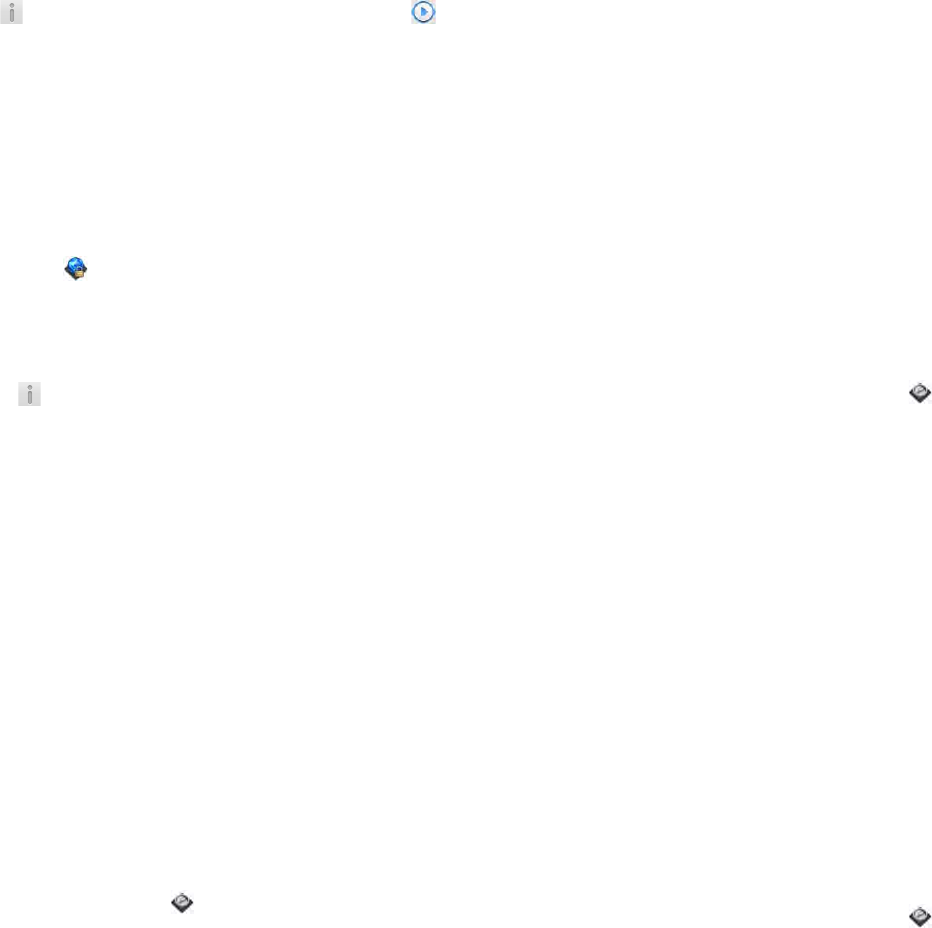
Chapter 14 : Wireless connections 165
• From any screen, open the system menu and tap VPN, and then
tap VPN Preferences.
2 Tap beside the profile you want to edit, and tap to open
Profile Details.
3 Tap a setting to edit it.
4Tap Done.
Delete a profile
1 Open VPN .
2 Do one of the following:
• Throw the profile off the side of the screen and tap Delete.
• Tap beside the profile you want to delete and tap Delete
Profile.
Location Services
The Location Services application allows you to control the sending of
information about your location to websites and applications that request
it.
Manage location information passed to websites
A website might request your current location so it can provide you with
information that is relevant to where you are. For example, a weather site
might require your location so it can let you know the weather forecast for
your area.
1 Open Location Services .
2 You can set Location Services to always ask your permission to send
your location to a website when the site requests this information or
you can set it to never share your location with any website. The
current setting is displayed in the For Websites field. To change the
setting, tap the current setting and then select another option from
the displayed list.
3 To clear all location data currently in use by websites, tap Clear My
Location Data, and then tap Clear.
Manage location information passed to applications
An application might request your current location so it can provide you
with information that is relevant to where you are. For example, Maps
might use your current location to provide driving directions to a
destination.
1 Open Location Services .
2 Select one of the following in the For Applications field:
Always Ask: Applications display a request to identify your location.
You choose whether to allow this for the current session only.
Auto Locate: Applications can automatically identify your location.
3(Optional) Tap On to switch Background Data Collection from On to
Off. Background Data Collection is available only when Google
Services is on (see Turn Google Services on/off). When Background
Data Collection is on, anonymous location data is collected from
your device. This data is used to improve the quality of location
services.
Turn Google Services on/off
Google Services must be turned on for Location Services to be enabled.
1 Open Location Services .