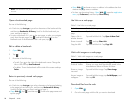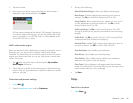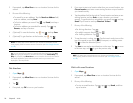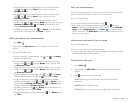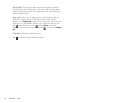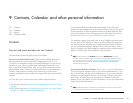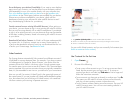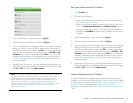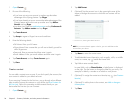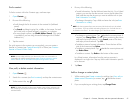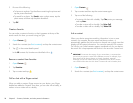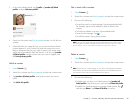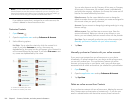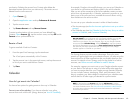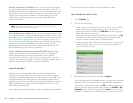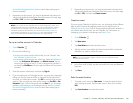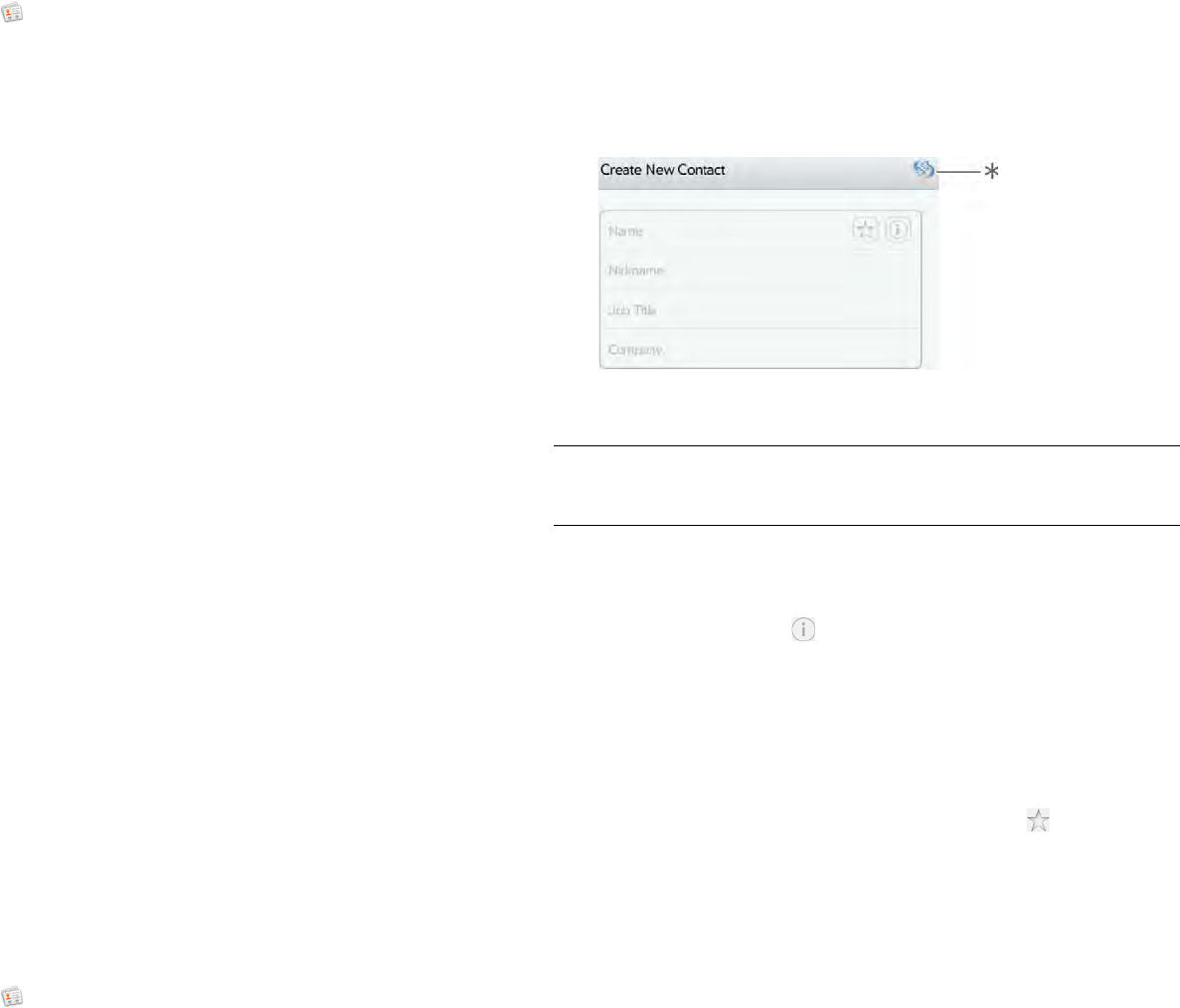
96 Chapter 9 : Contacts, Calendar, and other personal information
1 Open Contacts .
2 Do one of the following:
• If you have not set up an account in another app that takes
advantage of the Synergy feature: Tap Skype.
• If you have already set up an account that takes advantage of the
Synergy feature and want to set up another one: Tap Add an
Account and tap Skype.
• Any other time: Open the application menu and tap Preferences &
Accounts. Tap Add an account and tap Skype.
3Tap Create Account.
4Tap Accept to agree to Skype’s terms and conditions.
5 Enter the following details:
• Full Name: Enter your full name.
• Skype Name: Enter a name that you will use to identify yourself to
other Skype users.
• Password: Enter a password and then enter it again.
• Email Address: Enter your email address and then enter it again.
6Tap Create Account, and tap Create Account again.
7Tap Done.
Create a contact
You can add a contact to an account. If you don’t specify the account, the
new contact is added to your default account.
If you are using Contacts for the first time, you go through a few different
steps to add or access the contacts on your device (see Use Contacts for
the first time). Follow this procedure to add contacts directly on your
device after the first time you use Contacts.
1 Open Contacts .
2Tap Add Contact.
3 (Optional) Tap the account icon in the upper-right corner of the
screen to change the account to which the new contact will be
added.
* Account icon, showing HP webOS Account
NOTE If an account doesn’t appear in the list, you can’t add data to that
account from your device.
4Tap Name to enter the contact name.
5 To add detailed name information, such as prefix, suffix, or middle
name, to a name, tap beside the Name field.
6 Tap fields to enter contact details.
In some fields, such as Phone Number, a label button is displayed
on the right. Tap the button to change the label for your entry—for
example, to identify a number as a mobile or work phone.
7 (Optional) To assign the contact as a favorite, tap (see Create a
favorite).
8 (Optional) To add a photo to the contact, see Add or change a
contact photo.
9Tap Done.