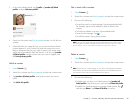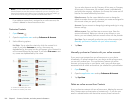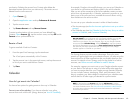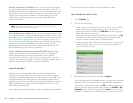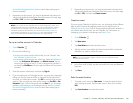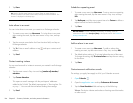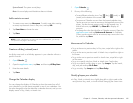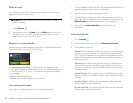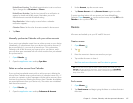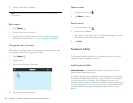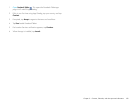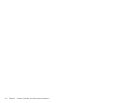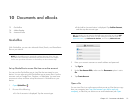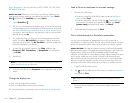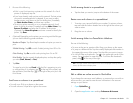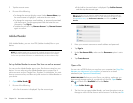Chapter 9 : Contacts, Calendar, and other personal information 107
Default Event Duration: The default event duration is set to one hour.
Tap to change this to 30 minutes or 2 hours.
Default Event Reminder: Tap the time interval for a notification to
appear for timed and all-day events. Reminders you set for
individual events override the default setting.
Event Reminders: Select to play a sound when a calendar
notification appears.
Calendar Colors: Set the color for events created in that account.
4Tap Done.
Manually synchronize Calendar with your online accounts
If you want to get calendar events from an online account on your device
immediately, or upload events from your device to the online account (if
the account allows it), you can do a manual sync. This synchronizes
Calendar with all the accounts you have set up on your device, and it
syncs all other apps associated with all online accounts that you selected
for synchronization.
1 Open Calendar .
2Open the application menu and tap Sync Now.
Delete an online account from Calendar
If you synchronize calendar events with an online account, deleting the
account from Calendar stops synchronization of calendar events only—if
you also sync contacts or email messages with that online account, those
continue to synchronize. Deleting the account from Calendar also deletes
any associated events from your device only. The entries are not deleted
from the online account.
1 Open Calendar .
2Open the application menu and tap Preferences & Accounts.
3Under Accounts, tap the account name.
4Tap Remove Account and tap Remove Account again to confirm.
To restart synchronization with an account you have deleted from
Calendar: Open Accounts , tap the account name, and tap Off beside
Calendar to turn synchronization on.
Memos
All memos are backed up to your HP webOS Account.
Create a memo
1 Open Memos .
2Tap .
3 Enter the memo text. Memos are saved as you type.
4 Tap outside the memo to close it.
See Enter and save information and Text selection gestures.
Find a memo
1 Open Memos .
2Tap Search memos and begin typing the letters or numbers that start
the memo.
TIP You can also use Just Type to create a memo directly from Card view. Tap
Just type and start typing the memo text . Under Quick Actions, tap New Memo.
The Memos application opens at a new memo, with the text you entered in the
body of the memo.