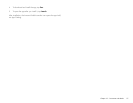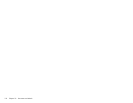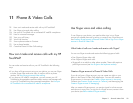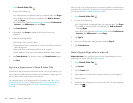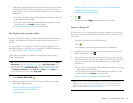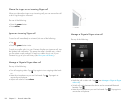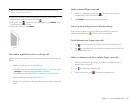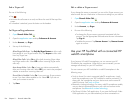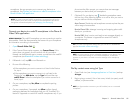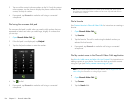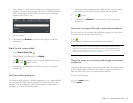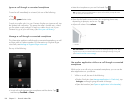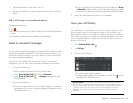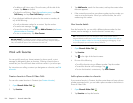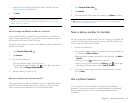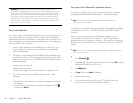Chapter 11 : Phone & Video Calls 125
smartphone, the app prompts you to connect your device to a
smartphone. See Connect your device to a webOS smartphone in the
Phone & Video Calls application.
NOTE For certain supported webOS smartphones, connecting through Touch to
Share enables you to read, send, and reply to text messages from your device
through the connected smartphone (see Messaging: Text messaging).
Connect your device to a webOS smartphone in the Phone &
Video Calls application
BEFORE YOU BEGIN The webOS smartphone you are connecting to must be
discoverable. Check the documentation that came with your smartphone
for information on making it discoverable.
1 Open Phone & Video Calls .
2 If the Connect Phone option appears, tap Connect Phone. If this
option does not appear, do not continue with this procedure.
Instead, use the Bluetooth app to connect your device to the webOS
smartphone (see Bluetooth® wireless technology).
3 If Bluetooth is off, tap Off to turn Bluetooth on.
4 Do one of the following:
• If the smartphone you want to connect to is listed in the Devices
list, tap it.
• If the smartphone you want to connect to is not listed in the
Devices list, tap Add device, tap the Type field, and then tap
webOS Phone. When the smartphone you want to connect to is
found, tap it.
5 On your smartphone, tap Yes, Allow to complete the pairing
process.
6 On your smartphone, if prompted, tap Allow to allow shared
messaging between the smartphone and your HP TouchPad. This
feature is supported on certain HP webOS smartphones only. If you
do not see the Allow prompt, you cannot share text messages
between your device and your smartphone.
7 (Optional) On your device, tap beside the smartphone name
and turn any of the following options on or off for how you want to
use your device with the smartphone:
Auto-Connect: The device and smartphone connect anytime they are
within range of one another.
Receive Phone Calls: Manage incoming and outgoing phone calls
directly on your device.
Receive SMS: Send, receive, and reply to text messages directly on
your device. This feature is supported on certain HP webOS
smartphones only.
NOTE You cannot send or receive multimedia messages on your device. If you
receive a multimedia message on a connected smartphone, a notification
appears on your device. You need to view the message on the smartphone,
however.
Dial by contact name using Just Type
1Open Card view (see Manage applications in Card view) and tap
Just type.
2 Begin typing a contact’s first or last name, initials (no space), email
address, or phone number.
NOTE Just Type searches contacts on your HP TouchPad, not on a connected
smartphone.
TIP If you want to change these settings later, you can do so in the Bluetooth
app (see Bluetooth® wireless technology).