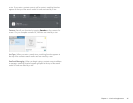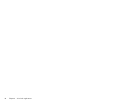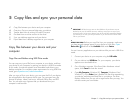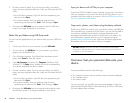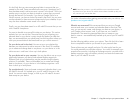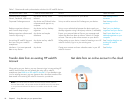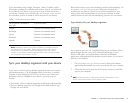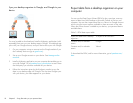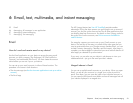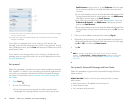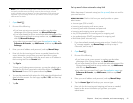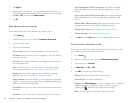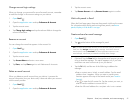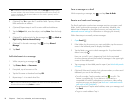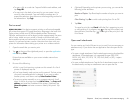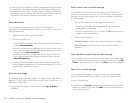Chapter 6 : Email, text, multimedia, and instant messaging 53
6 Email, text, multimedia, and instant messaging
53 Email
64 Messaging: All messages in one application
67 Messaging: Instant messaging
71 Messaging: Text messaging
Email
How do I send and receive email on my device?
Use the Email application on your device to access the many email
accounts you have: company (like Exchange), ISP (like Earthlink or
Comcast), and web-based (like Gmail). You must create the account
online before you can set it up on your device.
You can set up your email accounts in either of these locations. The
procedure is the same in both locations.
• The Accounts app (see Use the Accounts application to set up an online
account)
• The Email app
The HP Synergy feature (see Your HP TouchPad) provides another
advantage: During the same process you go through to set up an email
account, you also set up the same account for all other applications that
can display data from that account. For details on how Synergy works for
the current list of online accounts, see Online accounts available for
webOS devices.
For example, suppose you want to set up your Gmail account on your
device. The last step in the setup is to select all the other apps that you
want to receive data from your Google account (besides Email, you can
include Contacts, Messaging, Calendar, and Documents). After setup is
complete, your device begins to download your email and all data for all
other apps you selected for synchronization.
If you want, you can also use your device’s web browser to view your
web-based email—just go to the email provider’s website.
Merged inboxes in Email
You can set up multiple email accounts on your device. When you open
Email, you see all your accounts in a single view on the Account List
panel. From there, you can open the inbox of an individual account, or
you can open the All Inboxes smart folder and see all messages from all
your inboxes displayed in a merged view.