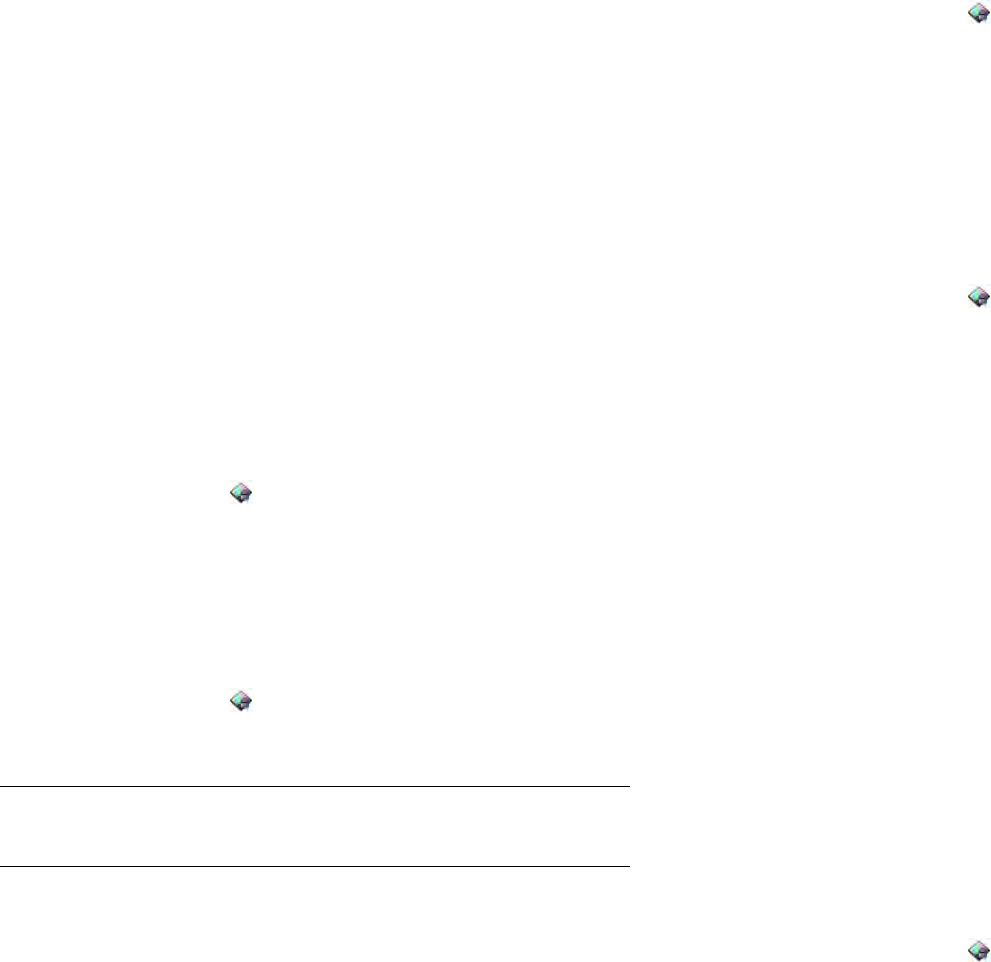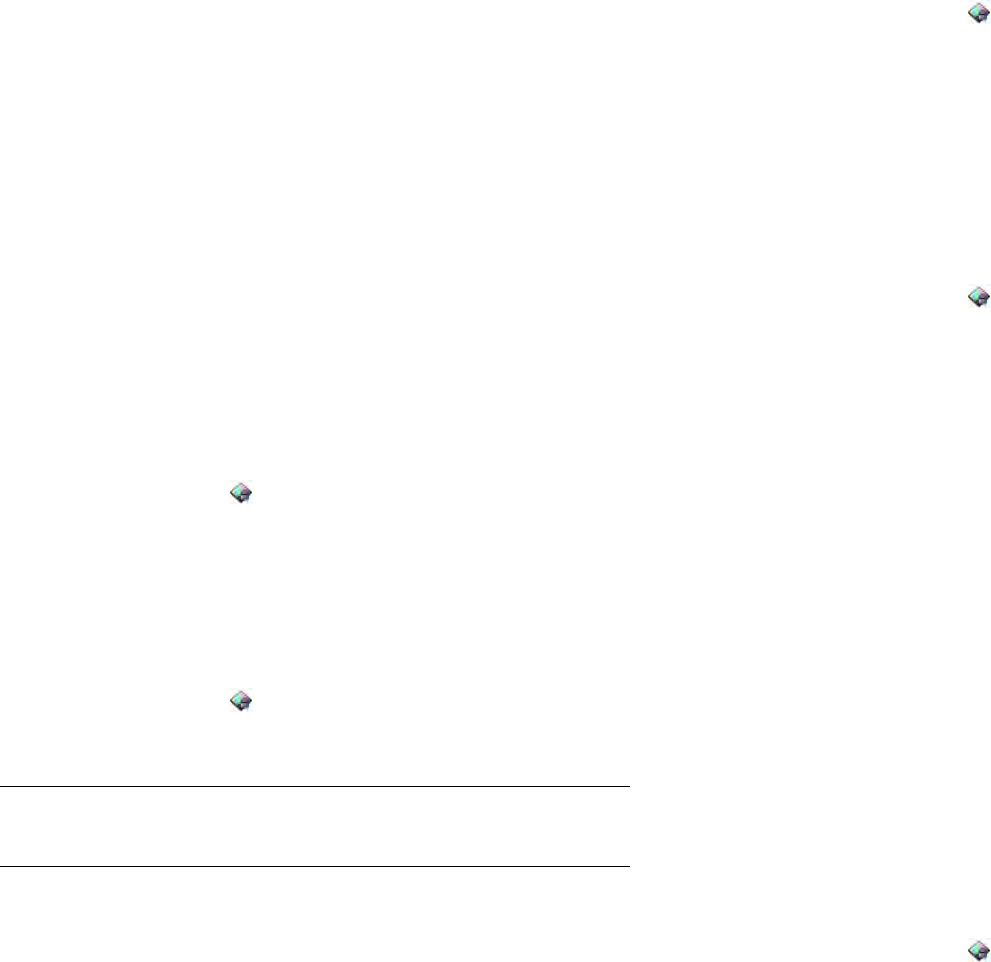
154 Chapter 13 : Preferences
2Under Formats, tap the currently displayed country name.
3 Scroll down to find a country, and then tap it.
4Tap Apply Changes and Reboot.
Your device restarts after you select a new country format. The restart does
not affect your data or applications.
Screen & Lock
Turn auto dim on/off
By default, your screen dims after a period of inactivity. You can turn this
feature off.
1 Open Screen & Lock .
2In Auto Dim, tap On to change the setting from On to Off, or tap Off
to change the setting from Off to On.
Adjust the screen brightness
1 Open Screen & Lock .
2Drag the Brightness slider left or right.
Set the interval for turning the screen off automatically
By default, your screen turns off after two minutes of inactivity to save
battery power. You can change this interval.
1 Open Screen & Lock .
2In Turn off After, tap the interval shown, and then tap the number of
minutes.
Change your wallpaper
Your wallpaper is the screen background in Card view. You can customize
the wallpaper to show a favorite picture.
1 Open Screen & Lock .
2Tap Change Wallpaper.
3 Tap the album containing the picture, and tap the picture.
4 (Optional) In the preview window, do either or both of the following:
• To zoom out or in on a part of the picture: Pinch in or out on the
picture, or double-tap the picture.
• To capture the portion of the picture you want for your wallpaper:
Tap and hold the picture, and then drag the portion you want to
the fill the window. This portion becomes the wallpaper.
5Tap OK.
Turn advanced gestures on/off
Turning on advanced gestures enables the up gesture.
The up gesture is a drag up from the bottom edge of the screen. When an
app is open full-screen, make the up gesture to go to Card view. When
Card view is displayed, make the up gesture to open the Launcher. When
the Launcher is open, make the up gesture to go to Card view.
1 Open Screen & Lock .
2In Enable Gestures, tap On or Off.
TIP You can also adjust the screen brightness in the system menu (see Use the
system menu).