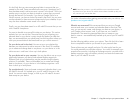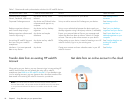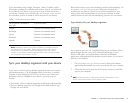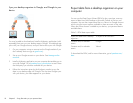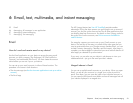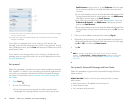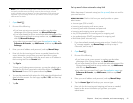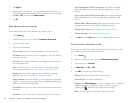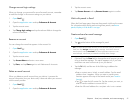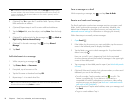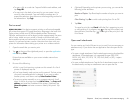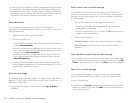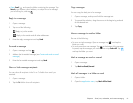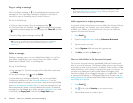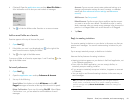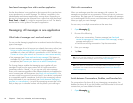Chapter 6 : Email, text, multimedia, and instant messaging 57
Change account login settings
When you change your password for an online email account, remember
to make the change in the account settings on your device.
1 Open Email .
2Open the application menu and tap Preferences & Accounts.
3 Tap the account name.
4Tap Change login settings and tap the relevant fields to change the
account information.
Rename an account
You can change the name that appears in the account list.
1 Open Email .
2Open the application menu and tap Preferences & Accounts.
3 Tap the account name.
4Tap Account Name and enter a new name.
5Tap Done, and tap Done again to exit Preferences & Accounts.
Delete an email account
When you delete an email account from your device, it removes the
account information from your device only. It does not affect your account
with the email provider.
1 Open Email .
2Open the application menu and tap Preferences & Accounts.
3 Tap the account name.
4Tap Remove Account and tap Remove Account again to confirm.
Work with panels in Email
When the Email app opens, there are three panels visible on the screen.
For information about hiding and resizing these panels, see Resize
panels/display or hide levels in an app.
Create and send an email message
1 Open Email .
2 Tap at the bottom of the message list panel.
3 (Optional) Tap the From field to change the email account you are
using to send the message. This option appears only if you have
more than one email account set up on your device.
4Tap the To field, and do one of the following to address the
message:
• Enter a contact name, initials, or email address. Tap the email
address when it appears. When you enter a contact name,
favorites appear at the top of the search results (see Create a
favorite).
• Tap to open the full contact list. Tap the contact you want, or
enter a name or address to narrow the list.
• Enter the full email address for a recipient who is not a contact.
TIP If you have set up an email account, you can also start writing an email from
Card view. Tap Just type and start typing a message. Scroll down the list of
search options, and tap New Email. The Email application opens at a new
email message, with the text you entered in the body of the message.