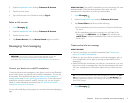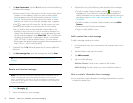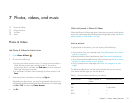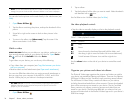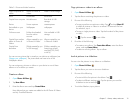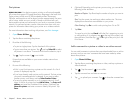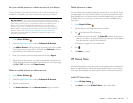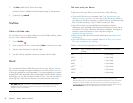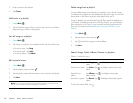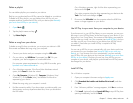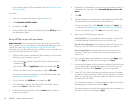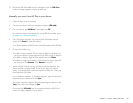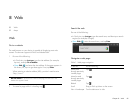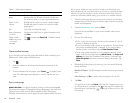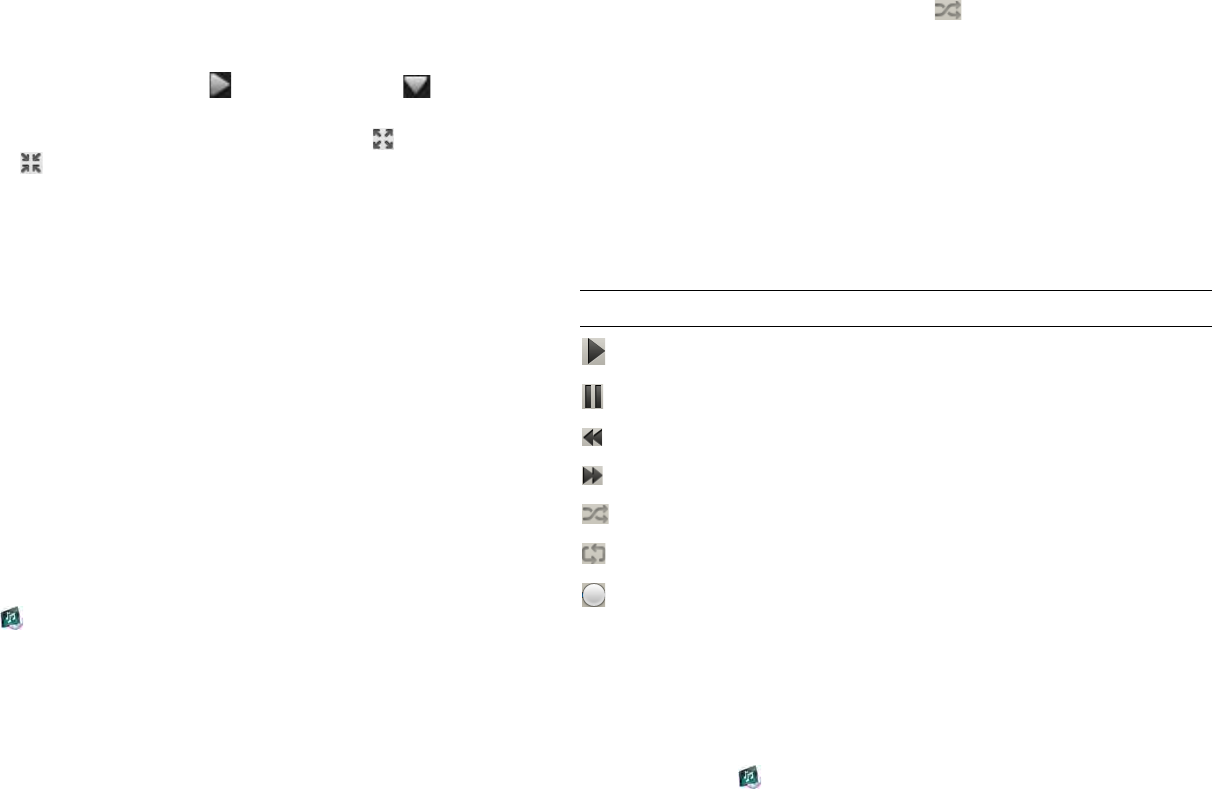
Chapter 7 : Photos, videos, and music 79
Show/hide the Library or Playlist lists
The Music app organizes the audio content you add to your device under
two main headings: Library and Playlists. The Library heading organizes
your audio content into four predefined categories: Songs, Artists,
Albums, and Genres. Tap a category to see content organized in that
category. The Playlists list contains playlists that you create on the device
and playlists you import from other sources, for example from HP Play.
• To show the Library or Playlists lists: Tap . To hide them, tap .
By default, items in a Library category or playlist are displayed in a list in
the right-hand panel. To see Album Art instead of the list, tap . To
return to the list, tap .
Listen to music
After you begin to play music, music continues to play if you switch to
another application or turn off the screen. If you are connected to a
webOS smartphone using a Bluetooth connection and a call comes in,
music pauses automatically and resumes when you hang up or ignore the
call.
If you put the Music app in the background while you work in another
app, a music notification icon appears at the top of the screen. Tap the
icon to display the music playback controls. You can use the controls even
if the screen is locked.
1 Add music files to your device. See Get music onto your device.
2 Open Music .
3 Do one of the following:
• To listen to all songs on your device: Tap Songs. Tap the first song.
• To listen to a specific song: Tap Songs, Artists, Albums, Genres, or
a playlist you created, to search that category. Continue making
selections until the song you want appears. Tap the song name.
• To listen to all songs from an artist: Tap Artists and tap the artist
name. Tap the first song.
• To listen to an album: Tap Albums and tap the album name. Tap
the first song.
• To listen to all songs in a genre: Tap Genres and tap the genre
name. Tap the first song.
4 (Optional) Songs play in the order they are displayed onscreen. To
listen to them in random order: Tap .
5 To end play, close the Music app.
Use music playback controls
Use the volume button (see Get to know your device) to control the sound
level.
Create a playlist
1 Open Music .
2Tap Add Playlist.
Table 5. Music playback controls
Control Function
Play.
Pause.
Rewind.
Fast forward.
Shuffle current playlist.
Play in list order.
Move forward or backward in a song. Tap and hold the
slider, and then drag it right to move forward or left to
move backward.