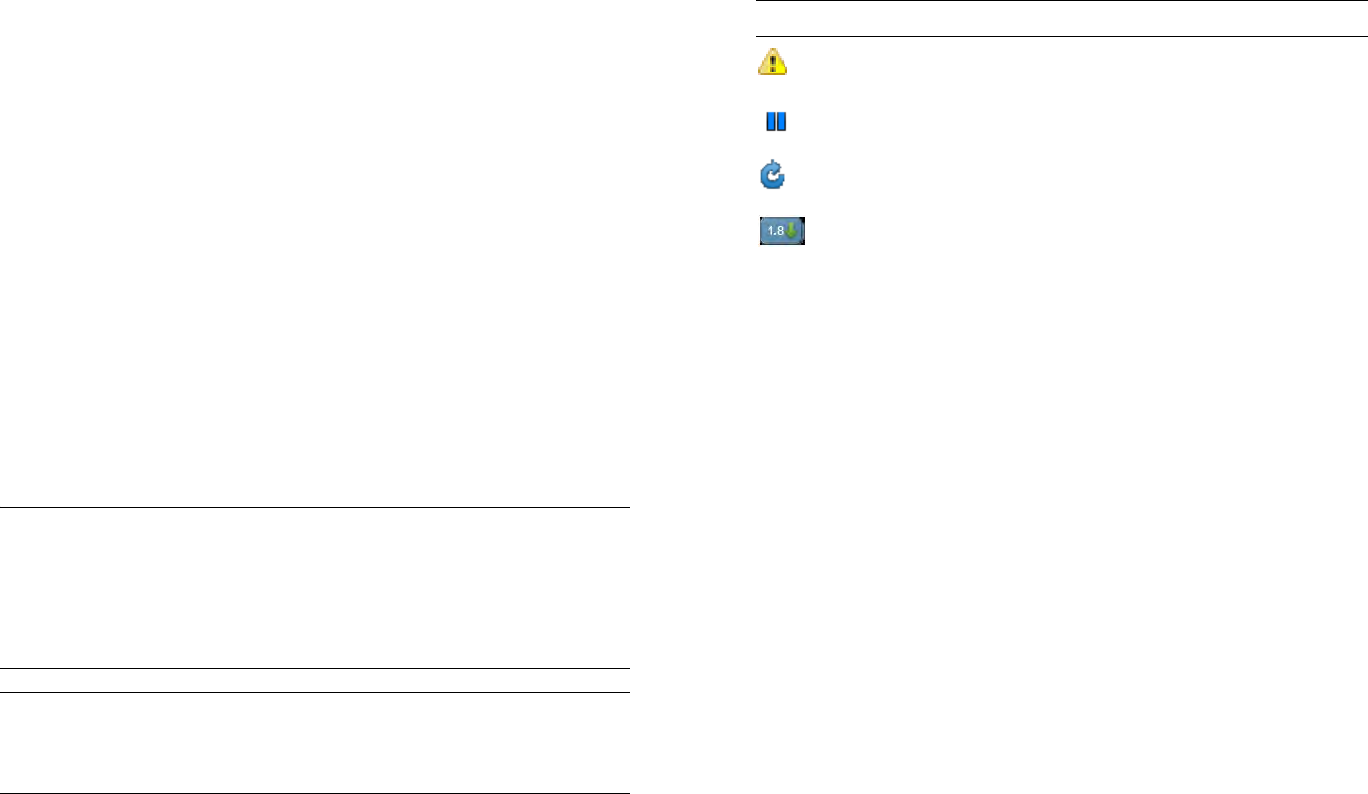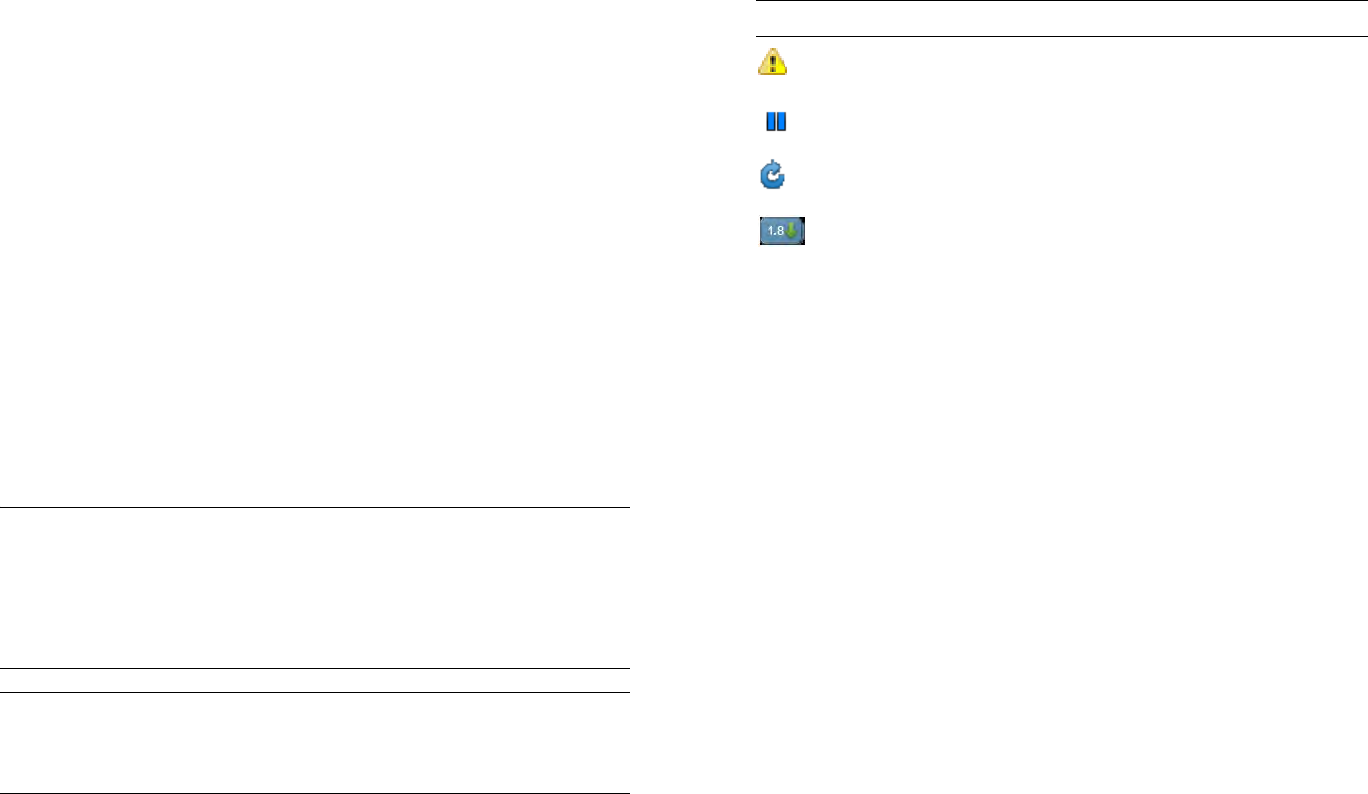
Chapter 15 : Troubleshooting 189
• If you receive an alert that says “Couldn’t Add Credit Card,” this means
that the credit card information could not be added to your account.
The Address Validation Service is temporarily unavailable. Try again
later to add the credit card information (see Update or delete a billing
account).
• If you receive an alert that says “Couldn’t update,” try again later to
update your credit card information (see Update or delete a billing
account).
I’m having trouble downloading an application through HP
webOS App Catalog
• If you have another version of the app installed on the device without
using App Catalog, delete it before installing the App Catalog version.
All applications have a unique App ID, even those that did not originate
in App Catalog. Your webOS device can serve only one App ID
instance at any given time.
• If you received an error message that there is not enough room to install
the app, make space for the new application by deleting another
application (see Delete an application).
IMPORTANT Information stored in an application is stored only within the
application, so you cannot access this info after you delete the app. Before you
delete an app, write down any info you want to save. Alternatively, you can
save a screen capture of relevant info by briefly pressing and holding the power
button + Center. Screens you capture are saved in the screencaptures folder in
Photos & Videos.
• Look for the app in Software Manager (see Manage applications with
Software Manager). You may see one of the following icons to the right
of the app name:
• Make sure your device is connected to a Wi-Fi network (see Icons in the
title bar).
• Restart your device, and then try the download again (see Restart your
device).
I’m having trouble installing an app from HP webOS App
Catalog
• If you received one of the following errors, the app is not compatible
with your device:
This application is not available for your model.
This application is not available for your carrier.
This application is not available in your country.
This application cannot run on your current operating system. Use
the System Updates app to install the system update and try again.
This is not a valid webOS application.
• If you received an error message other than the ones shown above,
follow the prompts to reinstall the app.
• Delete the application (see Delete an application).
TIP If you delete an app purchased from App Catalog, you don’t have to
purchase the application again. Purchased applications are associated with
your HP webOS Account (see Reinstall a deleted application).
Table 1. App Download Status Icons
Icon Description
The download or installation of the app failed. Tap the
icon and follow the prompts to fix the issue.
The app is currently downloading.
The app download is currently paused. Tap the icon to
resume the download.
The application is already on your device. The icon
indicates that a new version is available. You can tap the
icon to download and install the new version at any
time. Look on the bottom of the Downloads page in the
Launcher to find your app.