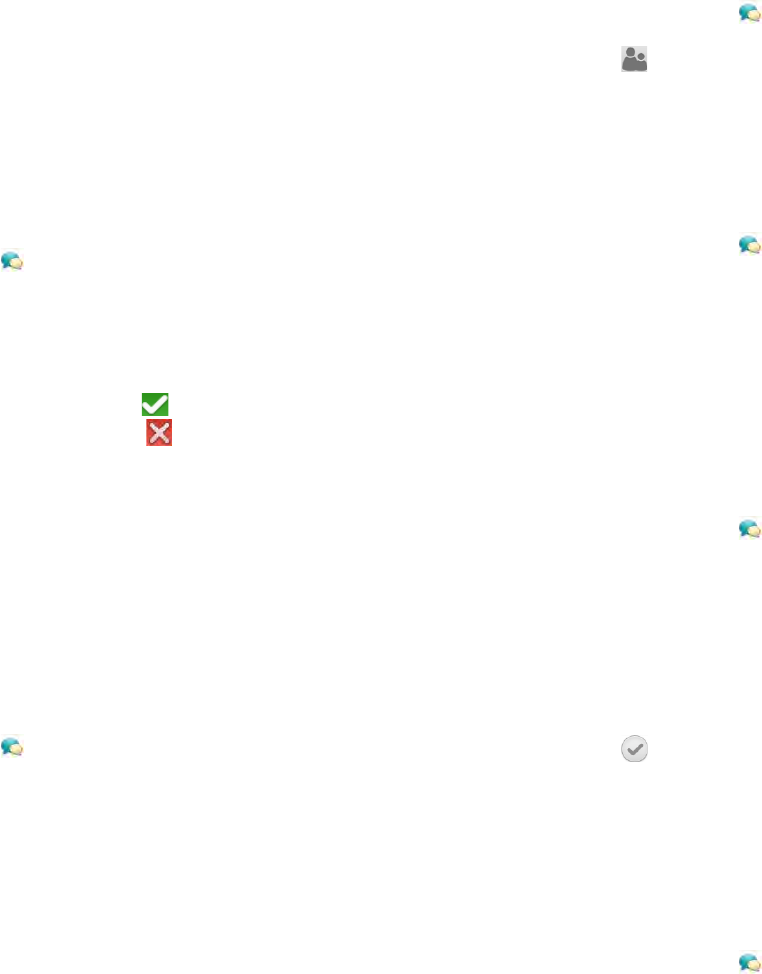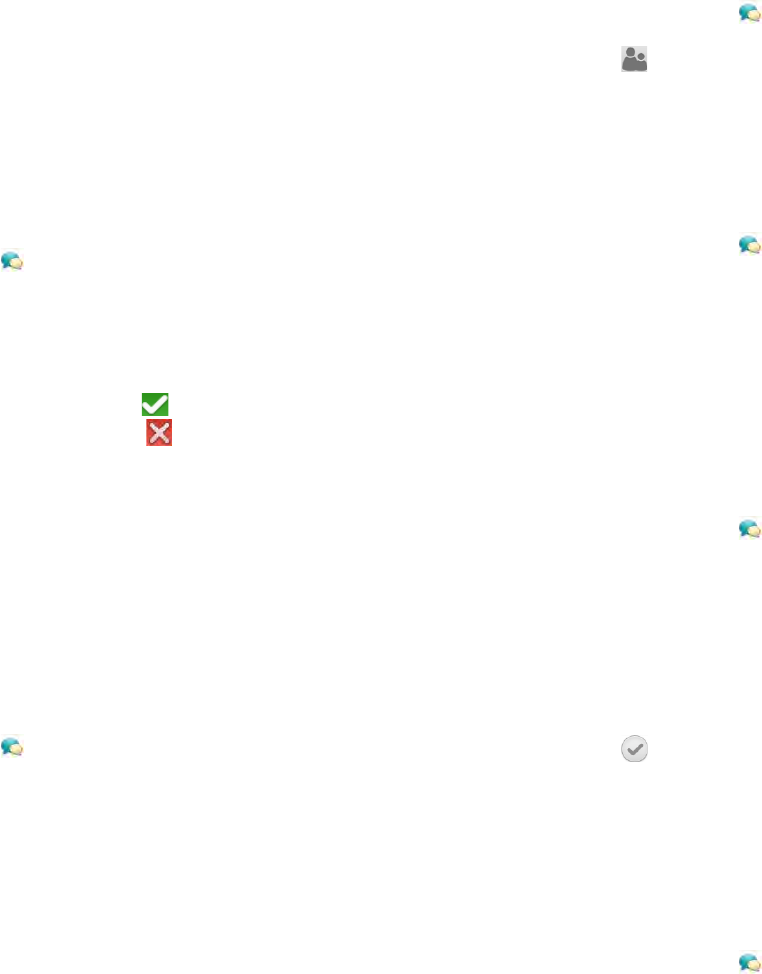
70 Chapter 6 : Email, text, multimedia, and instant messaging
• To add a buddy in any other IM account: Tap the Buddy Name
field and enter the buddy details required by the account, for
example, an email address or IM address.
5 (Optional, if available) Tap the Invitation Message field and enter a
message for your buddy invitee.
6Tap Add Buddy.
Receive a buddy request
1 Open Messaging .
2 Tap the conversation containing the invitation.
3 Do one of the following:
• To accept a buddy request: Tap .
• To decline a buddy request: Tap , and tap Delete.
Block a message sender
You can block a person from contacting you by text or IM if you don’t
want to receive any further messages from them.
You cannot, however, block a person if they are on your IM buddy list. To
block an IM buddy you first need to delete them from your buddy list (see
Delete a buddy).
1 Open Messaging .
2 Tap a conversation with the person you want to block and tap Block
Sender.
3Tap Block Sender.
Delete a buddy
1 Open Messaging .
2 Tap and throw the buddy’s name off the side of the screen.
3Tap Delete.
Change your online status
1 Open Messaging .
2 Tap the status icon to the left of the status description (Available,
Busy, or Offline), and tap your new status.
Change your custom message
Your custom message is seen by your IM buddies. It appears next to your
IM screen name and status. It can contain any text you want.
1 Open Messaging .
2 Do one of the following:
• If you already have a custom message, tap the current message
and enter the new message text.
• If you’re creating a custom message for the first time, tap the status
text (Available or Busy) and enter the custom message text.
3Tap .
Change your IM account username and password
If you change the username or password for your IM account online, you
need to enter the updated information for the account on your device.
1 Open Messaging .