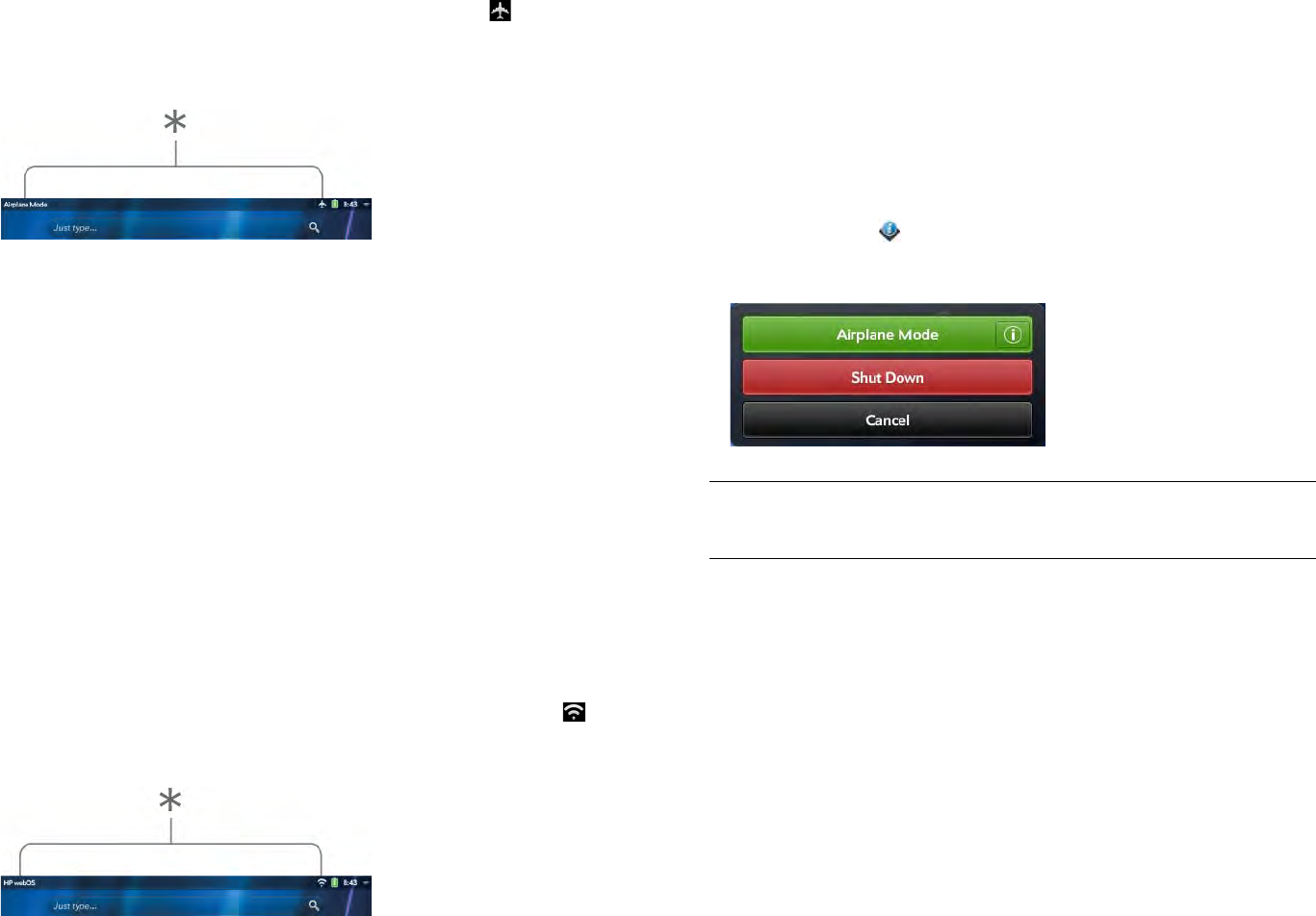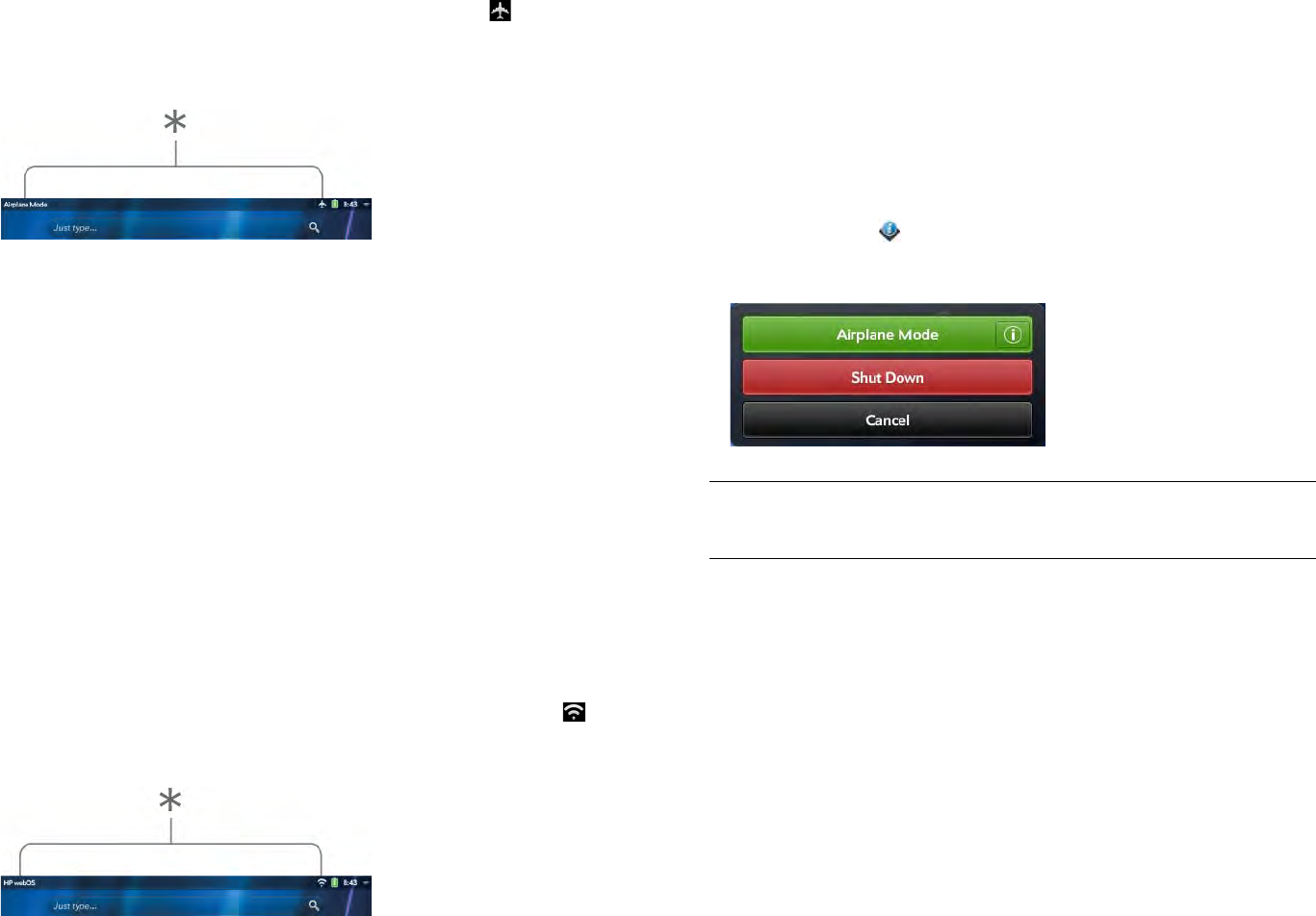
Chapter 2 : Basics 17
When your device is in airplane mode, the airplane mode icon
appears at the top of every screen, and Airplane Mode appears in the
upper-left corner of the screen in the Card view.
* These indicate that wireless services are off (airplane mode).
Turn wireless services on
When you turn off airplane mode, any wireless services that were on
previously are turned back on automatically.
• To turn off airplane mode, tap the upper-right corner of any screen to
open the system menu, and tap Turn off Airplane Mode.
• Press and hold the power button and tap Turn off Airplane Mode.
When your device is in airplane mode, you can turn the Wi-Fi, VPN, and
Bluetooth features on individually (see Turn Wi-Fi on/off, VPN, and Turn
the Bluetooth feature on/off). Note that to make a VPN connection while
your device is in airplane mode, you must first connect to a Wi-Fi network.
When wireless services are turned on, HP webOS appears in the
upper-left of the screen in Card view. If Wi-Fi is turned on, the Wi-Fi
icon also appears.
* These indicate that data services are on.
Shut down your device
Usually, turning your device off and/or putting it in airplane mode is
sufficient for normal periods when you have the device with you but you’re
not using it. On rare occasions, however, you may want to put your
device into deep sleep because you are not going to use it for an
extended period. At those times, shut down the screen and wireless
services completely by doing one of the following:
• Open Device Info and tap Reset Options. Tap Shut Down, and tap
Shut Down again.
• Press and hold the power button and tap Shut Down.
NOTE When you turn everything off, the device’s alarms and notifications are
also turned off.
To turn both the screen and wireless services back on, press and hold the
power button until a logo appears onscreen.
Use gestures: Tap, swipe, drag, flick, pinch
Gestures are an important, basic part of your device. They’re easy to
learn, and they make working with the device fast. You make most
gestures with one finger. For a few, you need two. Make gestures with the
tip of your finger. Do not use your fingernail. Don’t bear down.
You make gestures on the touchscreen.