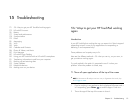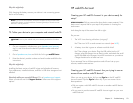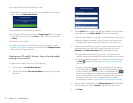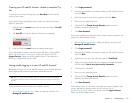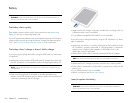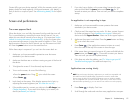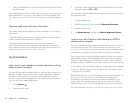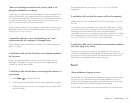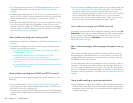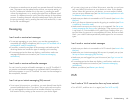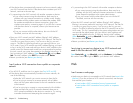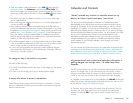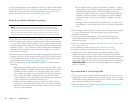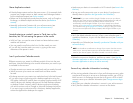178 Chapter 15 : Troubleshooting
3 Close any application you are not using by throwing its card off the
top of the screen.
If the problem persists after you close apps you are not using, restart your
device (see Restart your device). If this does not solve the problem, see
5Ts: Ways to get your HP TouchPad working again for additional steps to
try.
There are small icons at the top of the screen
Your device screen always displays the time and battery icon in the top
right corner.
To the left of these are system icons, showing network connection status,
wireless services that are turned on, and so on.
To the left of these are notification icons. These icons represent
notifications that you have not opened or dismissed. If you see one or
more notification icons, tap or drag down over the icons to display your
notifications (see View and work with notifications).
Synchronization
I don’t want to sync calendar or contact information with my
online account—just email
For most online account providers that sync with more than one app—for
example, Google—if you do not want to sync an application with that
provider’s online account, you can remove that application from the
account using the Accounts application. The online account continues to
sync with any other related applications.
1 Open Accounts .
2 Tap the account name.
3 To change which applications are associated with the account: For
each app listed, tap On or Off.
You can also remove an application from online account sync from within
the application itself.
1 Open the application.
2Open the application menu and tap Preferences & Accounts.
3 Tap the account name.
4Tap Remove Account, and then tap Remove [app name] Account.
I want to sync with Outlook or Palm Desktop by ACCESS
software on my computer
Your HP TouchPad can synchronize with select online services so that you
can store and sync your info in online accounts (see Manage online
accounts). You can access your data even when you are not able to make
a connection to the web because your data is stored on your device.
If you want to continue using a desktop organizer to store your contacts
and calendar events—iCal and Address Book on the Mac, or desktop
Outlook
®
or Palm Desktop by ACCESS on Windows—and if there are
third-party solutions available for your device, you may have two choices:
• Sync directly with your desktop organizer, avoiding the web completely.
• Sync your desktop organizer with Google on the web, and then sync
Google with your device.
Both choices require you to use a third-party solution (sold separately). Go
to hpwebos.com/sync-solutions to see if third--party solutions are
available for your device. If there are no solutions available for your
device, check with the developers of existing sync software for other
webOS devices to see if they are developing a solution for your device.
For more information, see Sync your desktop organizer and your device.