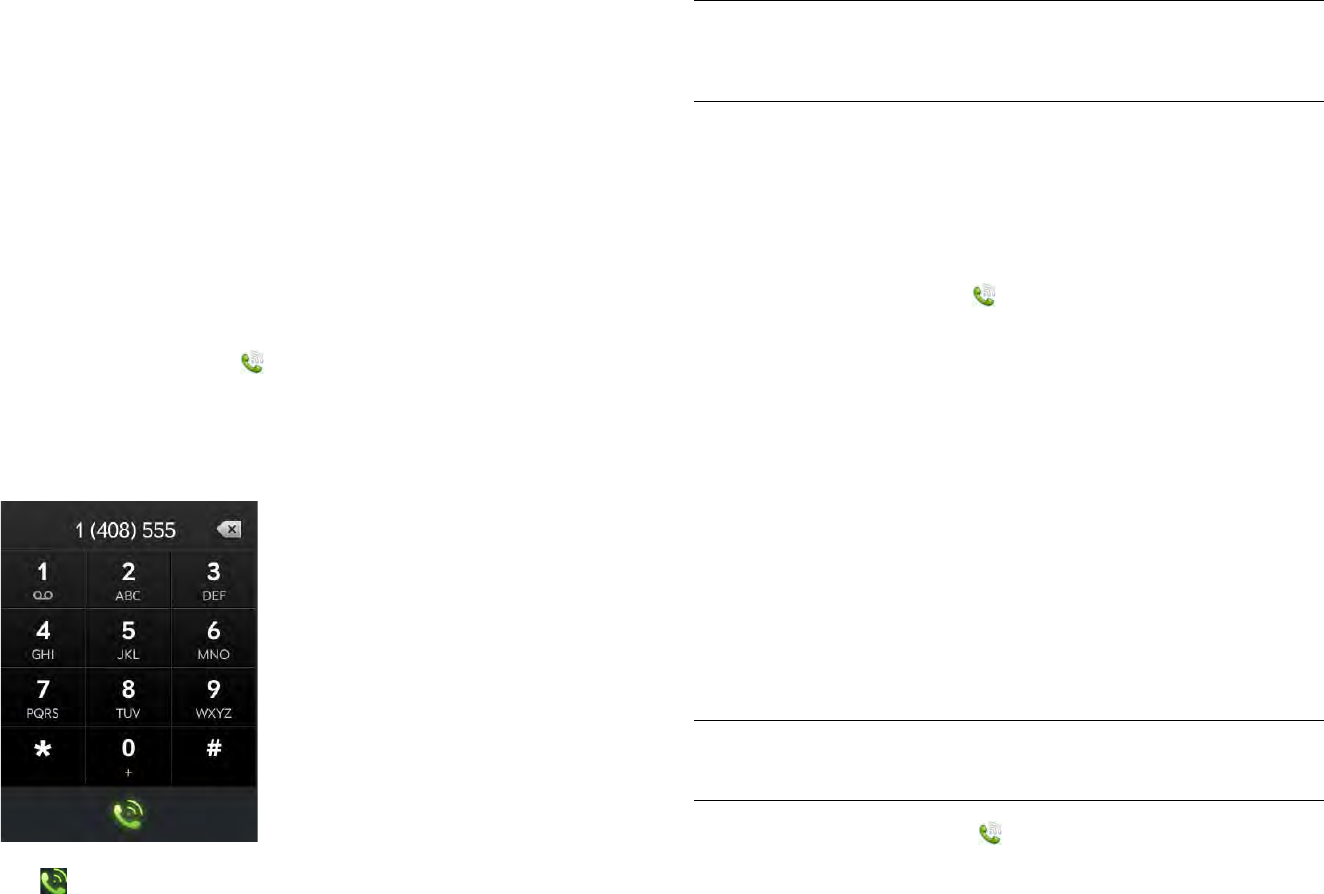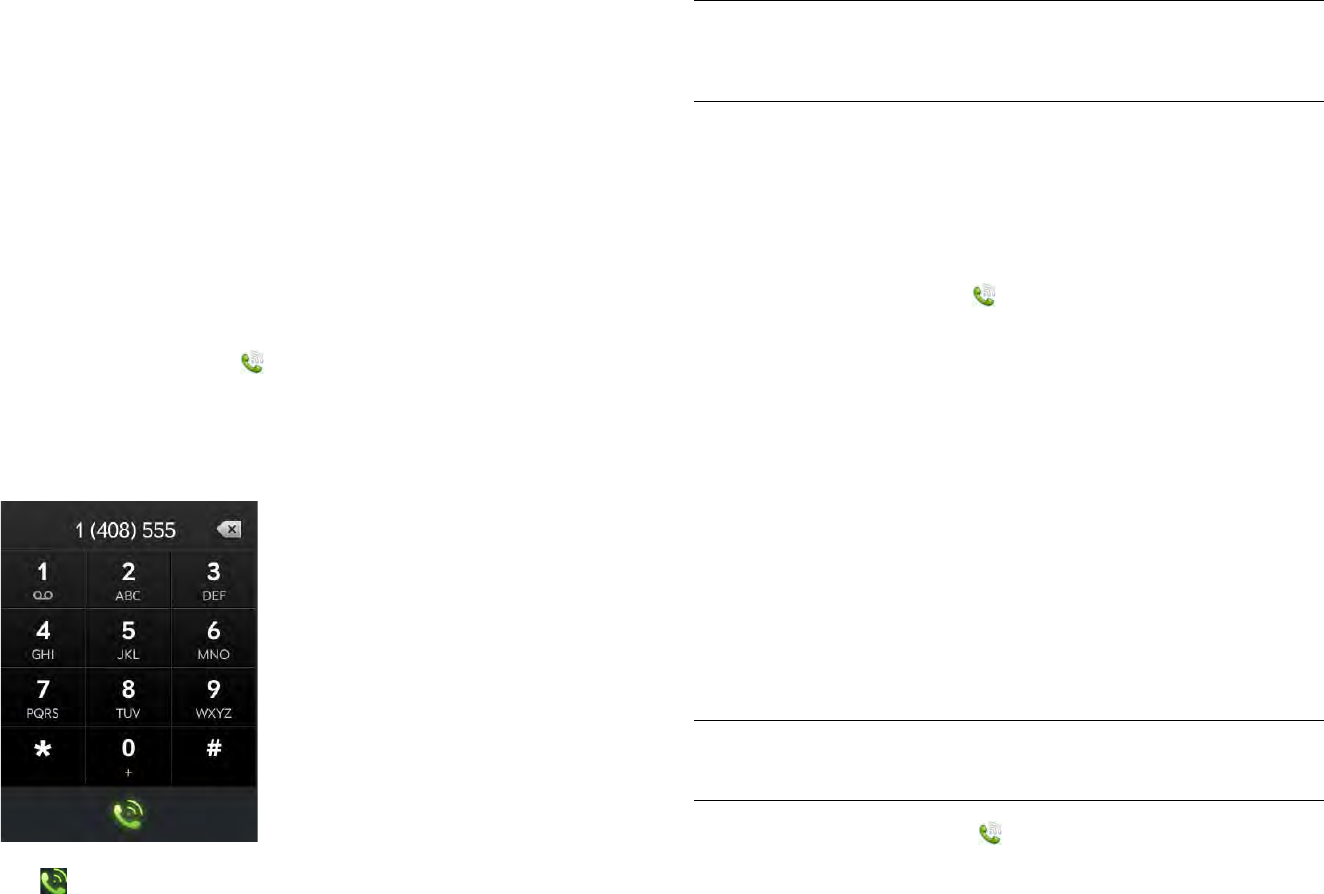
126 Chapter 11 : Phone & Video Calls
3 Tap one of the contact’s phone numbers to dial it. If only the contact
name appears, tap the name to display the phone numbers for that
contact, and tap a number.
4 If prompted, tap Bluetooth to make the call using a connected
smartphone.
Dial using the onscreen dial pad
The onscreen dial pad is useful when you need to dial numbers that are
expressed as letters and when you need large, brightly lit numbers that
you can tap.
1 Open Phone & Video Calls .
2 If the dial pad is not displayed, tap Dialpad.
3 Tap the dial pad numbers to enter the number.
4 Tap to dial.
5 If prompted, tap Bluetooth to make the call using a connected
smartphone.
Dial a favorite
See Create a favorite in Phone & Video Calls for instructions on creating a
favorite.
1 Open Phone & Video Calls .
2Tap Favorites.
3 Tap the favorite. The call is made using the default number you
selected for that favorite.
4 If prompted, tap Bluetooth to make the call using a connected
smartphone.
Dial by contact name in the Phone & Video Calls application
See How do I add names and other info into Contacts? for instructions on
adding contacts to your device. You can also look up and dial contacts
using Just Type (see Dial by contact name using Just Type).
NOTE If you set up a Skype account on your device, see Use Skype voice and
video calling for information on calling Skype contacts.
1 Open Phone & Video Calls .
2Tap Contacts.
3Tap the Search field.
TIP Tap the onscreen backspace icon (at the top of the dial pad, to the right of
the number you entered) to delete numbers one at a time. Tap and hold the icon
to delete all the numbers.