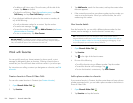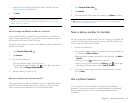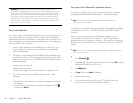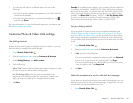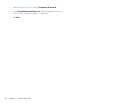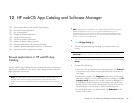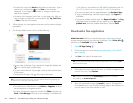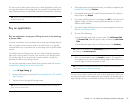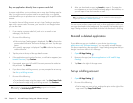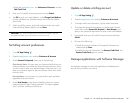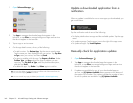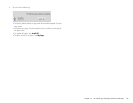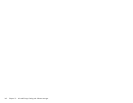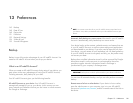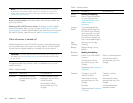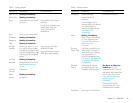138 Chapter 12 : HP webOS App Catalog and Software Manager
Buy an application directly from a promo code link
A promo code allows you to purchase one or more App Catalog apps for
free. You might receive a promo code for a specific app, or a general
code that allows you to purchase one or more apps up to a specific dollar
amount.
You need to have a billing account set up in App Catalog to purchase
apps with a promo code—however, your account is not charged when
you use the code.
1 If you receive a promo code link (such as in an email or text
message), click the link.
2 Do one of the following:
• If the main App Catalog page is displayed: Tap OK to dismiss the
promo code notification. Browse to the app you want. Tap the app
name.
• If a specific app page is displayed: Tap OK to dismiss the promo
code notification.
3 Tap the price at the top of the app details screen.
4 If the application uses Location Services, a notification appears (see
Location Services). Tap Continue.
5 If prompted, enter your HP webOS Account password to authorize
the purchase. Tap Submit.
6 If you do not have a billing account, you are prompted to set one up.
See Set up a billing account.
7 Do one of the following:
• To purchase the app using the promo code: Tap Use Promo Code.
• To purchase the app using your billing account: Tap Purchase.
8 After you download an app, tap Launch to open it. The app also
now appears as an icon on the Downloads page in the Launcher, so
you can open it from the Launcher as well.
You can move to other screens and work in other applications while your
new app downloads in the background. For example, find another app in
App Catalog and start its download while the first download is finishing.
Reinstall a deleted application
If you delete an app you installed on your device (see Manage
applications with Software Manager), you can easily reinstall the app.
You do not need to buy the app again—App Catalog recognizes that you
bought it and now offers it as a free app.
1 Open HP App Catalog .
2 Browse to the app (see Browse applications in HP webOS App
Catalog).
3Tap Free to the right of the app name.
Set up a billing account
1 Open HP App Catalog .
2 Do one of the following:
• Find an app you want to buy, and tap the price to the right of the
app name. Tap Setup Credit Card.
TIP To pause a download, tap the Downloading progress bar. To resume
downloading, tap Download paused.
TIP If you delete a purchased application you can reinstall it without paying for
it again (see Reinstall a deleted application).