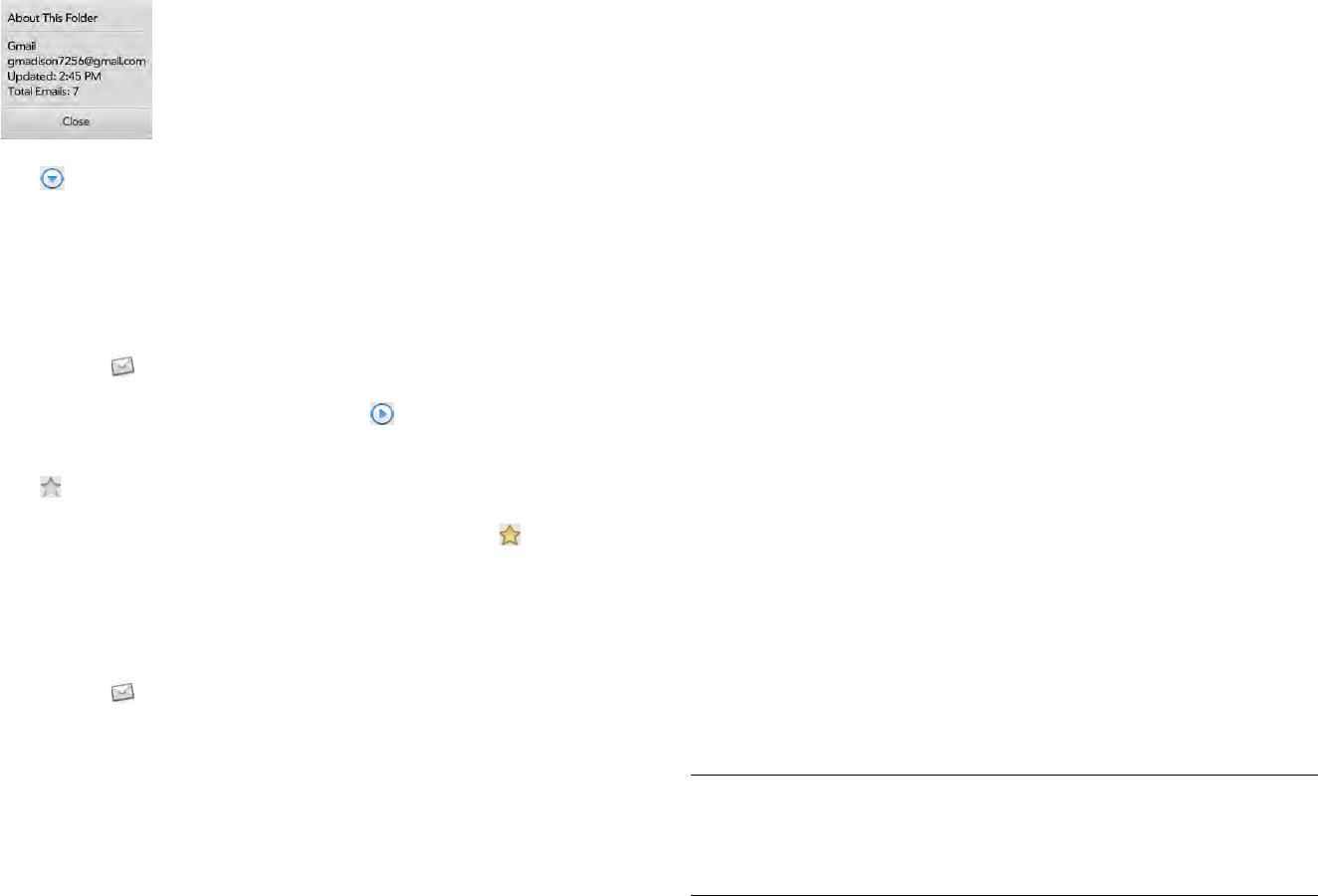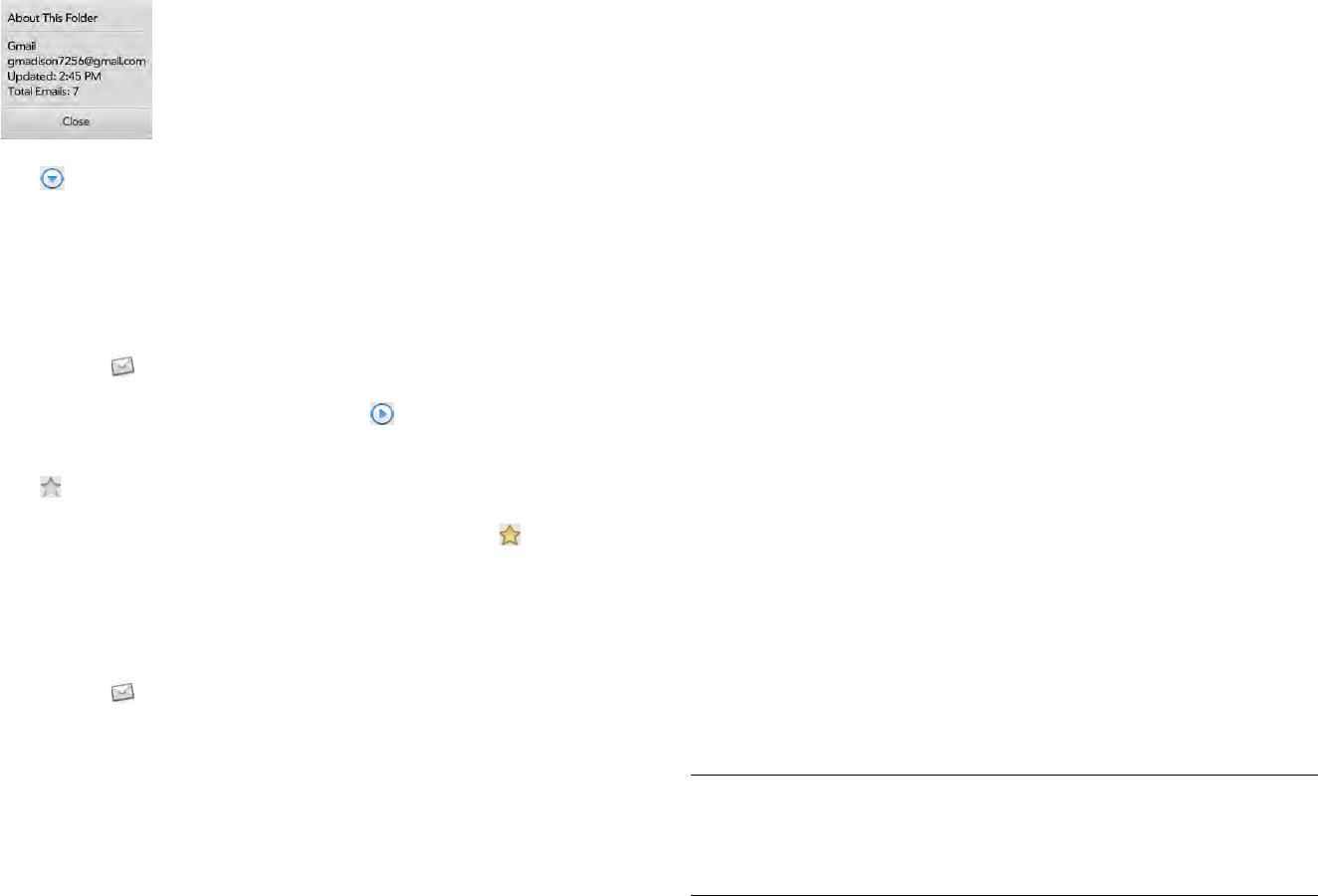
Chapter 6 : Email, text, multimedia, and instant messaging 63
4 (Optional) Open the application menu and tap About This Folder to
view information such as last sync and number of messages.
5 Tap to hide the folders under Favorites or an account name.
Add an email folder as a favorite
Favorites appear at the top of Account List panel.
1 Open Email .
2 If the folder you want is not displayed, tap to the right of the
email account name to display the folder.
3 Tap to the right of the folder name.
To remove a folder as a favorite, repeat steps 1 and 2 and tap to the
right of the folder name.
Set email preferences
1 Open Email .
2Open the application menu and tap Preferences & Accounts.
3Set any of the following:
Smart Folders: Set whether to include All Inboxes and/or All
Flagged messages as favorites at the top of the Account List panel.
Delete Confirmation: Tap to turn this setting On/Off. When Delete
Confirmation is on, you are asked to confirm deletion of email
messages.
Accounts: Tap an account name to enter advanced settings or to
change synchronization settings for email, contacts, or calendar
events (see Enter advanced account settings and Rename an
account).
Add Account: See Set up email.
Default Account: Tap the account shown and then tap the account
you want to set as the new default. The default account is used to
send a message when you create a new message in the Account List
panel or in a merged folder such as All Inboxes or All Flagged.
4Tap Done.
Reply to meeting invitations
You receive meeting invitations on your device in the same way that you
receive email messages. You cannot create meeting invitations on your
device.
Tap to accept, tentatively accept, or decline an invitation.
Here are the key features of meeting invitations:
• Meeting invitations appear on your device in the Email application, not
in the Calendar application.
• From within the Email application, you can accept, decline, or
tentatively accept a meeting invitation.
• If you accept or tentatively accept an invitation, it appears as an event
in Calendar.
• You can reply to and forward meeting invitations in the same way as
email messages.
TIP If you receive an updated meeting invitation, you can again choose to
accept, decline, or tentatively accept. If you receive a meeting cancellation,
open the message and tap Remove From Calendar to delete the meeting from
your calendar.