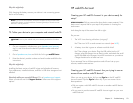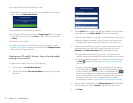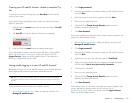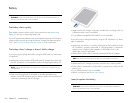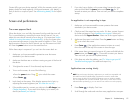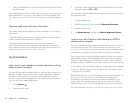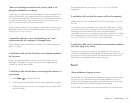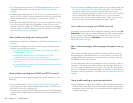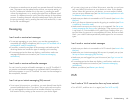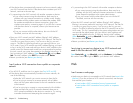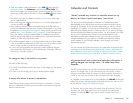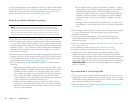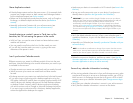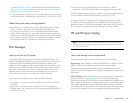180 Chapter 15 : Troubleshooting
• If you changed your password in an online email account, you must
change the password on your device (see Change account login
settings).
• Make sure your email provider or ISP allows you to access email on a
device via POP or IMAP. (Some providers do not offer this option at all;
other providers require an upgrade for you to access email on a
device.)
• Email provider settings may change. If your email account was working
but you are currently experiencing problems, check with your email
provider to find out whether any of the account settings have changed.
You may need to manually change some email settings on your device
(see Enter advanced account settings).
I have problems sending and receiving email
• Make sure your device is connected to a Wi-Fi network (see Icons in the
title bar).
• For problems sending and receiving email using an Exchange email
account, see the following sections:
• I have an Exchange account at work, but my data is not being
downloaded to my device
• I entered the settings to sync with Exchange, but I can’t
synchronize with my company’s Exchange server
• A notification tells me that ActiveSync encountered a problem on
the server
• A notification tells me that ActiveSync encountered a problem with
[item type] [item name]
I have problems sending email (IMAP and POP accounts)
If you are able to receive email messages but cannot send them, try the
following:
• Turn on authentication (see Set up email when automatic setup fails).
Many service providers require authenticated access, or ESMTP, to use
their SMTP servers for outgoing mail.
• Confirm the port number for the outgoing mail server. Many ISPs require
a specific port number, and that number may differ from the default port
number.
• Enter the name of a different outgoing mail server for sending mail (see
Set up email when automatic setup fails). Many ISPs, such as cable
companies, require that you have an Internet connection to their
network to send email through their servers. In this case, you can almost
always receive email from these accounts, but if you want to send
email, you must send it through another server. Check with your email
service provider for the correct outgoing mail server name.
I can send but not receive email (IMAP accounts)
Some IMAP email providers don’t support the setting to receive email As
items arrive. Check with your email provider to see if this situation applies
to your account. If your device is set to receive email as it arrives, try
changing the Sync setting for Get Email to 5 or 10 minutes (see Enter
advanced account settings).
After I receive messages, older messages disappear from my
Inbox
When email sync takes place, by default, the last three days’ worth of
email messages is downloaded from your mail server to your Inbox. All
messages older than three days are removed from your Inbox; they are
not deleted on the server, however.
You can change the setting to download only one or two days’ worth of
messages. If you select one of these options, any messages older than
one or two days are deleted from your Inbox. You can also change the
setting to download all messages regardless of the date, in which case all
messages continue to appear in your Inbox (see Enter advanced account
settings).
I have trouble sending or receiving attachments
• Email attachments smaller than 150KB are downloaded automatically.
All other attachments have to be downloaded manually by tapping the
attachment name in the email. You may need to tap the attachment to
complete receiving it.