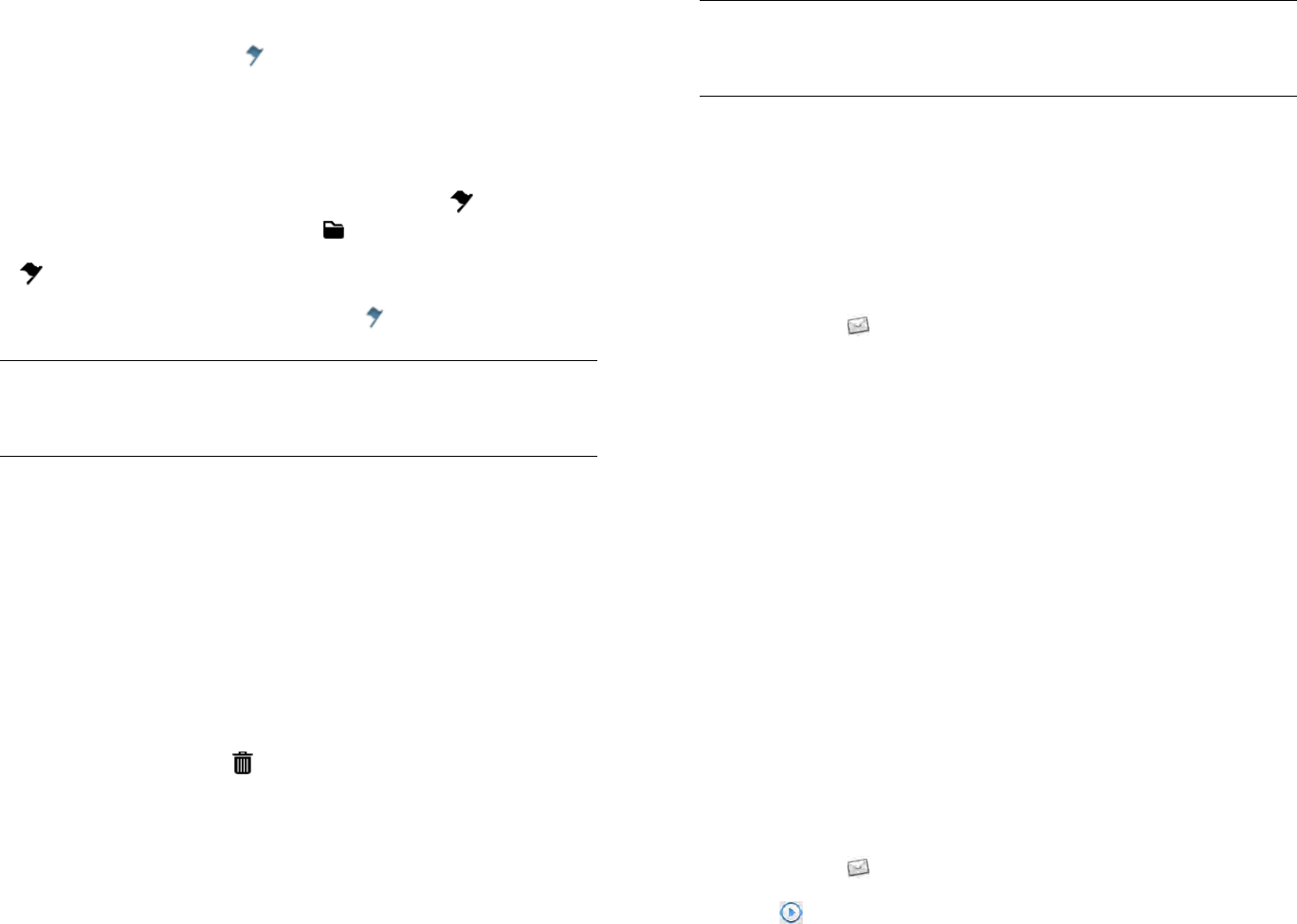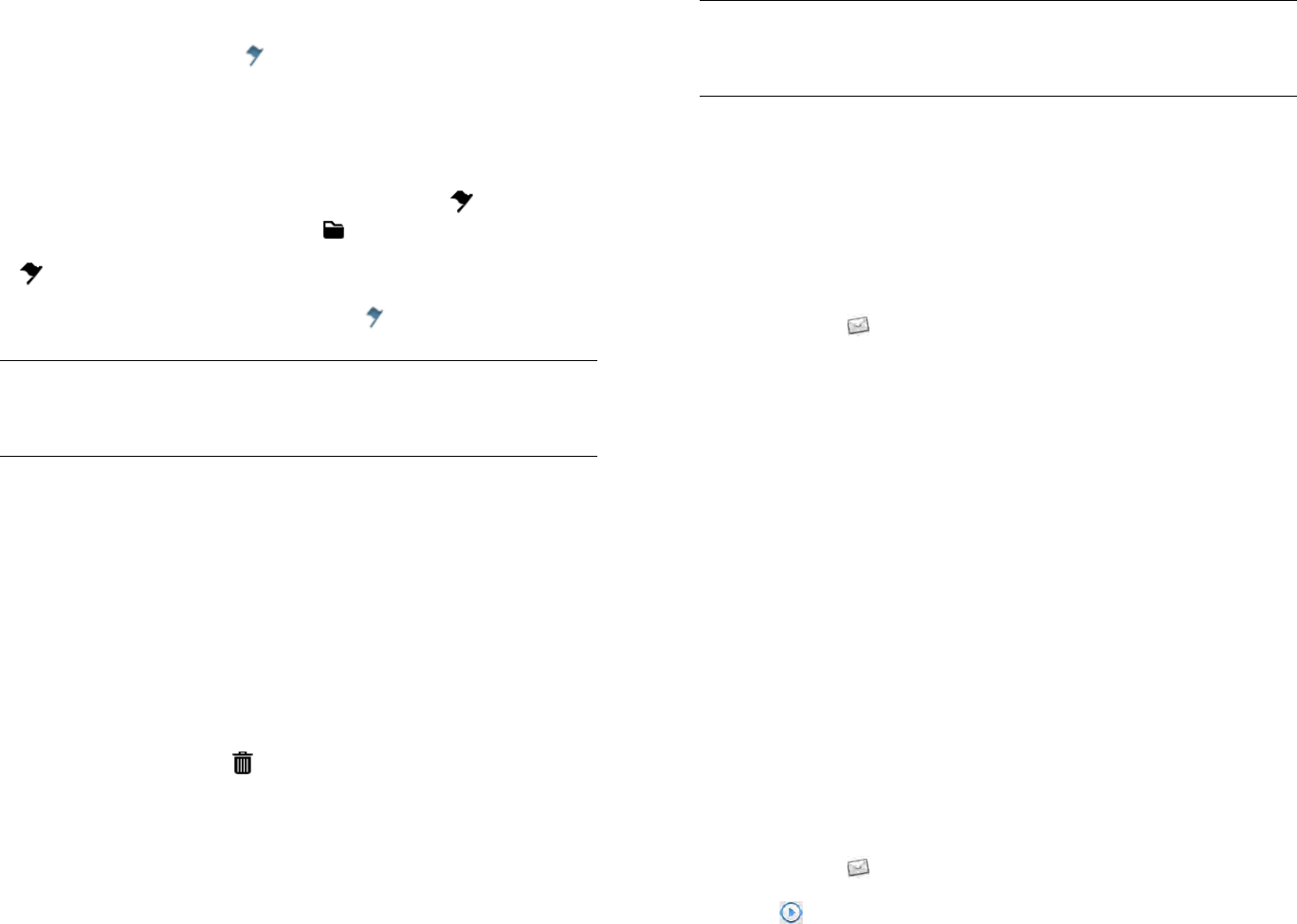
62 Chapter 6 : Email, text, multimedia, and instant messaging
Flag or unflag a message
When you flag a message, a is placed beside the message in the
messages list. You might flag a message to highlight it at the top of
Account List view as something that you need to return to.
Do one of the following:
• To flag a single message: Open a message and tap .
• To flag more than one message: Tap at the bottom of the message
list panel, tap the messages you want to flag or tap Select All, and tap
.
To remove a flag, open a message, and tap .
Delete a message
Deleting a message moves it to your deleted items folder, so it’s still on
your device. Depending on your email account, this folder is called
Deleted Items, Deleted, Trash, or something else.
Do one of the following:
• In the message list: Throw the message off the side of the screen and
tap Delete.
• In an open message: Tap and tap Delete.
To avoid deleting a message accidentally, you can turn the Delete
Confirmation preference on (see Set email preferences). If you do
accidentally delete a message, you can move it back to the original folder
(see Move a message to another folder). To remove a message from your
device permanently, delete it from the deleted items folder. To delete all
messages from the deleted items folder, open the application menu while
in the folder, tap Empty Trash, and then tap Empty Trash again.
Add a signature to outgoing messages
A signature includes information you want to add to the closing of all your
outgoing messages—for example, your name, address, and phone
numbers; your website; or a personal motto. You can use a different
signature for each email account.
1 Open Email .
2Open the application menu and tap Preferences & Accounts.
3 Tap the account you want.
4Tap the Signature field and enter the signature text.
5Tap Done, and then tap Done again.
Show or hide folders in the Accounts List panel
The Accounts List panel contains expandable folders for Favorites and
each of your email accounts. The Favorites folder gives you quick access
to the inbox for each of your accounts. By default, it also contains a folder
called All Inboxes, which contains a merged view of all your inboxes. You
can also set a preference to add a folder called All Flagged under
Favorites to display all your flagged messages in a single folder. To add
or remove the All Inboxes or All Flagged folders from Favorites, see Set
email preferences. To add any other email folder to Favorites, see Add an
email folder as a favorite.
1 Open Email .
2 Tap to the right of Favorites or an account name.
3 Tap the folder name you want to open.
TIP You can set a preference to show all flagged emails in a single folder,
called All Flagged, at the top of the Account List panel (see Set email
preferences).
TIP If you change the folder where you store deleted messages for an IMAP
account (see Enter advanced account settings), deleting messages from the
folder removes them from your device.