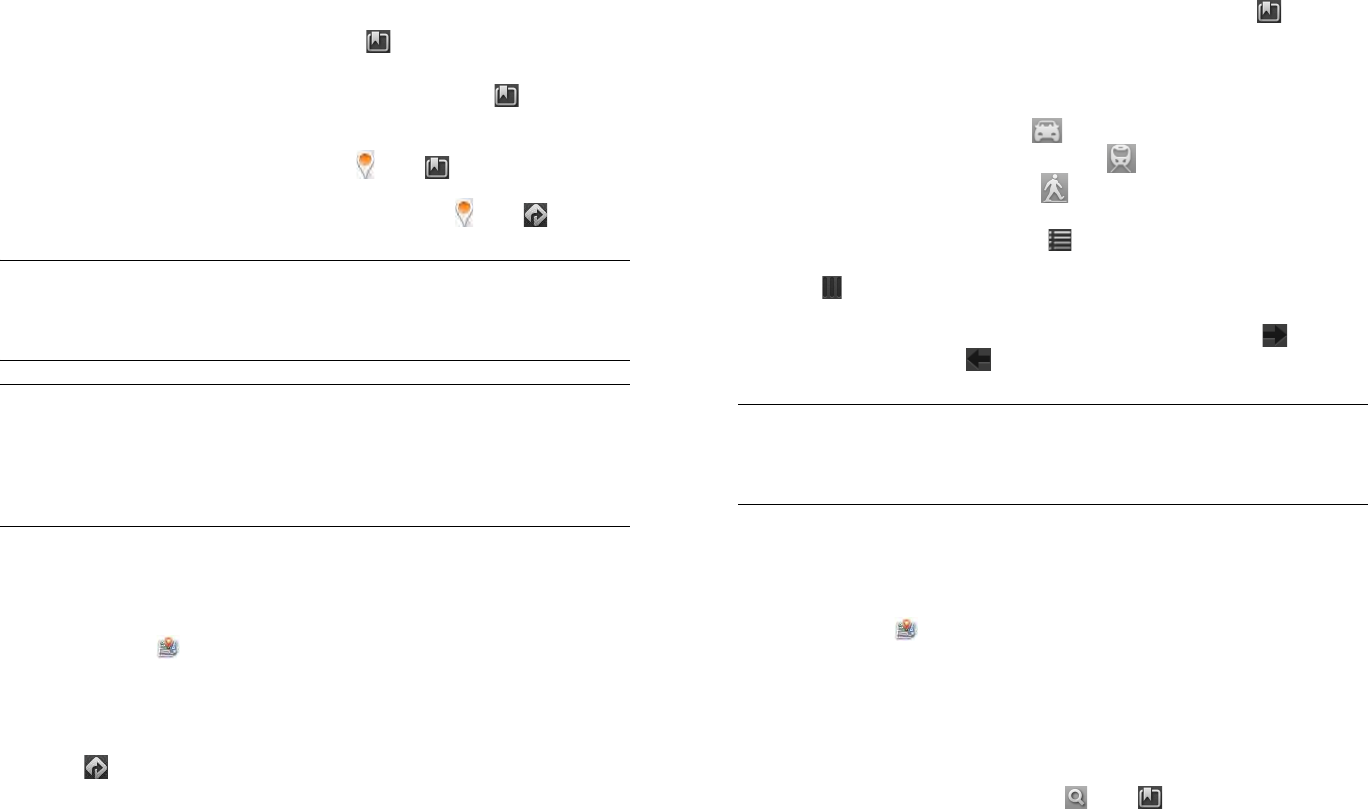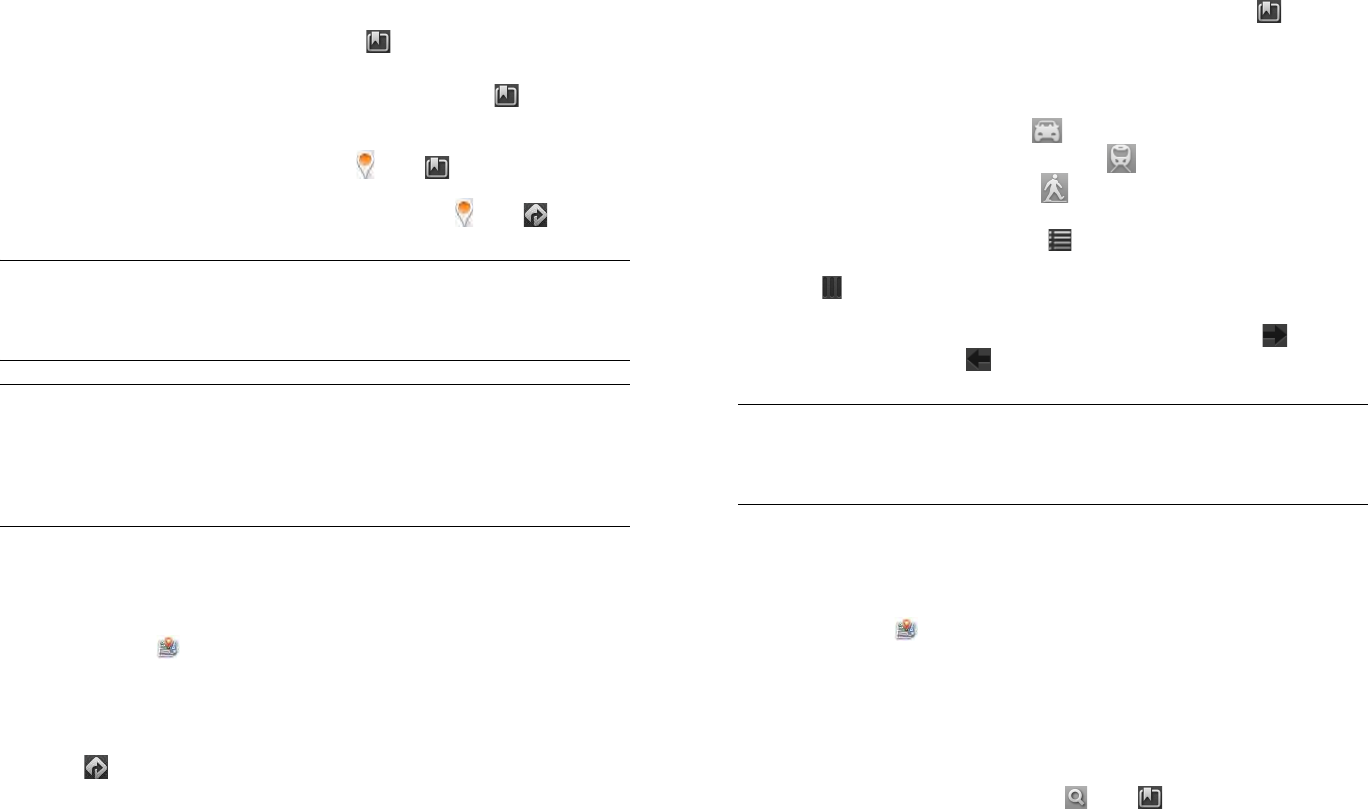
90 Chapter 8 : Web
2 If prompted, tap Allow Once to turn on Location Services for this
session.
3 Do one of the following:
• To search for a new address: Tap the Search or Address field,
enter an address, and tap Enter.
• To find an address you saved: Tap , tap Saved, and tap a
location.
• To find an address you searched for recently: Tap , tap
Recents, and tap a location.
4 (Optional) To save the location, tap , tap , and tap Save.
5 (Optional) To get directions to the location, tap , tap .
NOTE The Maps app cannot determine your location and therefore cannot
work properly unless a location service is turned on (see Turn Google Services
on/off).
Get directions
1 Open Maps .
2 If prompted, tap Allow Once to turn on Location Services for this
session.
3Tap .
4If required, tap OK to turn on your location.
5 If you want to start at a location other than your current location, tap
Current Location, and enter a new starting location or tap a location
you viewed recently.
6 Tap the address field to the right of Current Location and enter a new
starting location and tap Enter, or tap a location you viewed
recently. To get directions to an address you saved, tap , and tap
Saved. Tap a location and tap Directions To Here.
7 Do any of the following:
• For driving directions: Tap .
• For public transport directions: Tap .
• For walking directions: Tap .
8 To see the route in writing, tap . Tap the transit mode icons at the
top of the panel to see driving, public transport, or walking routes.
Tap to close the directions panel.
9Tap Start to see step-by-step directions on the map. Tap to move
to the next step, and to go to the previous step.
NOTE The Maps app cannot determine your location and therefore cannot
work properly unless a location service is turned on (see Turn Google Services
on/off).
Work with saved locations
1 Open Maps .
2 If prompted, tap Allow Once to turn on Location Services for this
session.
3 Do any of the following:
• To view a saved location: Tap , tap , tap Saved, and then
tap a location.
TIP You can search for a location in Maps directly from Card view. Tap Just
type, start typing the address or location name and, under Search Maps, tap
Maps. If prompted, tap Allow Once to turn on Location Services for this session.
The Maps application opens with the closest match to your search term
displayed in the map header.