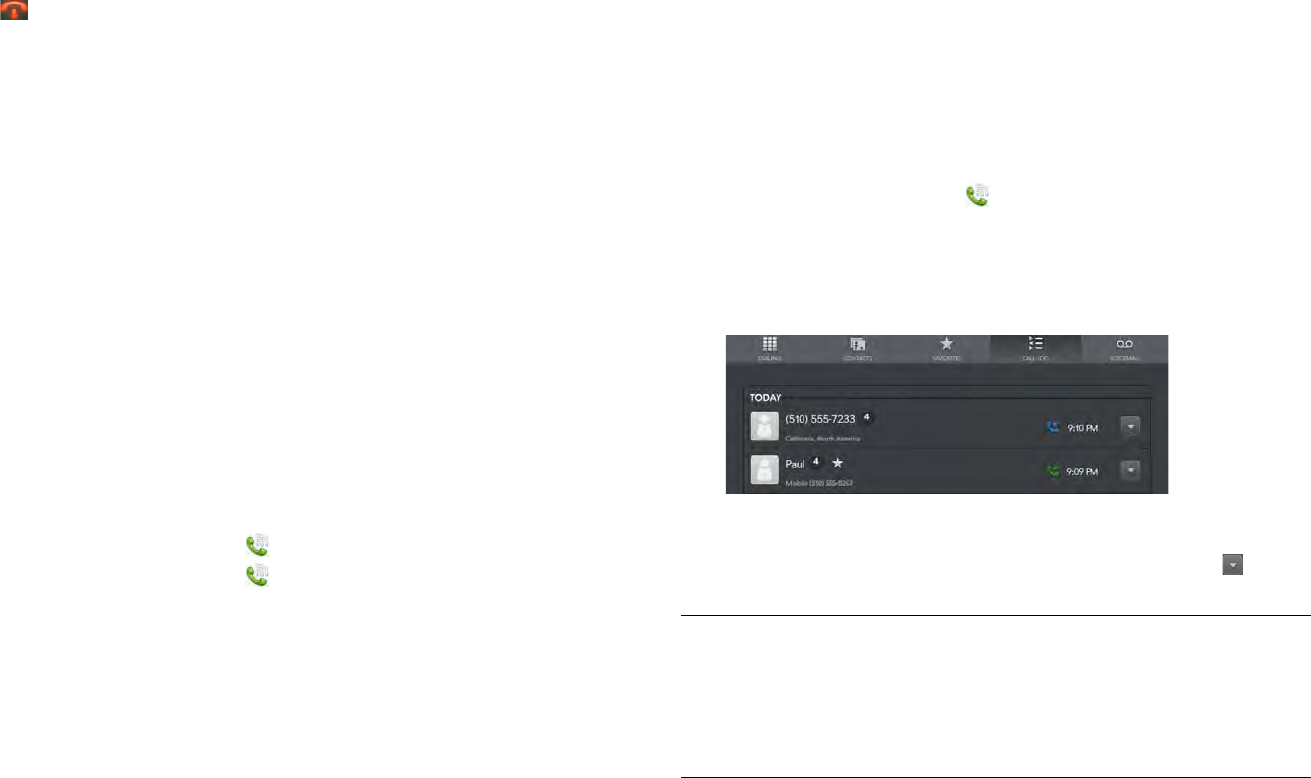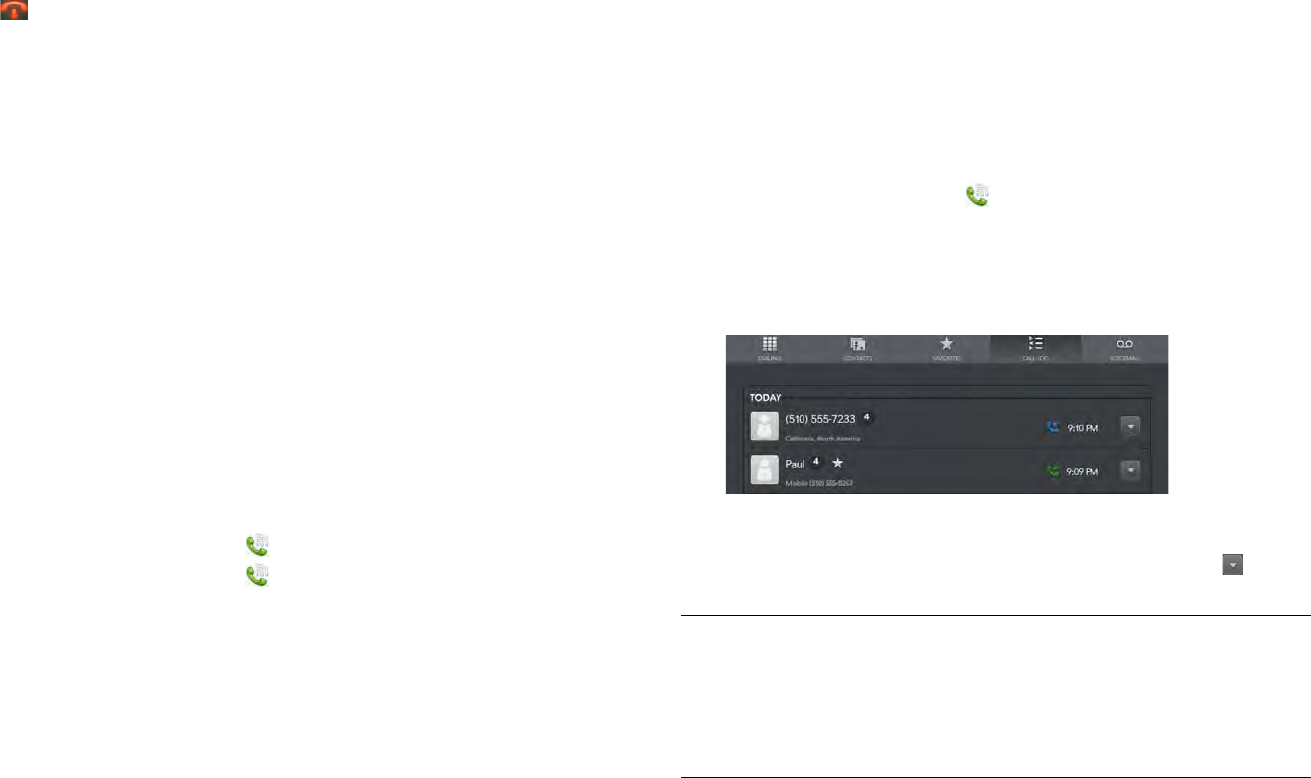
Chapter 11 : Phone & Video Calls 129
2 Tap the application to open and work in it.
3 Tap the call notification at the top of the screen to return to the call
screen.
End a call through a connected smartphone
Do one of the following:
• Tap .
• Minimize the call screen to a card, and throw the card off the top of the
screen.
• If a headset is attached, press the button on the headset.
Listen to voicemail messages
You can check voicemail messages left on Skype calls, as well as on calls
through a connected smartphone. To use voicemail on your device, you
must have a Skype account set up on your device, or have voicemail set
up on the connected smartphone.
If you have visual voicemail set up on either Skype or a connected
smartphone, you can view a list of voicemail messages on your device.
1 Do one of the following:
• Tap a voicemail notification at the top of the screen.
• Open Phone & Video Calls . Then tap Voicemail.
• Open Phone & Video Calls . Tap Dialpad, and then tap and
hold 1 onscreen.
2 Do one of the following:
• If you have visual voicemail set up on either Skype or a connected
smartphone: A list of your voicemail messages is displayed. Tap a
message to listen to it.
• If you do not have visual voicemail set up: If prompted, tap Skype
or Bluetooth to select which type of voicemail messages you want
to listen to. Your device connects the appropriate voicemail system.
3 Follow the voice prompts to listen to your messages.
View your call history
Your call history is more than just a log. It’s also a place where you can
dial a number, send a text message, and save or view contacts. Your
device displays entries for any calls you made or received on the device
itself, either using Skype or through a connected smartphone. The history
does not display entries for smartphone calls that you did not make or
answer on the device.
1 Open Phone & Video Calls .
2Tap Call-Log.
3 Do any of the following:
• To call a number: Tap the number.
• To display other options for the contact or number: Tap on the
right side of the call history entry.
DID YOU KNOW? If a call history entry displays a number next to the contact
picture or icon, this indicates that you made and/or received multiple calls to or
from that phone number or contact in the same day. If you had calls to or from a
contact using more than one of that contact’s phone numbers, all calls are
collapsed into a single entry, and the most recently used phone number is
displayed.