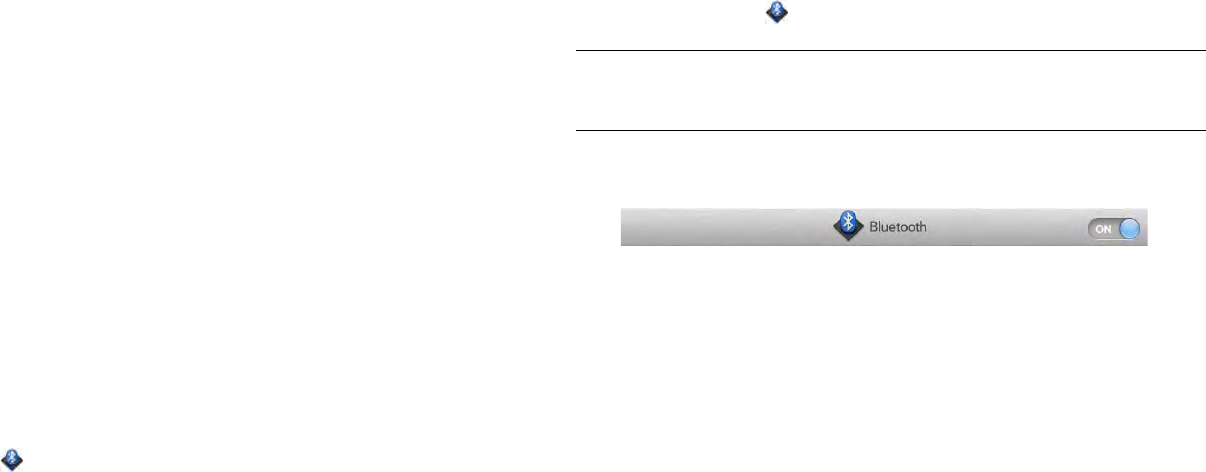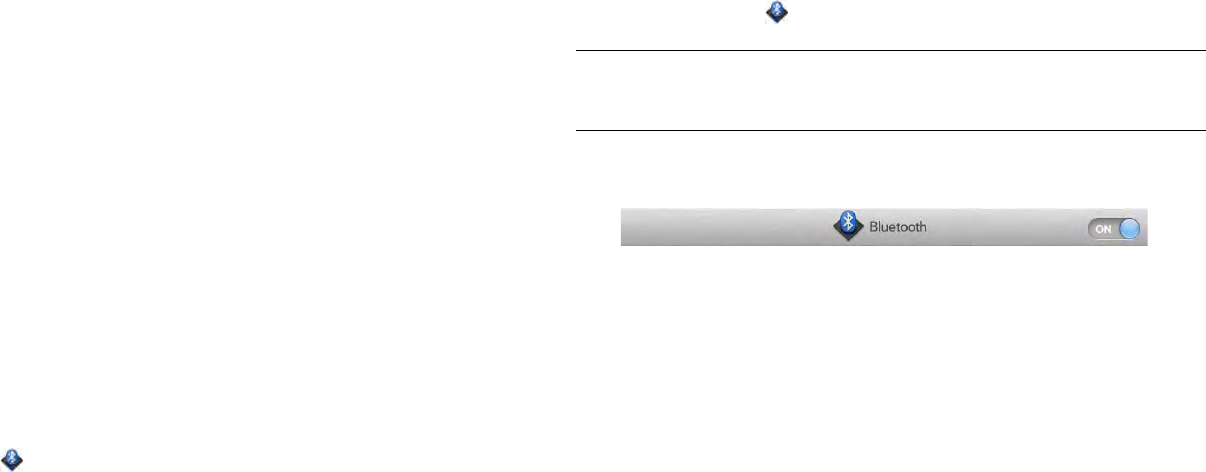
166 Chapter 14 : Wireless connections
2Open the application menu, tap Locate Me Using, and tap Google
Services.
Google Services uses Wi-Fi access points to approximate your
location.
The first time you turn on Google Services you may be asked to
review and accept the terms of use, and decide whether to allow
anonymous data collection. Do the following:
• Review the terms of use.
• If you decide not to allow anonymous data collection, tap the
checkmark to remove it.
• Tap Agree or Don’t Agree.
Bluetooth
®
wireless technology
What is Bluetooth
®
wireless technology?
With the Bluetooth
®
wireless technology on your device, you can connect
to a number of Bluetooth devices, including a hands-free device such as a
headset (see Set up and use a Bluetooth® hands-free device).
Before you can connect to another Bluetooth device, you need to pair with
that device. You can make the pairing request from your device (see Make
a pairing request to another device) or use Touch to share to pair with a
webOS smartphone (see What is Touch to Share?).
Turn the Bluetooth feature on/off
Do one of the following:
• Open Bluetooth , and tap On or Off.
• From any screen: Open the system menu, tap Bluetooth, and tap Turn
on Bluetooth or Turn off Bluetooth.
Make a pairing request to another device
BEFORE YOU BEGIN The other device must be discoverable in order to
appear on your tablet’s Devices list. Check the documentation that came
with the other device for information on making it discoverable.
You can make a pairing request to a Bluetooth audio device such as a
headset, car kit, or A2DP (stereo Bluetooth) device, or to a webOS
smartphone or Bluetooth-enabled keyboard.
If you have a webOS smartphone that uses a different HP webOS
Account than the one used on your device, you can use the following
procedure to pair with it. When you have paired and connected with the
smartphone (see Connect with a paired device), you can manage phone
calls and, on compatible smartphones, text messages on your device. If
you have an HP webOS smartphone that shares an HP webOS Account
with your device, you can use Touch to Share to pair it with your device
(see What is Touch to Share?).
1 Open Bluetooth .
2 Make sure Bluetooth is on (see Turn the Bluetooth feature on/off).
3Tap Add device.
4Tap the Type field, and tap Audio, webOS Phone, Keyboard, or
Other to filter the list of discoverable Bluetooth devices.
5 Tap a device name.
TIP You can also open the Bluetooth app by opening the system menu, tapping
Bluetooth, and tapping Bluetooth Preferences.