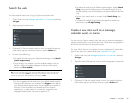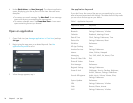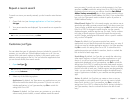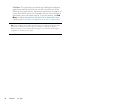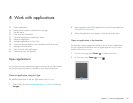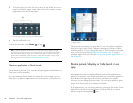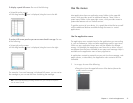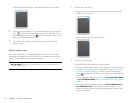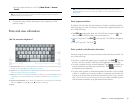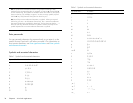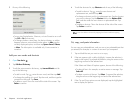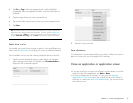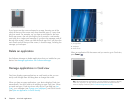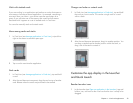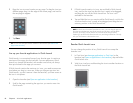Chapter 4 : Work with applications 33
• To turn system sounds on or off: Tap Mute Sound or Unmute
Sound.
3 To close the menu without selecting an item, repeat one of the
options in step 1.
Enter and save information
Use the onscreen keyboard
1 Next/Prev/Tab: Tap to move among fields. The name of the key changes depending on
the app you are using (see Enter information in a field).
2 Layout: Tap to change between the alphanumeric keyboard and the symbol keyboard
(see Enter symbols and alternate characters).
3 Enter: Tap to enter a line return (for example, in a memo or in an email message you are
composing) or to accept information you entered in a field (see Enter information in a
field).
4 Dismiss/resize keyboard: Tap to dismiss the keyboard. To resize the keys, tap and hold,
and then tap XS (extra small), S (small), M (medium), or L (large).
5 Space
Enter uppercase letters
By default, the first letter of each sentence or field is capitalized and the
remaining text you enter is lowercase. To enter other uppercase letters, do
one of the following:
• Tap Shift and tap the letter key. The Shift key changes to . You
don’t need to hold Shift while you tap the letter key.
• Turn on Caps Lock: Tap Shift twice quickly. The Shift key changes to
.
• Turn off Caps Lock: Tap Shift .
Enter symbols and alternate characters
There are several ways to enter punctuation marks and other symbols. Do
one of the following:
• To enter a symbol that appears on a number key: Tap Shift and tap
the key. You don’t need to hold Shift while tapping the number key.
• To enter a symbol from the symbol keyboard: Tap to display the
symbol keyboard, and then tap a symbol key. Tap to return to
the alphanumeric keyboard.
• To enter other symbols or alternate keyboard characters: Tap and hold
a letter or number key to see the symbols or characters associated with
that key (not all keys have symbols associated with them). Tap a symbol.
See Symbols and accented characters for a list of the available symbols
and accented characters using the tap-and-hold method.
TIP You can also turn system sounds on and off using the Sounds & Ringtones
preference (see Set sound options).
TIP You can set up and use multiple languages and layouts for the onscreen
keyboard (see Set up and switch among multiple onscreen keyboard layouts and
languages).