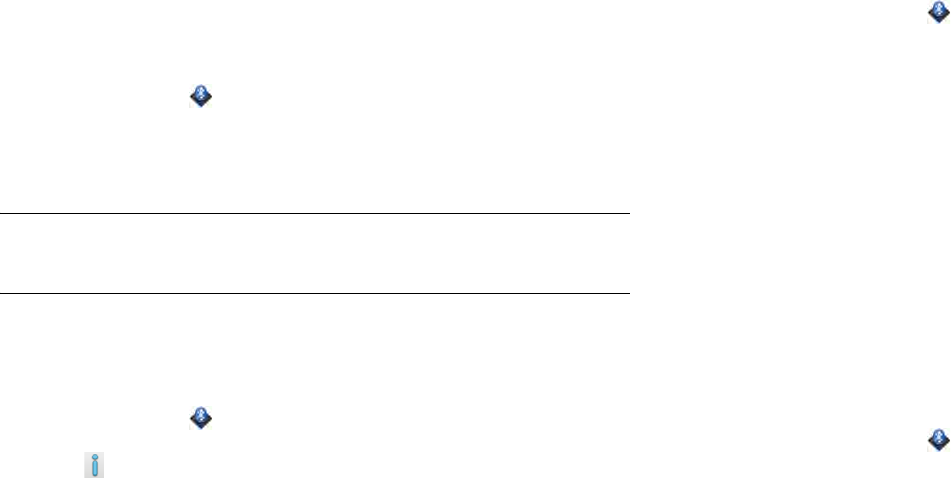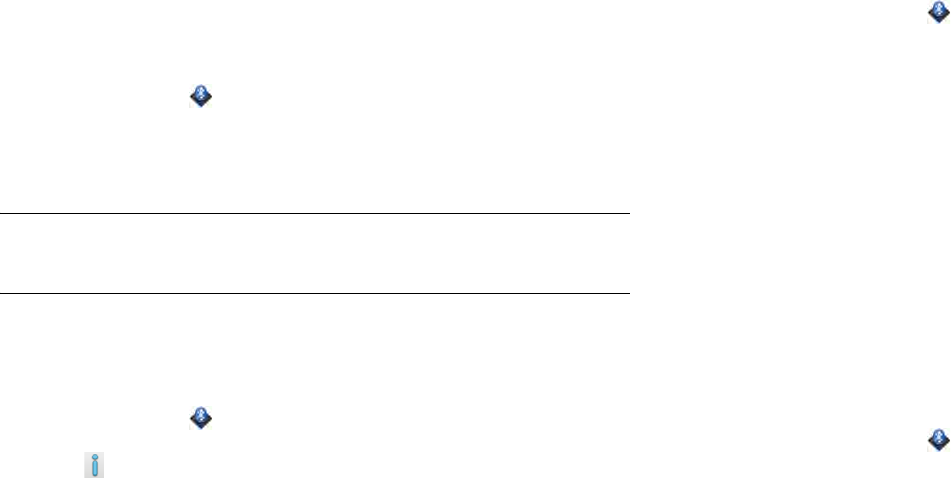
Chapter 14 : Wireless connections 167
6 If a passkey is not required, pairing is complete when the Devices list
appears. If required, tap Allow on the other device to complete the
pairing. If a passkey is required, do one of the following.
• An automatically generated passkey appears on the passkey
screen: Check the other device screen to verify that the passkey is
correct, and tap Yes, connect to connect.
• The screen displays a passkey generated by your tablet: Enter the
displayed passkey on the other device.
• The screen prompts you to enter a passkey: Check the
documentation that came with the other device to see if there’s a
required passkey. If so, enter that passkey on your tablet. If not,
make up a passkey and enter it on both devices.
Connect with a paired device
After you pair with a device, you can connect to that device without
having to go through the pairing process again.
1 Open Bluetooth .
2 Make sure Bluetooth is on (see Turn the Bluetooth feature on/off)
and tap the device name.
NOTE To connect with a paired computer, you must initiate the connection from
the computer. See the computer documentation for instructions.
Manage webOS smartphone connection preferences
1 Open Bluetooth .
2 Tap beside the smartphone name.
3Tap On/Off for any of the following:
Auto-Connect: Allows paired devices to reconnect automatically
when they are within range and a phone call or text message is
received.
Receive Phone Calls: Allows you to make and receive phone calls on
both devices.
Receive SMS: Allows you to send and receive text messages on both
devices. This is available on compatible webOS smartphones only.
Disconnect from a device
Disconnecting from a device does not mean you delete the relationship
you created between that device and your tablet. See Connect with a
paired device for instructions on how to reconnect with the device.
1 Open Bluetooth .
2 Tap the connected device name to disconnect from it. Or tap
another device name to disconnect from the current device and
connect to the new device.
3Tap OK.
Delete a device
Deleting a device means you end the relationship you created between
your device and that device. This means that you will need to pair with
that device again if you want to connect (see Make a pairing request to
another device). If all you want to do is temporarily disconnect from a
device, see Disconnect from a device.
1 Open Bluetooth .
2 Throw the name off the side of the screen and tap Delete.