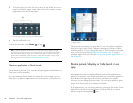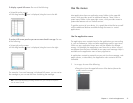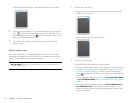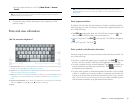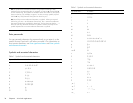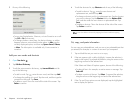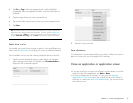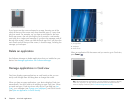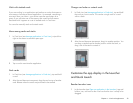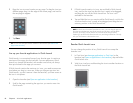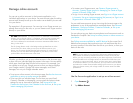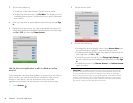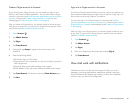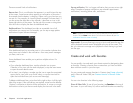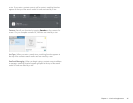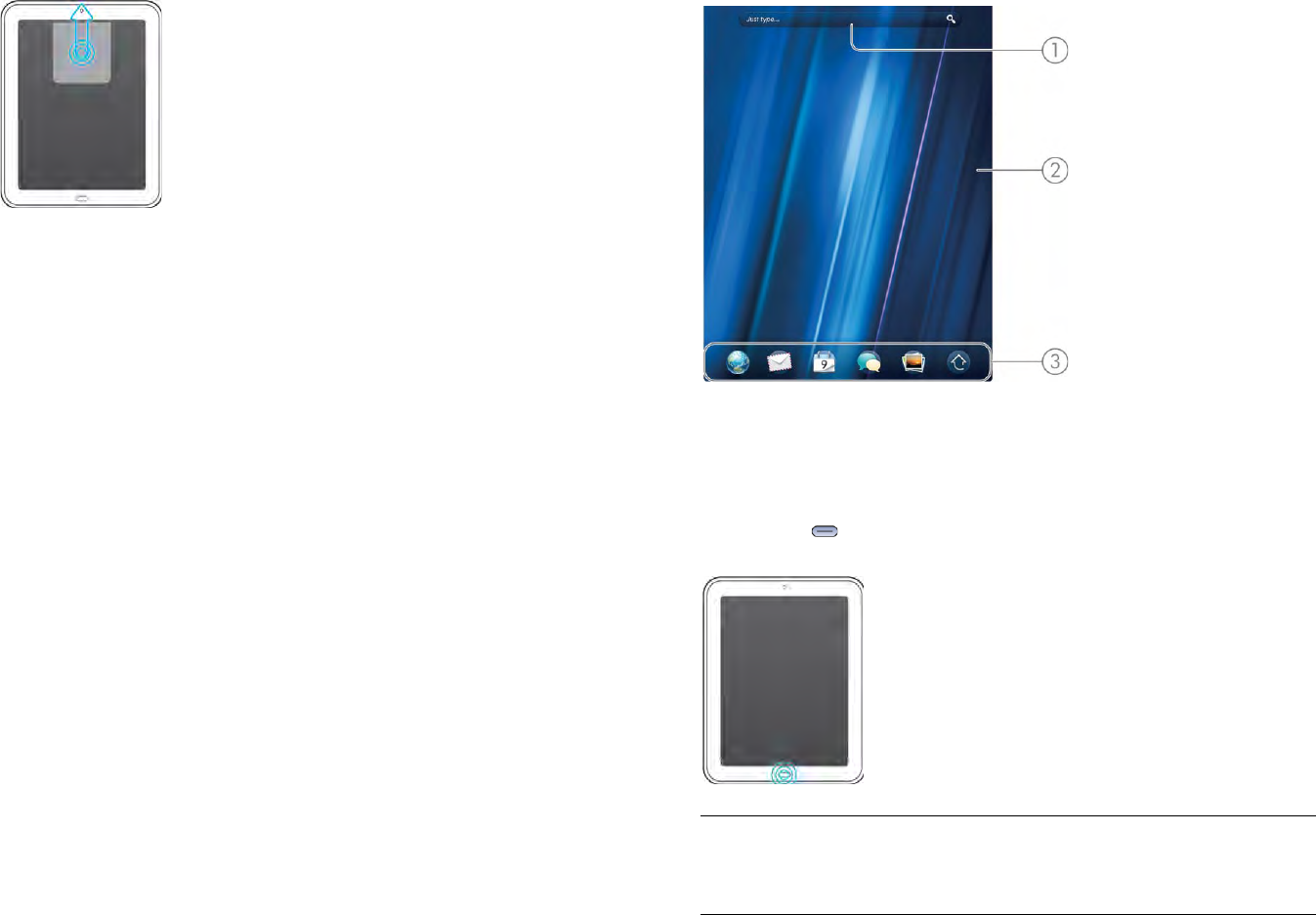
38 Chapter 4 : Work with applications
If you have more than one card open for an app, throwing one of the
cards off the top of the screen may close the entire app, or it may close
only that screen. For example, say you have a card open for the main
Email app screen—the one showing the list of accounts—and another
card open for a single email message. If you throw the message card off
the top of the screen, it does not close the Email app. But if you throw the
main Email card off the top of the screen, it closes the app, including the
message you had open.
Delete an application
Use Software Manager to delete applications that you installed on your
device. See Manage applications with Software Manager.
Manage applications in Card view
Card view displays open applications as small cards so that you can
easily scroll through them and drag them to change their order.
When you have no open applications, your device displays Card view
automatically. You don’t have to do anything to open Card view. When
no cards are open, Card view shows only the Just Type field (see Just
Type), your wallpaper (see Change your wallpaper), and Quick Launch
(see Open an application in Quick Launch).
1 Just Type field
2 Wallpaper
3 Quick Launch
When an application fills the screen and you want to go to Card view,
press Center .
TIP If advanced gestures are turned on, you can make the up gesture to display
Card view. If you’re in an app, flick up once from below the screen onto the
screen to display Card view (see Turn advanced gestures on/off).