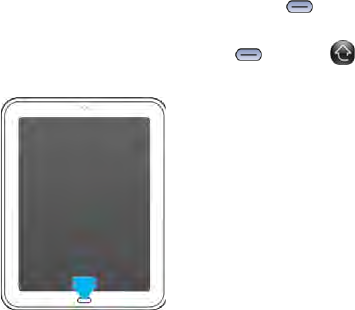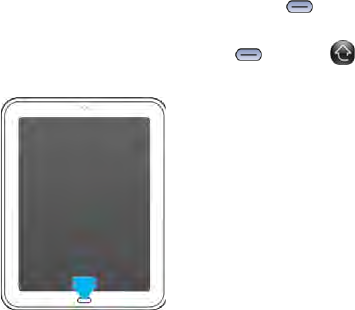
Chapter 4 : Work with applications 29
4 Work with applications
29 Open applications
30 Resize panels/display or hide levels in an app
31 Us e th e m en u s
33 Enter and save information
37 Close an application or application screen
38 Delete an application
38 Manage applications in Card view
39 Customize the app display in the Launcher and Quick Launch
41 Manage online accounts
43 View and work with notifications
44 Create and work with favorites
Open applications
You can have as many applications open at one time as you like, limited
only by the amount of memory available on your device at the time.
Open an application using Just Type
For detailed information on the Just Type feature, see Just Type.
1 Open Card view (see Manage applications in Card view) and tap
Just type.
2 Begin typing the name of the application or one of its keywords (see
Use application keywords).
3 When the application icon appears in the search results, tap it.
Open an application in the Launcher
The Launcher contains pages that display icons for all your applications.
You can organize the Launcher icons to group apps the way you want
(see Reorder Launcher icons).
1 If you’re in an app, press Center to display Card view.
2 In Card view, press Center or tap .