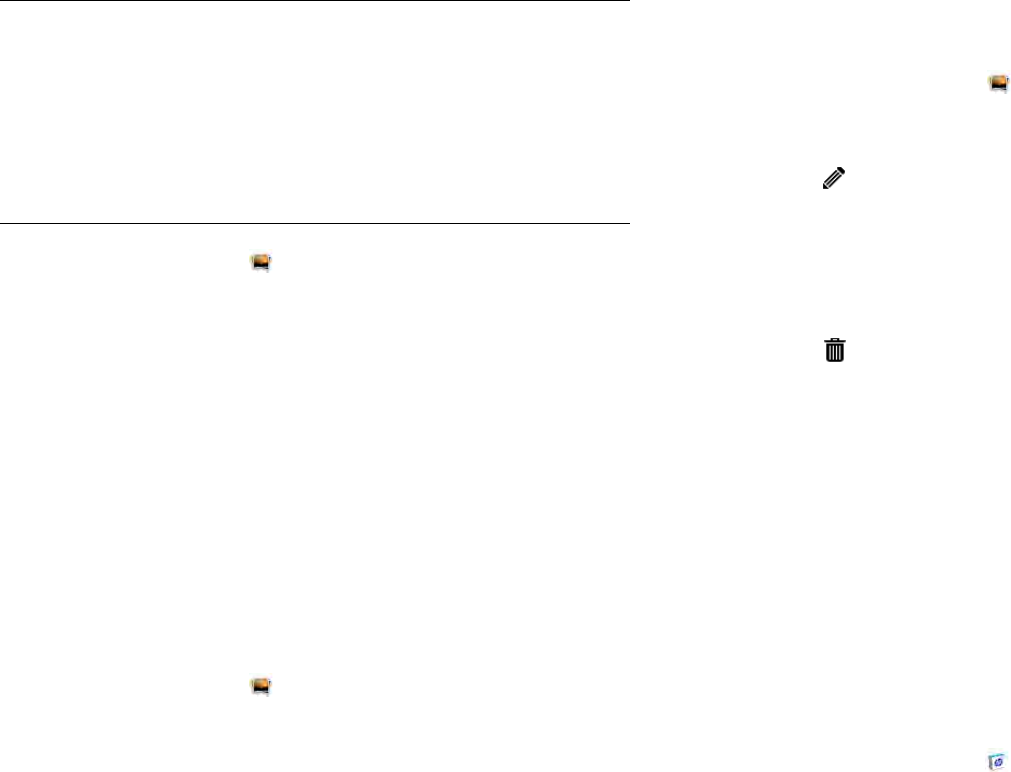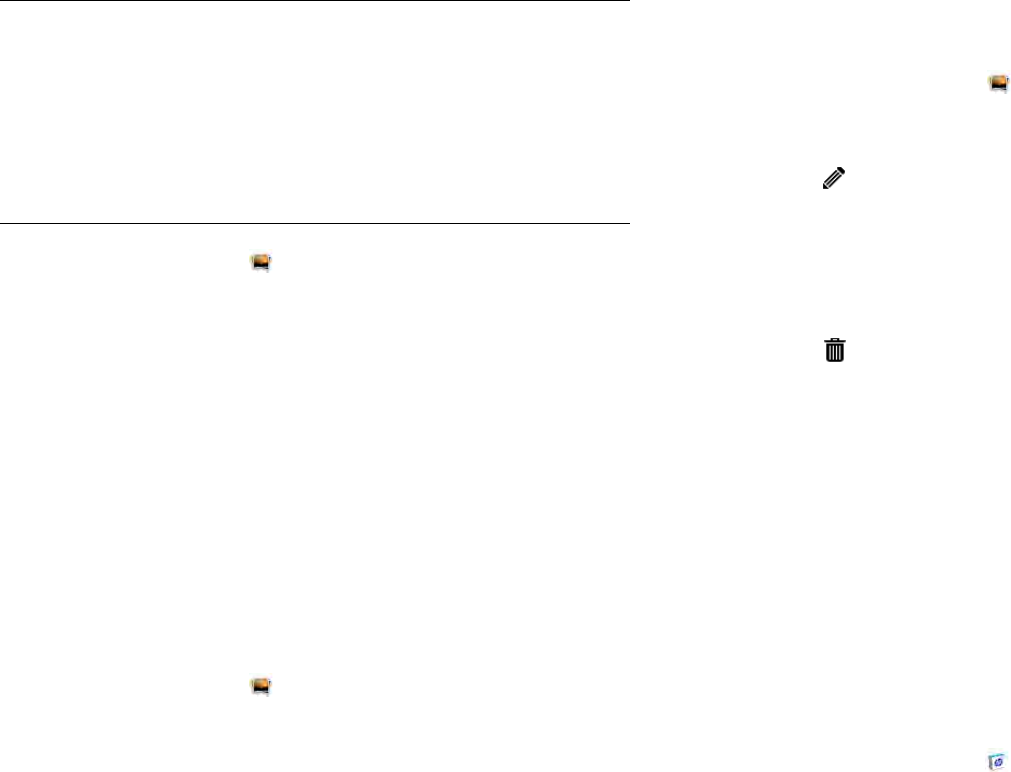
Chapter 7 : Photos, videos, and music 77
Set up an online pictures or videos account on your device
To view pictures in an account you have with a web service such as
Facebook or Snapfish, you must set up the account on your device.
1 Open Photos & Videos .
2Open the application menu and tap Preferences & Accounts.
3Tap Add an Account, and tap the type of account you want to add.
To set up an account type that is not listed, tap Find more to find an
app and follow the instructions onscreen.
4 Enter your account username and password and tap Sign In.
5 Depending on the account, you may be presented with options for
which apps should download data from that account. For each app,
tap On or Off, and then tap Create Account.
Delete an online pictures or videos account
1 Open Photos & Videos .
2Open the application menu and tap Preferences & Accounts.
3 Tap the account name.
4Tap Remove Account and tap Remove Account again to confirm.
Delete pictures or videos
You can delete pictures and videos that are stored on your device. These
are displayed in the My TouchPad library. Pictures and videos that were
downloaded from an online account cannot be deleted from your device.
To delete these, you must log in to the online account and delete them
from there.
1 Open Photos & Videos .
2 Tap the album containing the pictures or videos.
3 Tap and do one of the following:
• To delete more than one file: Tap Select All to select all pictures or
videos in an album. To remove files that you do not want to delete
from the selection, tap the file thumbnails.
• To delete a single file: Tap a thumbnail.
4Tap .
5Tap Delete to confirm.
HP Movie Store
HP Movie Store allows you to buy and rent the latest movies and television
shows in high definition. Shows are downloaded directly to your device,
and, once downloaded, can be enjoyed without an Internet connection.
Install HP Movie Store
1 Open HP App Catalog .
2Tap Search, and type HP Movie Store in the search field.
DID YOU KNOW? If you set up a Facebook account in the Photos & Videos
application and you leave “Use account with” Calendar and Contacts turned on
when setting up the account, your Facebook contacts and calendar events
appear in the Contacts and Calendar applications on your device also.
Likewise, if you set up a Facebook account in Contacts, and you accept the
default options while setting up that account, the account is already set up in
Photos & Videos. See Online accounts available for webOS devices for
information about the behavior of Facebook, Snapfish, and other online
accounts on your device.