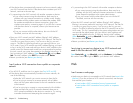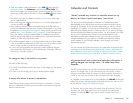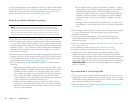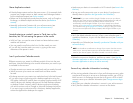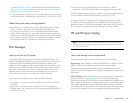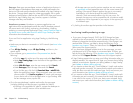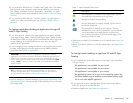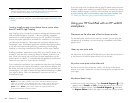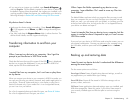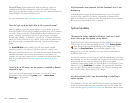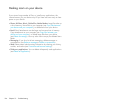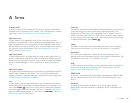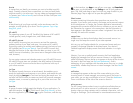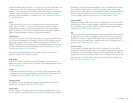190 Chapter 15 : Troubleshooting
• Restart your device, and then try the download again (see Restart your
device).
I want to install an app on my device from a source other
than HP webOS App Catalog
App Catalog, which includes the on-device catalog and the associated
web and beta distribution channels, is the only officially supported
mechanism for installing applications on your HP TouchPad. Third-party
sources may make applications available for installation on your device
via alternative mechanisms. These apps are sometimes referred to as
“homebrew” apps. Homebrew apps have not been tested and certified
by HP. HP cannot assist with the finding, purchasing, downloading,
installing, or removing of applications that are not from App Catalog.
Installing homebrew applications can modify your webOS device in any
number of ways that may cause your device to behave erratically over
time. While your device may work fine with these applications on the
current version of webOS, it is possible that the application could cause
issues with your device in future versions of webOS.
If you installed an application via a mechanism other than App Catalog,
you may find that you cannot download or install software updates, but
the device continues to prompt you to update. If you have installed such
an application, you need to remove the app before attempting to update
your webOS device. Follow the developer’s instructions on how to
uninstall these apps.
NOTE Be sure to make a backup copy of any information stored in the app
before you uninstall it. If the developer does not provide a way to back up the
data, you can write down the information to save it. Alternatively, press the
power button + Center to save screen captures of important data to the
screencaptures folder in Photos & Videos.
If you see issues with your device after a webOS update and you have a
homebrew application installed, use webOS Doctor to restore your device
to factory default settings. A partial or full erase does not return the device
to factory settings after some homebrew apps have been installed. See
T5. Tether your device to your computer and reinstall webOS.
Using your HP TouchPad with an HP webOS
smartphone
The person on the other end of the line hears an echo
Try decreasing the volume on your device—whether you are using the
microphone or a headset—to avoid coupling or feedback on the other
person’s end.
I hear my own voice echo
Ask the person on the other end of the call to turn down the volume on his
or her phone or to hold the phone closer to his or her ear.
My voice is too quiet on the other end
Be sure to position the microphone, which is on the top of the device,
close to your mouth. Make sure you are not covering the microphone with
your finger.
My device doesn’t ring
• Make sure sounds are turned on: Open Sounds & Ringtones . If Off
appears next to Sounds, tap Off to change the setting from Off to On.
• Check the ringtone volume: Open Sounds & Ringtones and drag
the Ringtone Volume slider to the right to increase the ringtone volume.
TIP If you delete an app purchased from App Catalog, you don’t have to
purchase the application again. Purchased applications are associated with
your HP webOS Account (see Reinstall a deleted application).