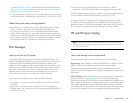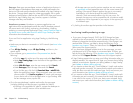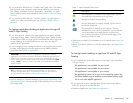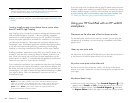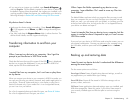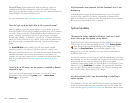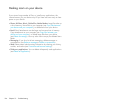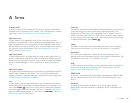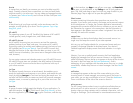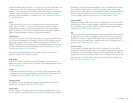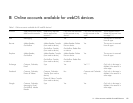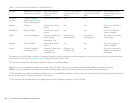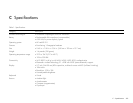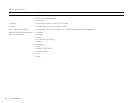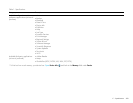196 A : Terms
favorite
A contact that you identify as someone you want to be able to quickly
reach. Creating a favorite from a contact lets you view and touch base
with that contact in just a few taps. You can create and manage favorites
in Contacts (see Create a favorite) and in Phone & Video Calls (see Work
with favorites).
flick
A fast skimming of your finger vertically on the touchscreen used, for
example, to scroll quickly up or down. See Use gestures: Tap, swipe,
drag, flick, pinch.
HP webOS
The operating system of your HP TouchPad. Key features of HP webOS
include gestures, cards, merged views, and linked contacts.
HP webOS Account
An HP webOS Account gives you access to services like automatic
updates, backup of your data, and more. You create an HP webOS
Account by entering a working email address during initial setup of your
HP TouchPad (see Set up your device). Your HP webOS Account also
identifies the location on the web where the data you store in your HP
webOS Account is backed up. (You cannot see or change this data on the
web, however.)
You can assign contacts and calendar events to your HP webOS Account.
HP webOS Account items are included in the daily backup of information
to your HP webOS Account online but do not synchronize with any of
your online accounts.
Just Type
The feature, formerly known as universal search, that enables you to
search for applications and contacts on your device, and search the web
simply by tapping Just type in Card view and typing the search term. You
can also use Quick Actions to create new items such as email messages,
calendar events, or memos by entering all or part of the item’s text. See
Just Type.
Launcher
A group of screens (called pages) that display all your applications. To
open the Launcher, tap in Quick Launch (see Quick Launch), or from
the active application, press Center to get to Card view, and then tap
. In the Launcher, tap Apps to see all your core apps, tap Downloads
to see apps you downloaded, or tap Settings to see all your preference
apps. Tap, hold, and drag an app icon from any page to add it to your
Favorites page. Tap an app icon to open the application.
linked contact
A contact containing information from more than one source. For
example, if you have a work contact in Exchange and a personal contact
for the same person in Google, the Contacts application automatically
recognizes the connection and links the two contacts so you can see all
the information for a person in the same place—but the information is
kept separate in the different accounts where it originated. You can also
manually link and unlink contacts.
merged view
A feature on your device that displays data from several sources in a
single view, but keeps the sources of your data separate.
Let’s say you use Google calendar for your personal events and your
company’s Exchange calendar for business events. Your device’s
Calendar application displays events from both calendars in a single
view.
Likewise, if you set up multiple email accounts, the Email application
displays the messages from all your account inboxes in a single folder,
called All Inboxes, that can be set up to appear at the top of the Account
List panel in the Email app (see Set email preferences). And in
Messaging, all your messages with the same person show up in a single
conversation, whether they are text or instant messages. See also linked
contact.
notification
A message that appears at the top of the screen alerting you of an
incoming email or instant message; an upcoming event; and more. In
most cases, you can tap a notification to act on it. See also dashboard.
Throw a notification off the side of the screen to dismiss it.
online account
The HP Synergy feature makes it easy to synchronize all data from an
online account. An online account is a web-based or server-based
location where you keep contacts and/or calendar information, such as
Google or Exchange. (Such web-based or server-based accounts are