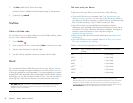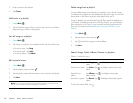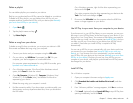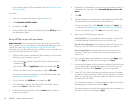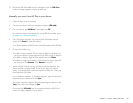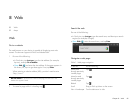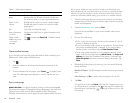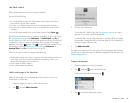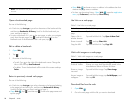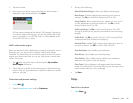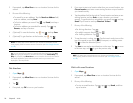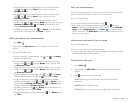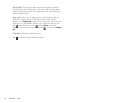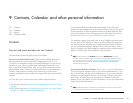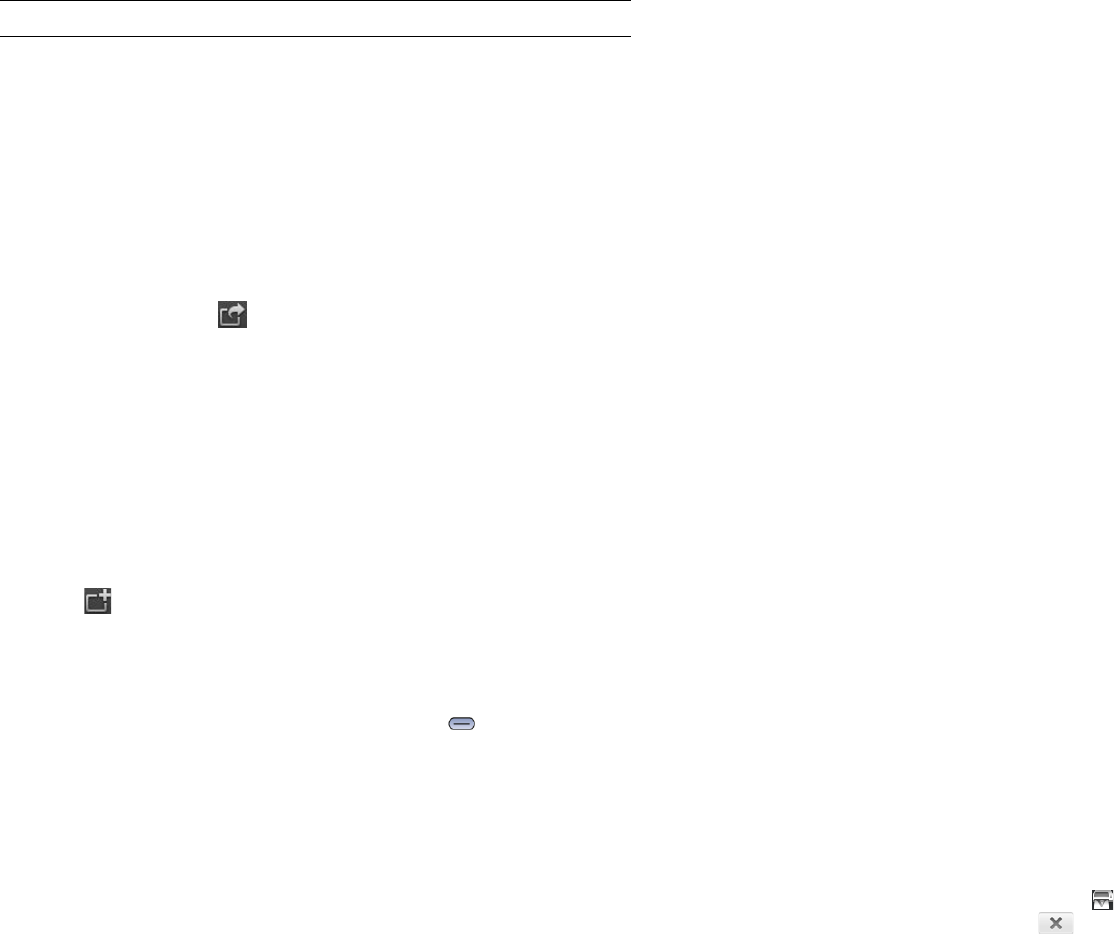
86 Chapter 8 : Web
Open another browser
If you are looking at one web page and need to check something on a
different one, simply open another browser.
1Tap .
2 Enter the address or search term for the second instance of the
browser.
3 To move between the two pages, press Center to display Card
view. The web pages are displayed in a stack. Tap the one you
want.
Print a web page
BEFORE YOU BEGIN Your device supports printing on all network-capable
HP printers that support PCL page description language in the local LAN.
These printers include new HP ePrint-capable printers–Photosmart,
Officejet, and LaserJet–as well as legacy printers approximately five years
old or newer. Make sure your printer is turned on and that both your
device and the printer are connected to your local or corporate wireless
network. For personal printers, see the instructions that came with your
printer for information about setting up a printer on a wireless network.
1 Open the web page that you want to print and wait until the blue
progress bar runs the full way from left to right across the top of the
screen and disappears.
2Open the application menu and tap Print.
Printers that are available on your current wireless network are
displayed.
3 Do one of the following:
• If this is your first time using a printer on this network: If a list of
printers is displayed, tap one.
• If you have already used a printer on this network: The last printer
you used is remembered and is selected. If you want to select
another printer, scroll down and tap Select Another Printer.
• To set up a printer manually or on a corporate network: Scroll
down in the list of printers and tap Add a Printer. Tap Enter an IP
address and enter the IP address of the printer. (Optional) Tap
Name this printer and enter a name to identify the printer. Tap
Done.
4 Depending on the printer you are using, you can set the following
printer attributes:
Number of Copies: Tap 1 and tap the number of copies you want to
print.
Color Printing: Tap On to switch color printing from On to Off.
5Tap Print.
To cancel a print job, tap Cancel while the file is preparing to print,
or while printing is in progress, tap at the top of the screen, tap
the notification, and then tap to the right of the print job in the
Print Queue.
Zoom in/out of a
page
Pinch out to enlarge items onscreen. Pinch in to
decrease the size of items onscreen. Double-tap
the screen to zoom in or out a specified amount.
Zoom in on a
column
Double tap the column to center it and enlarge it.
Double tap again to zoom out to see the whole
page again.
Pan Tap, hold, and drag the page.
Enter information
in a form
Tap the form field. Enter or select information and
tap Enter.
Share a web
address as a link
in an email
message
Tap and then tap Share Link. Create the email
message.
Table 1. Web page navigation
To do this... Do the following...