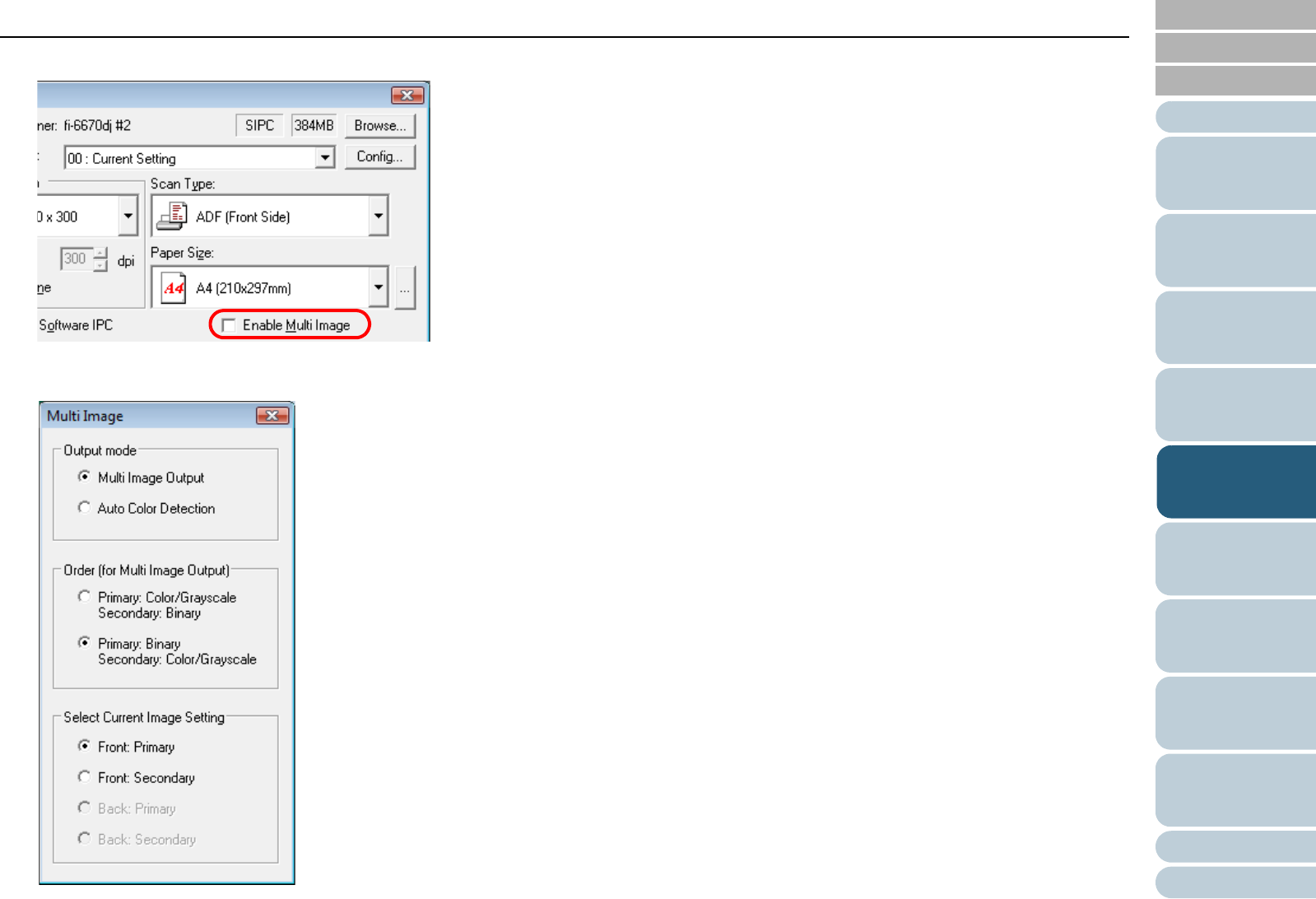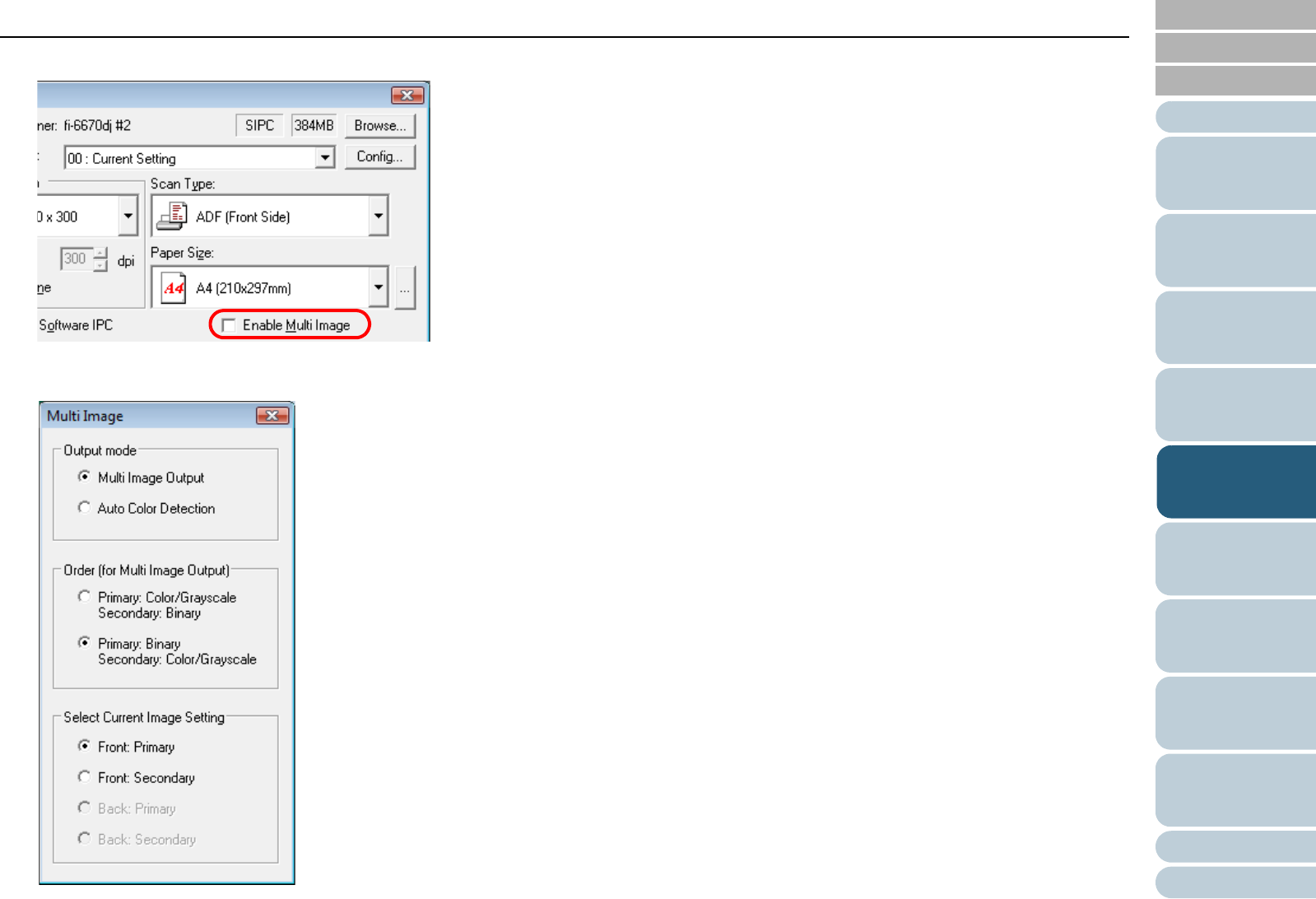
Chapter 5 Various Documents
102
Index
Appendix
Introduction
Glossary
Contents
TOP
Loading
Documents
How to Use
ScandAll PRO
Scan Pa-
rameters
Various
Documents
Daily Care
Trouble-
shooting
Operational
Settings
Consumables
Scanner
Overview
3 Select the [Enable Multi Image] checkbox.
⇒
The [Multi Image] dialog box appears.
4 Select [Multi Image Output] under [Output mode].
5 Select the order to output multi-images under [Order (for
Multi Image Output)].
• Primary: Color/Grayscale
Secondary: Binary
First, a color or grayscale image is output, and then a black-
and-white image.
• Primary: Binary
Secondary: Color/Grayscale
First, a black-and-white image is output, and then a color or
grayscale image.
6 Under [Select Current Image Setting], select a side (if in
Duplex Scan mode).
7 In the [TWAIN Driver (32)] dialog box, click the [OK]
button.
⇒
Changes made are saved.
8 From ScandAll PRO, perform a scan.
For how to perform a scan, refer to "Chapter 3 How to Use ScandAll
PRO" (on page 51).