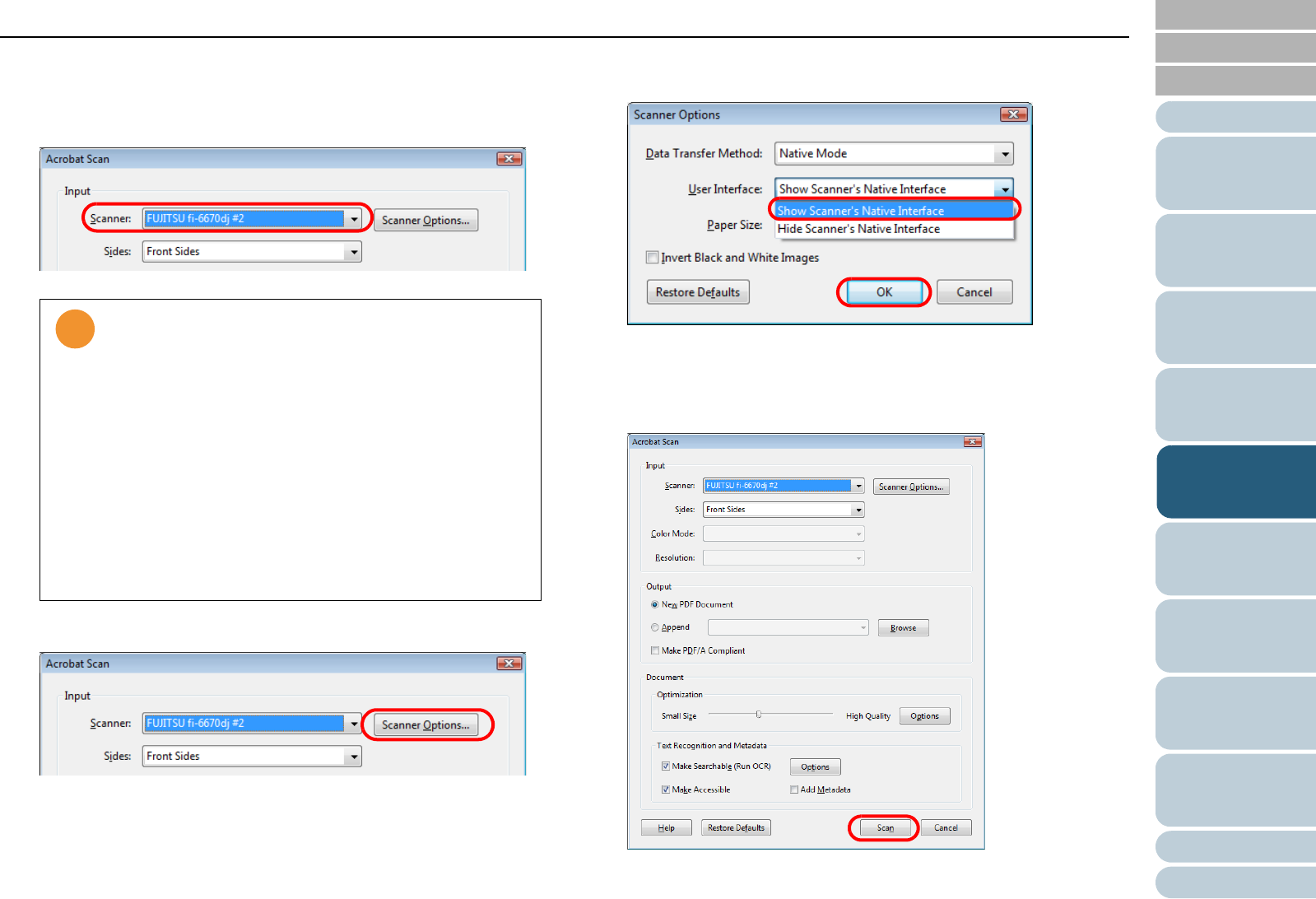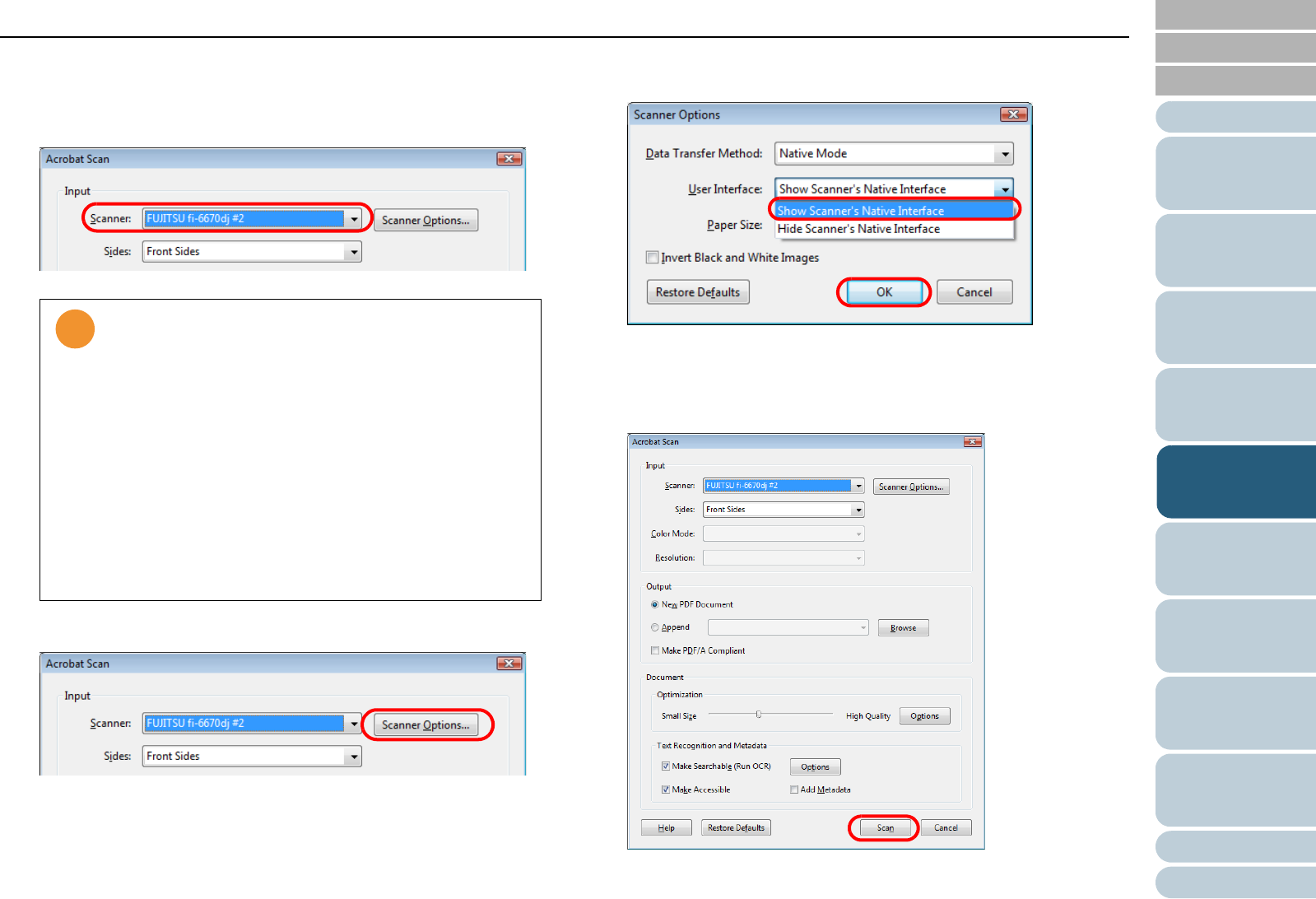
Chapter 5 Various Documents
93
Index
Appendix
Introduction
Glossary
Contents
TOP
Loading
Documents
How to Use
ScandAll PRO
Scan Pa-
rameters
Various
Documents
Daily Care
Trouble-
shooting
Operational
Settings
Consumables
Scanner
Overview
4 Select one of the following at [Scanner].
- FUJITSU fi-6670dj
- FUJITSU fi-6770dj
- FUJITSU fi-6750Sj
5 Click the [Scanner Options] button.
⇒ The [Scanner Options] dialog box appears.
6 Select [Show Scanner’s Native Interface] at [User Inter-
face], and then click the [OK] button.
⇒ The [Scanner Options] dialog box is closed and you are returned
to the [Acrobat Scan] dialog box.
7 Click the [Scan] button.
⇒
The [Save Scanned File As] dialog box appears.
If your document is scanned under the default settings,
the output image(s) may not be satisfactory. It is recom-
mended the settings be changed, following the procedure
below:
1 Clear the [Make Searchable (Run OCR)] checkbox.
2 Click the [Options] button for [Optimization].
DThe [Optimization Options] dialog box appears.
3 Select [Custom Settings] and change the following
settings:
- Color/Grayscale: none
- Monochrome: JBIG2 or CCITT Group 4
- Background removal: Off
- Edge shadow removal: Off