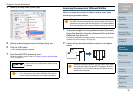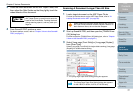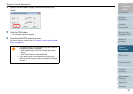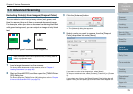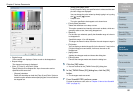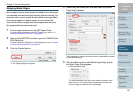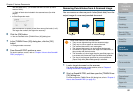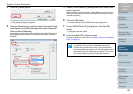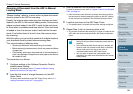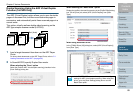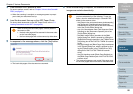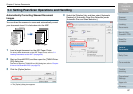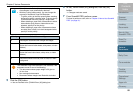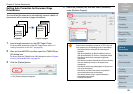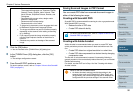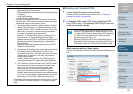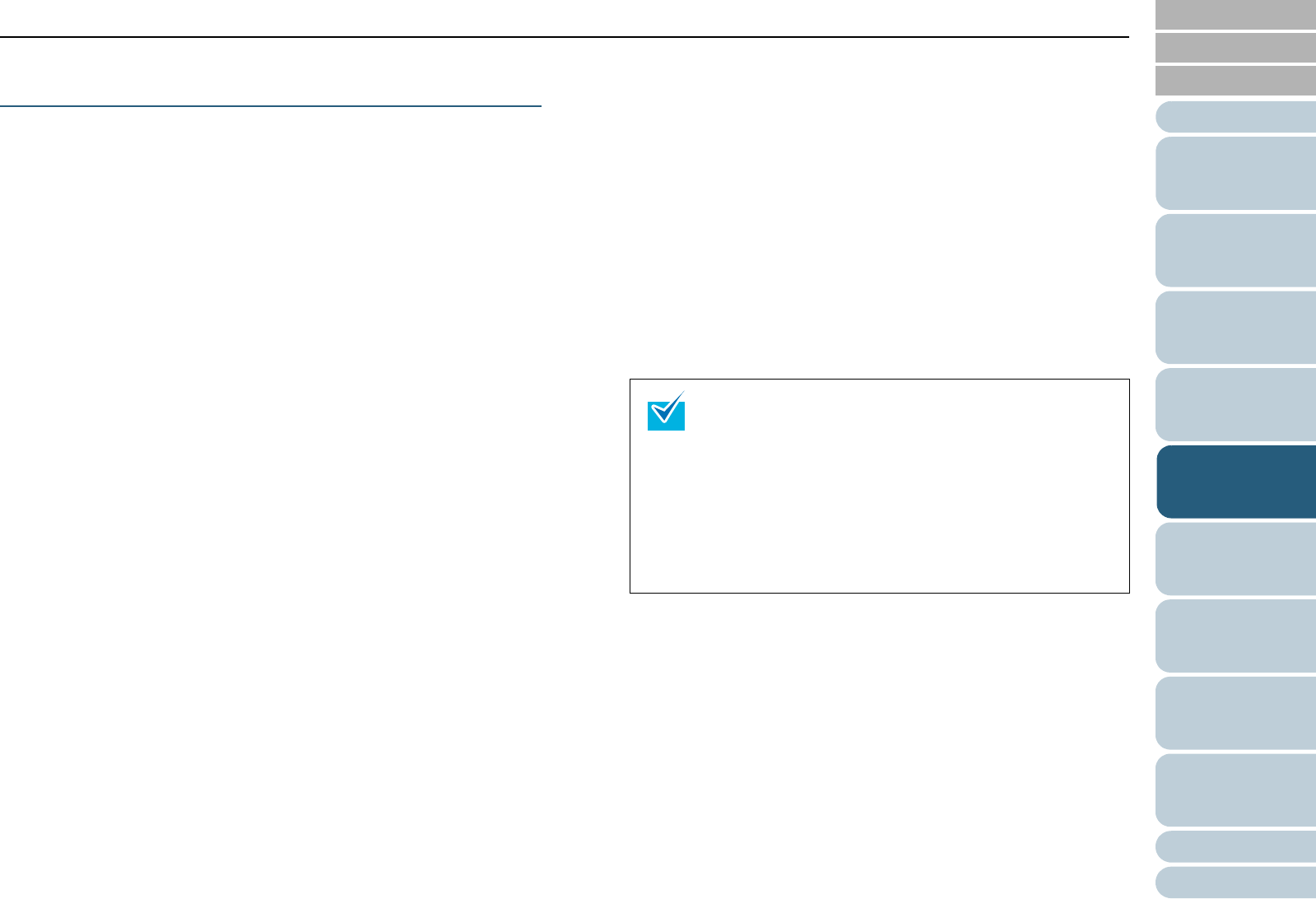
Chapter 5 Various Documents
84
Index
Appendix
Introduction
Glossary
Contents
TOP
Loading
Documents
How to Use
ScandAll PRO
Scan Pa-
rameters
Various
Documents
Daily Care
Trouble-
shooting
Operational
Settings
Consumables
Scanner
Overview
Scanning A Document from the ADF in Manual
Loading Mode
"Manual loading" refers to a user’s action to place documents
sheet by sheet on the ADF for scanning.
Usually, the scanner stops scanning once it senses no sheet
loaded in the ADF. In this manual loading mode, if the scanner
judges no sheet loaded in the ADF, it waits for the next sheet
to come within a predetermined time interval. If the next sheet
is loaded in time, the scanner scans it and waits for the next
sheet. If no further sheet is found in time, the scanner stops
the scanning.
With this option, you can confirm contents of multiple sheets of
your document sheet by sheet before scanning them.
This manual loading is effective when:
• Scanning a document while confirming its contents
• Batch-scanning a document set, which may cause multifeed
or paper jam
• Continuously scanning a document set of various shapes or
sizes, like clippings of magazines or new papers, that cannot
be loaded at once
The procedure is as follows:
1 Configure settings in the Software Operation Panel to
enable manual loading.
For details of the settings, refer to "Timeout for Manual Feeding
[Manual-feed timeout]" (on page 186).
2 Load the first sheet of a target document on the ADF
Paper Chute.
For how to load documents on the ADF Paper Chute, refer to "2.1
Loading Documents on the ADF" (on page 39).
3 Start up ScandAll PRO to perform a scan.
For how to perform a scan, refer to "Chapter 3 How to Use ScandAll
PRO" (on page 51).
⇒ After the current sheet has been scanned, the scanner waits for
the next sheet to load by keeping the rollers on the ADF rotating
for the timeout time specified in the Software Operation Panel.
4 Load the next sheet on the ADF Paper Chute.
⇒
The loaded sheet is scanned with the same settings configured.
5 Repeat Step 4 until no remaining sheet is left.
⇒
The scanner terminates the scanning if no paper is loaded on the
ADF within the timeout time specified in the Software Operation
Panel.
• Pressing the [Send to] button while the scanner is
waiting for the next sheet immediately terminates the
scanning.
• Once the Manual-feed timeout option is enabled, the
scanner waits until a sheet to load within a specified
timeout time even if you start a scan with no
document loaded on the ADF Paper Chute.
• You may have to replace the consumables more
frequently if you often scan documents in this manual
loading mode.