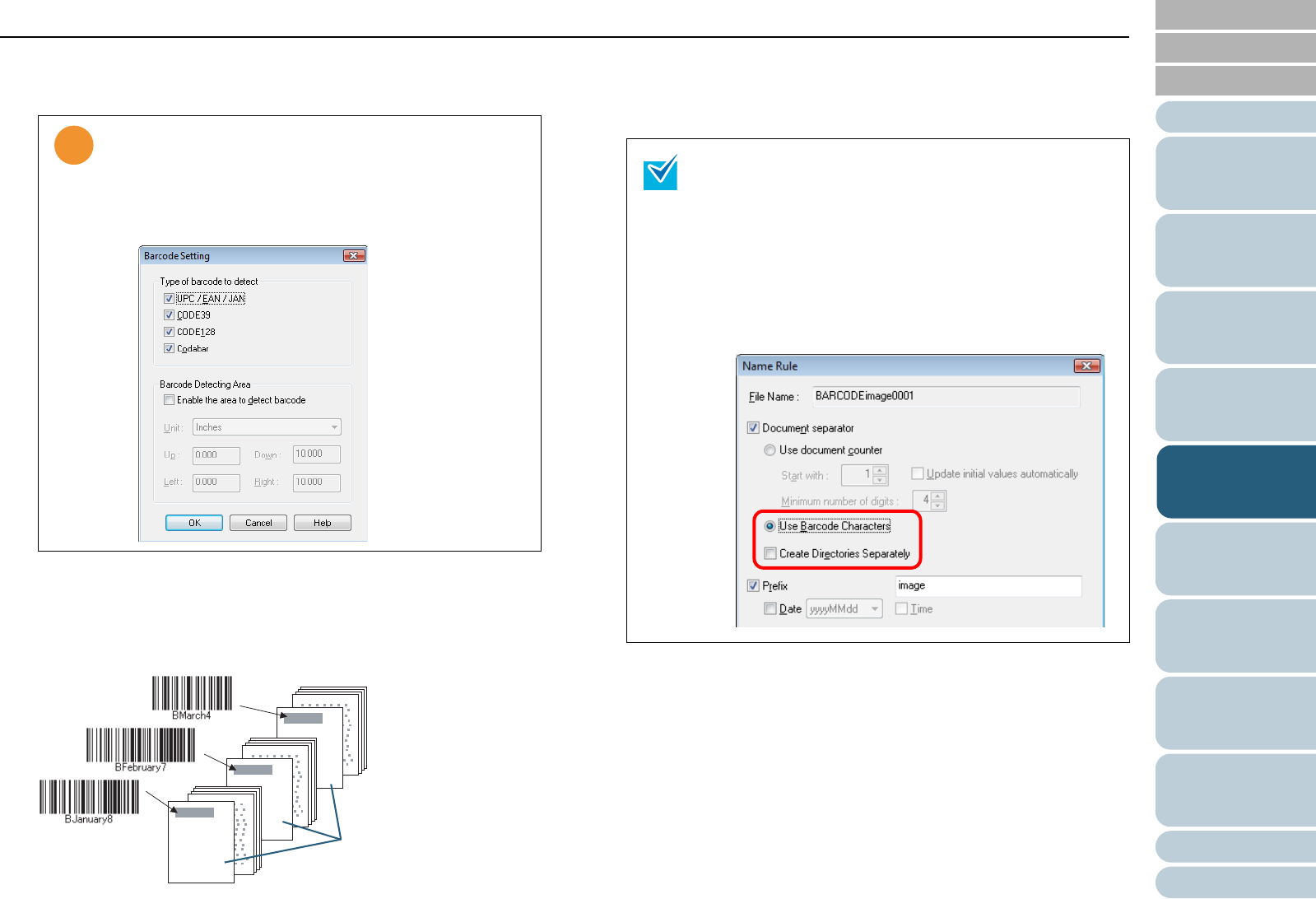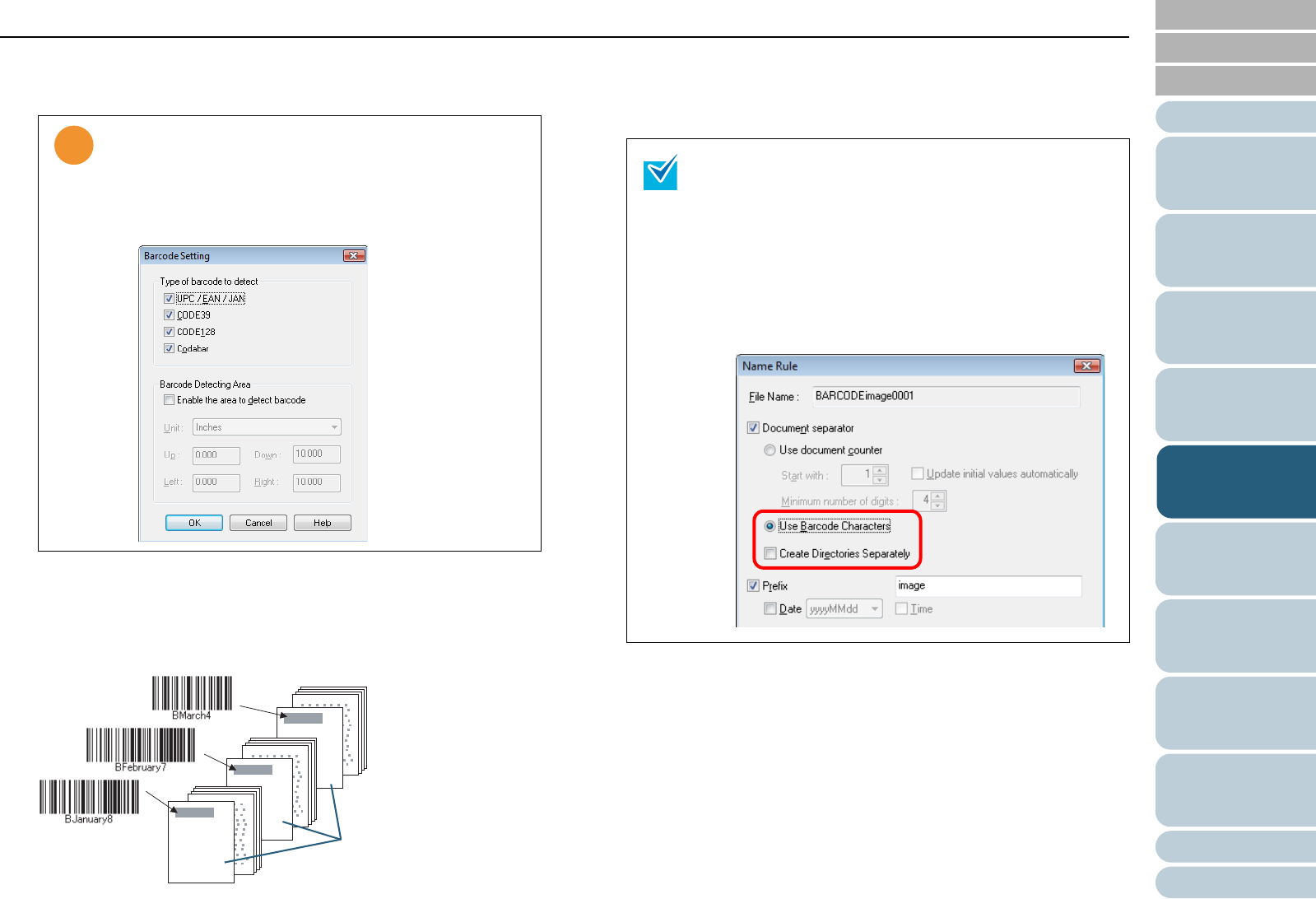
Chapter 5 Various Documents
99
Index
Appendix
Introduction
Glossary
Contents
TOP
Loading
Documents
How to Use
ScandAll PRO
Scan Pa-
rameters
Various
Documents
Daily Care
Trouble-
shooting
Operational
Settings
Consumables
Scanner
Overview
3 Click the [Setup] button.
⇒ The [Barcode Setting] dialog box appears.
4 Insert the barcode-printed sheets wherever you want the
file/folder to separate.
Load the document with the barcode-printed sheets face down on the
ADF Paper Chute.
5 Specify the created batch profile, and then perform a
batch scan.
For how to perform a batch scan, refer to "3.8 Scanning with [Batch
Scan]" (on page 61).
• If scanning performance deteriorates because of the
barcodes used, limit the barcode types to sense or
narrow the barcode area to improve the scanning
performance.
• If there are multiple barcodes in the barcode detecting
area, the one recognized first will be enabled.
Barcode printed sheet
The following procedure shows how to store each of
scanned document sheets separated with barcode-printed
sheets in separate folders, and to name the folders with
the character string recognized from the barcode:
1 On the [File format and Name scheme] tab of the
[Profile Editor] dialog box, click the [Name Rule]
button.
⇒ The [Name Rule] dialog box appears.
2 Enable [Use Barcode Characters] and select the
[Create Directories Separately] checkbox.