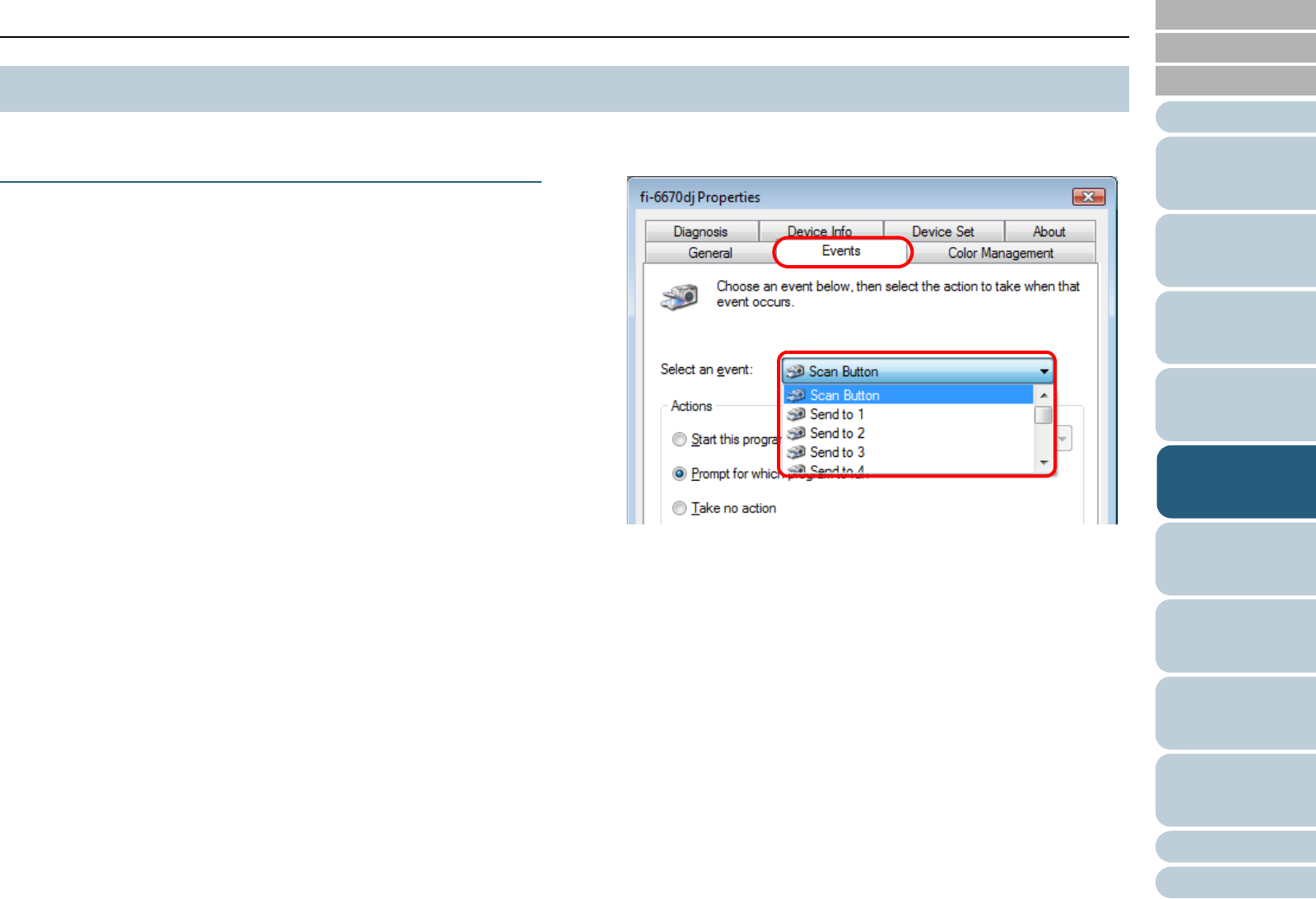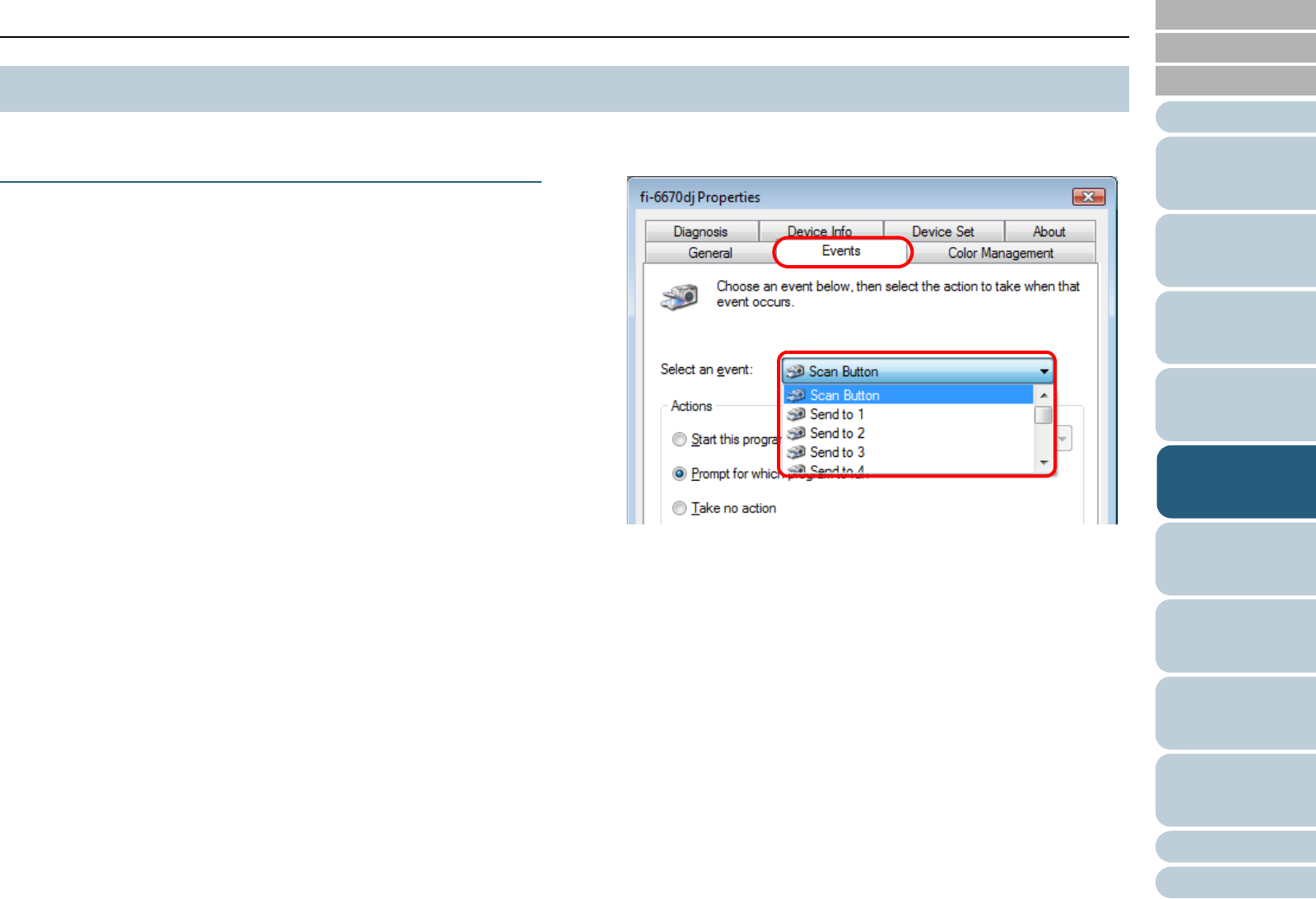
Chapter 5 Various Documents
106
Index
Appendix
Introduction
Glossary
Contents
TOP
Loading
Documents
How to Use
ScandAll PRO
Scan Pa-
rameters
Various
Documents
Daily Care
Trouble-
shooting
Operational
Settings
Consumables
Scanner
Overview
Using the Scanner Buttons to Start A Scan
Quickly
You can perform a scan simply by pressing the [Scan/Stop] or
[Send to] button on the scanner. To do this, you first need to
assign your desired scanning applications to these buttons.
Computer Settings
1 Confirm that the scanner is connected properly to your
computer, then power on the scanner.
For how to connect the scanner to your computer, refer to "Chapter 3
Connecting the Cables" in the Getting Started.
2 Select the [start] menu D [Control Panel].
⇒
The [Control Panel] window appears.
3 Select the [Hardware and Sound] icon.
⇒
The [Hardware and Sound] window appears.
4 Select the [Scanners and Cameras] icon.
⇒
The [Scanners and Cameras] window appears.
5 Display the properties of the scanner.
Double-click the [fi-6670dj], [fi-6770dj], or [fi-6750Sj] icon.
6 Select the [Events] tab, and then select an event from
[Select an event].
The following events can be selected:
• "Scan Button" (when the [Scan/Stop] button is pressed)
• "Send to 1" to "Send to 9" (when the [Send to] button is
pressed while a number (from 1 to 9) is displayed on the
Function Number Display)
5.5 Customizing the Hardware Settings