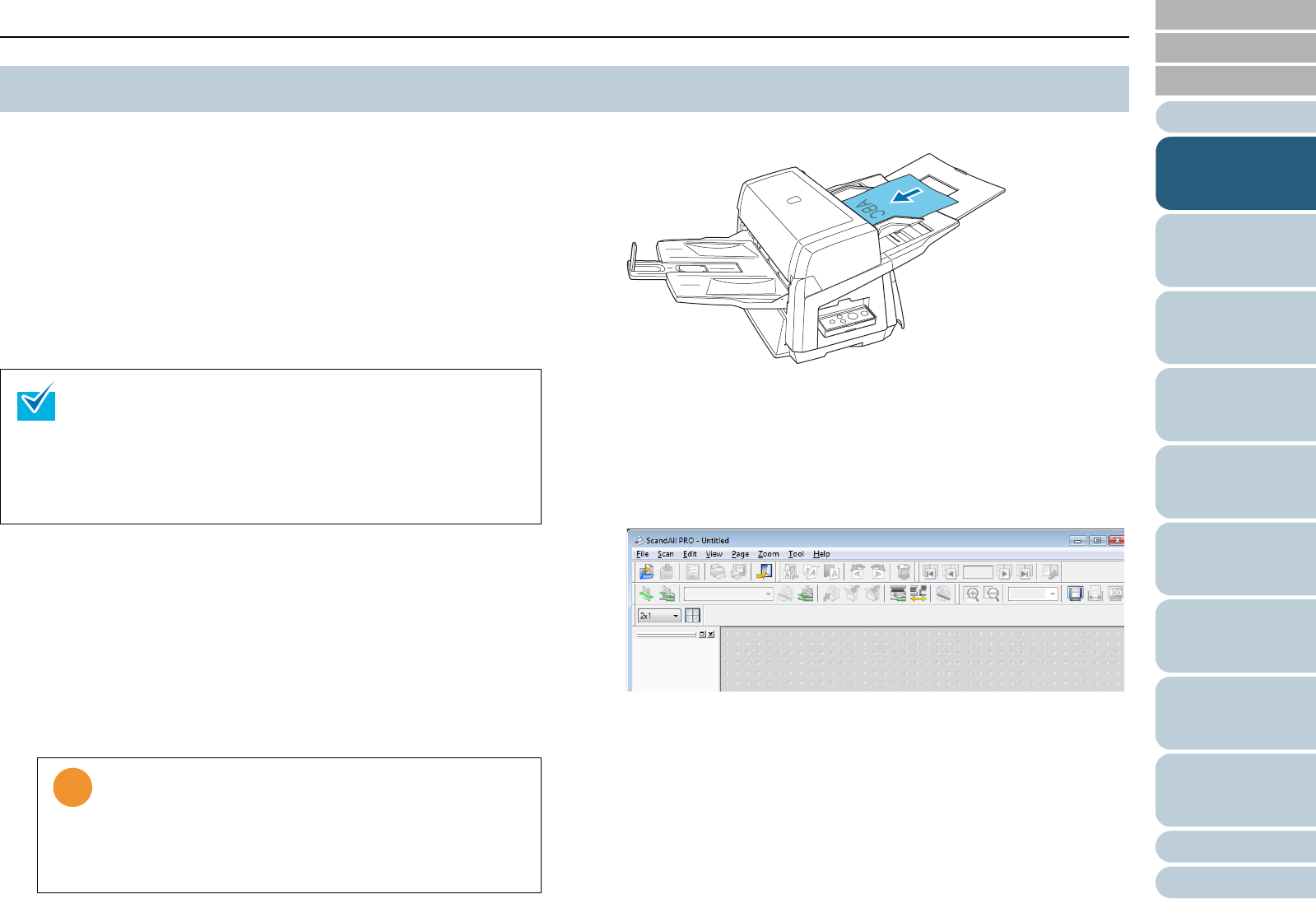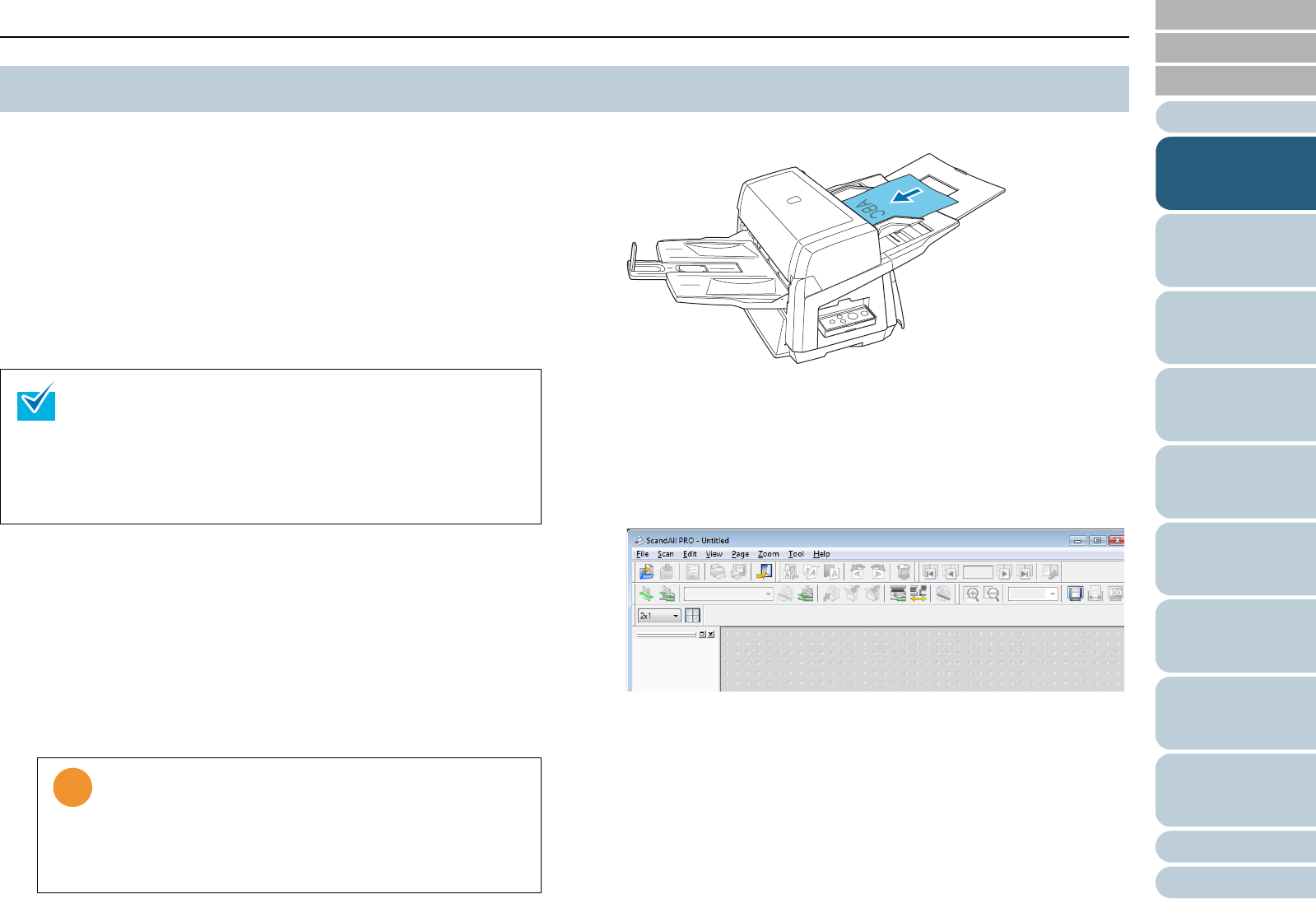
Chapter 1 Scanner Overview
33
Index
Appendix
Introduction
Glossary
Contents
TOP
Loading
Documents
How to Use
ScandAll PRO
Scan Pa-
rameters
Various
Documents
Daily Care
Trouble-
shooting
Operational
Settings
Consumables
Scanner
Overview
This section describes how to scan documents using the
scanner.
To scan documents with the scanner, a scanner driver and an
application supported by the driver are prerequisites.
Your scanner is accompanied with two drivers; a TWAIN-
compliant driver called FUJITSU TWAIN 32 Scanner Driver,
and an ISIS-compliant driver called FUJITSU ISIS Scanner
Driver; plus an application named ScandAll PRO, which
supports both the drivers.
The flow of scanning documents depends on the interface with
which the scanner is connected to your computer. The follow-
ing provides the two types of scanning flows:
Connection via SCSI/USB Connector 1
1 Turn the scanner ON.
For how to turn on the scanner, refer to "1.4 Turning the Scanner ON
and OFF" (on page 31).
2 Load a target document on the scanner.
For how to load documents on the scanner, refer to "Chapter 2
Loading Documents" (on page 38).
3 Launch an application you want to use for scanning.
The following steps show example windows when ScandAll PRO is
selected.
When ScandAll PRO is launched:
For how to launch ScandAll PRO, refer to "3.2 Launching ScandAll
PRO" (on page 53).
1.6 Basic Flows of Scanning Documents
• For details about the scanner drivers, refer to the following:
- "Chapter 4 Scan Parameters" (on page 63)
- FUJITSU TWAIN 32 Scanner Driver Help
- FUJITSU ISIS Scanner Driver Help
• For details of ScandAll PRO, refer to the following:
- "Chapter 3 How to Use ScandAll PRO" (on page 51)
- ScandAll PRO Help
• For a SCSI cable connection, be sure to turn on your
computer AFTER turning on the scanner, and making
sure number "1" indicates on the Function Number
Display.
• Turn off the scanner and your computer first when you
switch the interface cable.