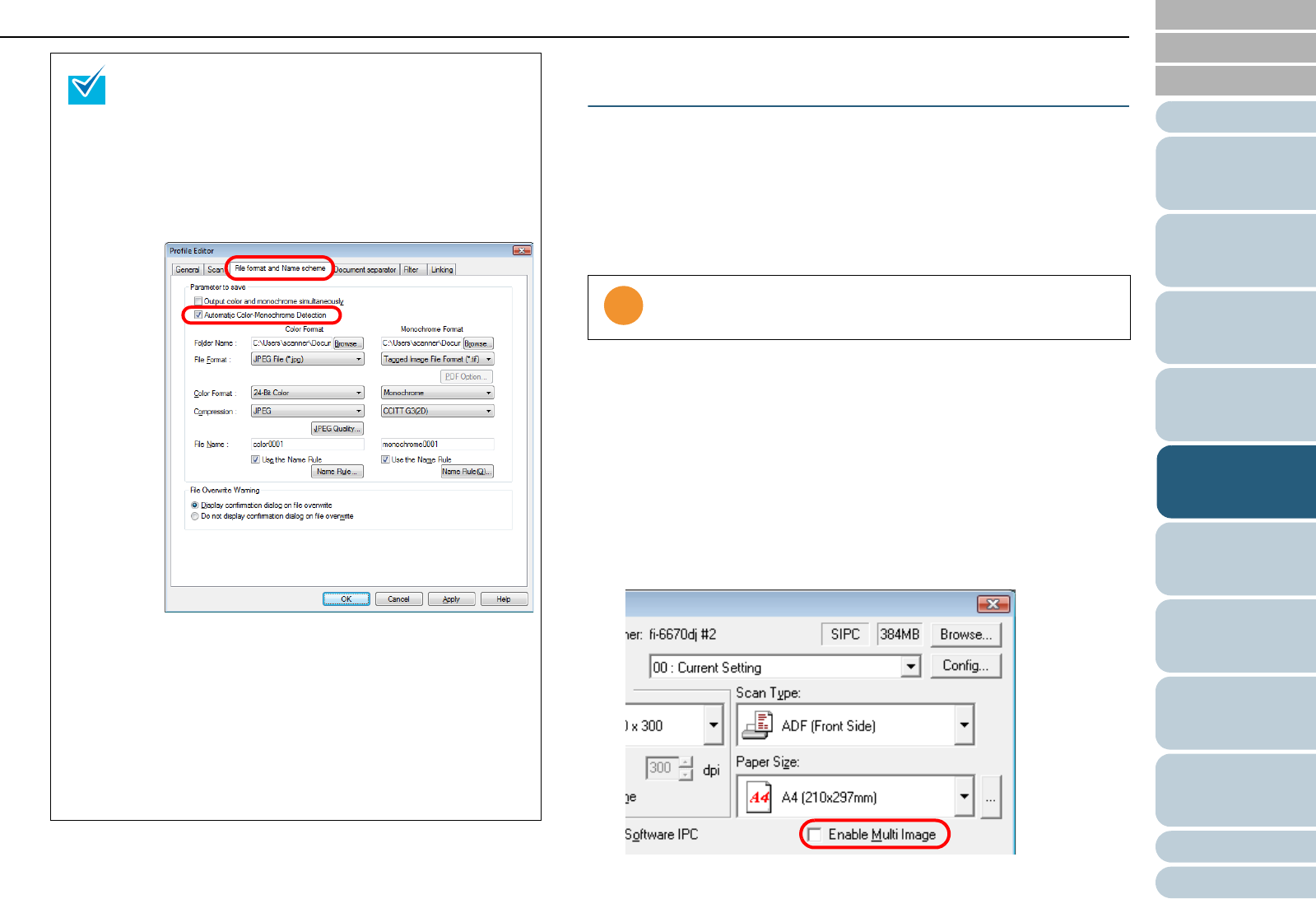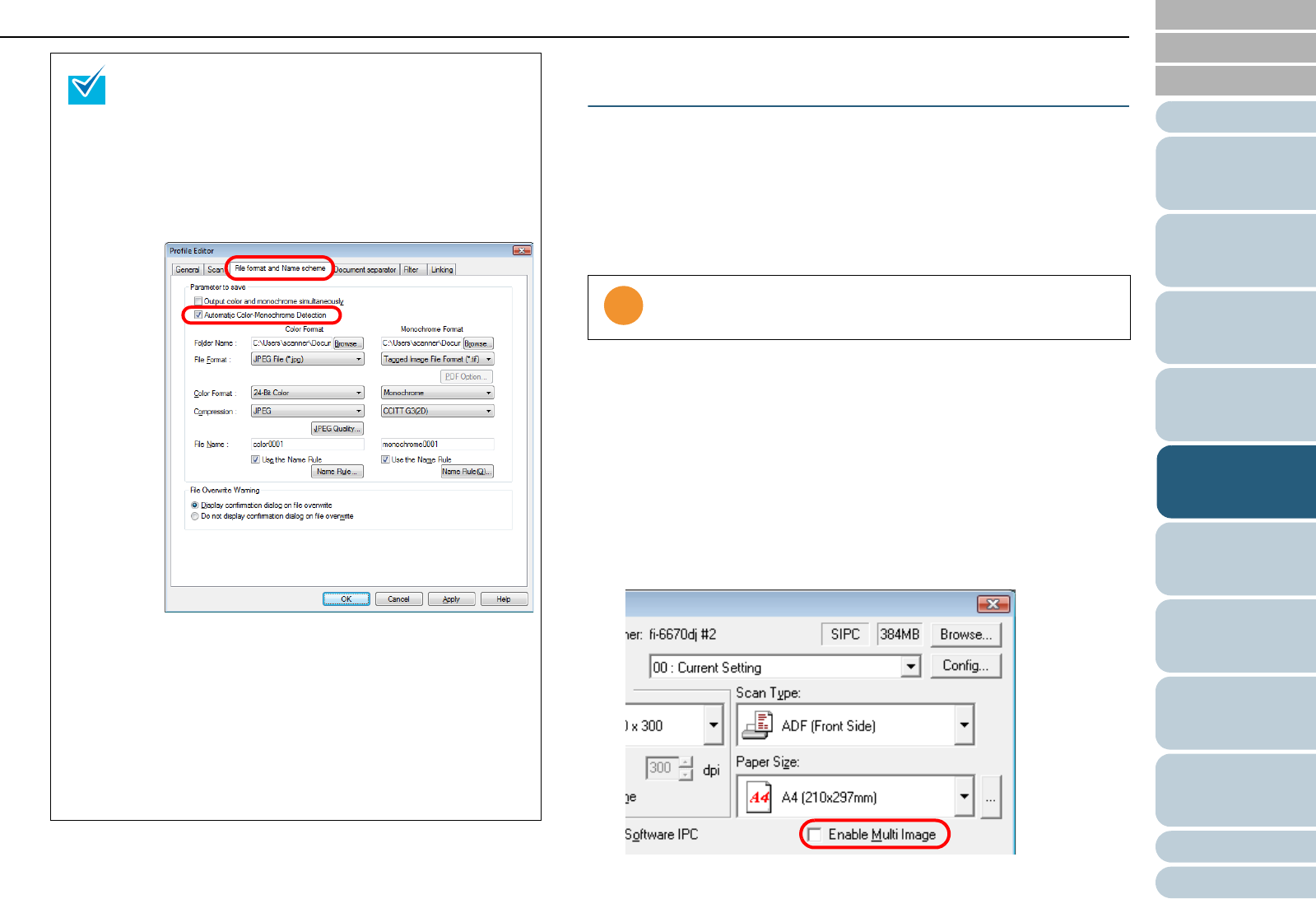
Chapter 5 Various Documents
103
Index
Appendix
Introduction
Glossary
Contents
TOP
Loading
Documents
How to Use
ScandAll PRO
Scan Pa-
rameters
Various
Documents
Daily Care
Trouble-
shooting
Operational
Settings
Consumables
Scanner
Overview
Setting Auto Detection for Content Colors (Color/
Monochrome)
You can configure settings so the scanner will automatically
detect whether the images are color (or grayscale) or binary
black-and-white ones. Scanning color documents produces
color (or grayscale) images, and scanning black-and-white
documents produces black-and-white images.
1 Load a target document on the scanner.
For how to load documents on the scanner, refer to "Chapter 2
Loading Documents" (on page 38).
2 Start up ScandAll PRO, and then open the [TWAIN Driver
(32)] dialog box.
For how to open the [TWAIN Driver (32)] dialog box, refer to "Chapter
3 How to Use ScandAll PRO" (on page 51).
3 Select the [Enable Multi Image] checkbox.
You can use a batch profile to change settings such as
the folders to save respective scanned color/grayscale
and black-and-white images, and their file formats and
names.
The procedure is as follows:
1 In the [Profile Editor] dialog box, select the [File
format and Name scheme] tab, and then select the
[Automatic Color-Monochrome Detection] check-
box.
2 Specify the respective folder names to save, the
file formats, and the file names for the color/
grayscale and black-and-white images.
3 Click the [OK] button.
D Changes made are saved.
4 Perform a batch scan.
For how to perform a batch scan, refer to "3.8
Scanning with [Batch Scan]" (on page 61).
This function is not supported by all applications.