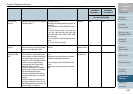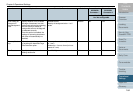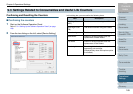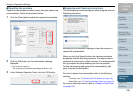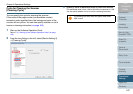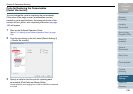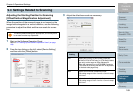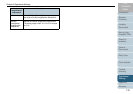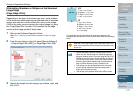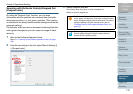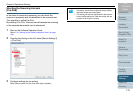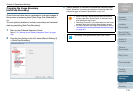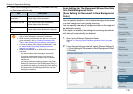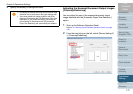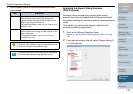Chapter 9 Operational Settings
171
Index
Appendix
Introduction
Glossary
Contents
TOP
Loading
Documents
How to Use
ScandAll PRO
Scan Pa-
rameters
Various
Documents
Daily Care
Trouble-
shooting
Operational
Settings
Consumables
Scanner
Overview
Eliminating Shadows or Stripes on the Scanned
Image Edge
[Page Edge Filler]
Depending on the type of document you scan, some shadow
of the document sheet edge may be reflected onto its scanned
image, and may turn out to be black thin lines on the image.
If this is the case, you can improve the output image by using
the "Page Edge Filler" function. This function fills the edge
portion of the image so that it looks clean.
1 Start up the Software Operation Panel.
Refer to "9.1 Starting Up the Software Operation Panel" (on page
156).
2 From the tree listing on the left, select [Device Setting 2]
D [Paper Edge Filter (ADF)] or [Page Edge Filler (FB)].
3 Specify the length for each margin; top, bottom, right, and
left, to fill it.
The specified area is filled with white when the backing (or the
background of document) is white, and with black when the backing is
black.
Note that if the target range of the Page Edge Filler is too
wide, some characters in the vicinity of the boundary may
be cut out.
• Unless otherwise specified, the background color is
white. You can also change it to "Black background"
using the scanner driver. If you are using the FUJITSU
TWAIN 32 scanner driver, do the following to change
the backing color to black: Select the [Option] button,
and then select [Black background] from [Automatic
Size and Skew detection] on the [Rotation] tab.
• This setting can also be specified from the scanner
driver’s setting dialog box. Note the setting with a
larger value is given a priority.
• This setting is not applied when Kofax VRS is used.
ADF
T: Top = 0 to 15 mm
B: Bottom= -7 to 7 mm
R: Right = 0 to 15 mm
L: Left = 0 to 15 mm
FB
T: Top = 0 to 15 mm
B: Bottom= 0 to 15 mm
R: Right = 0 to 15 mm
L: Left = 0 to 15 mm
(in 1 mm units)