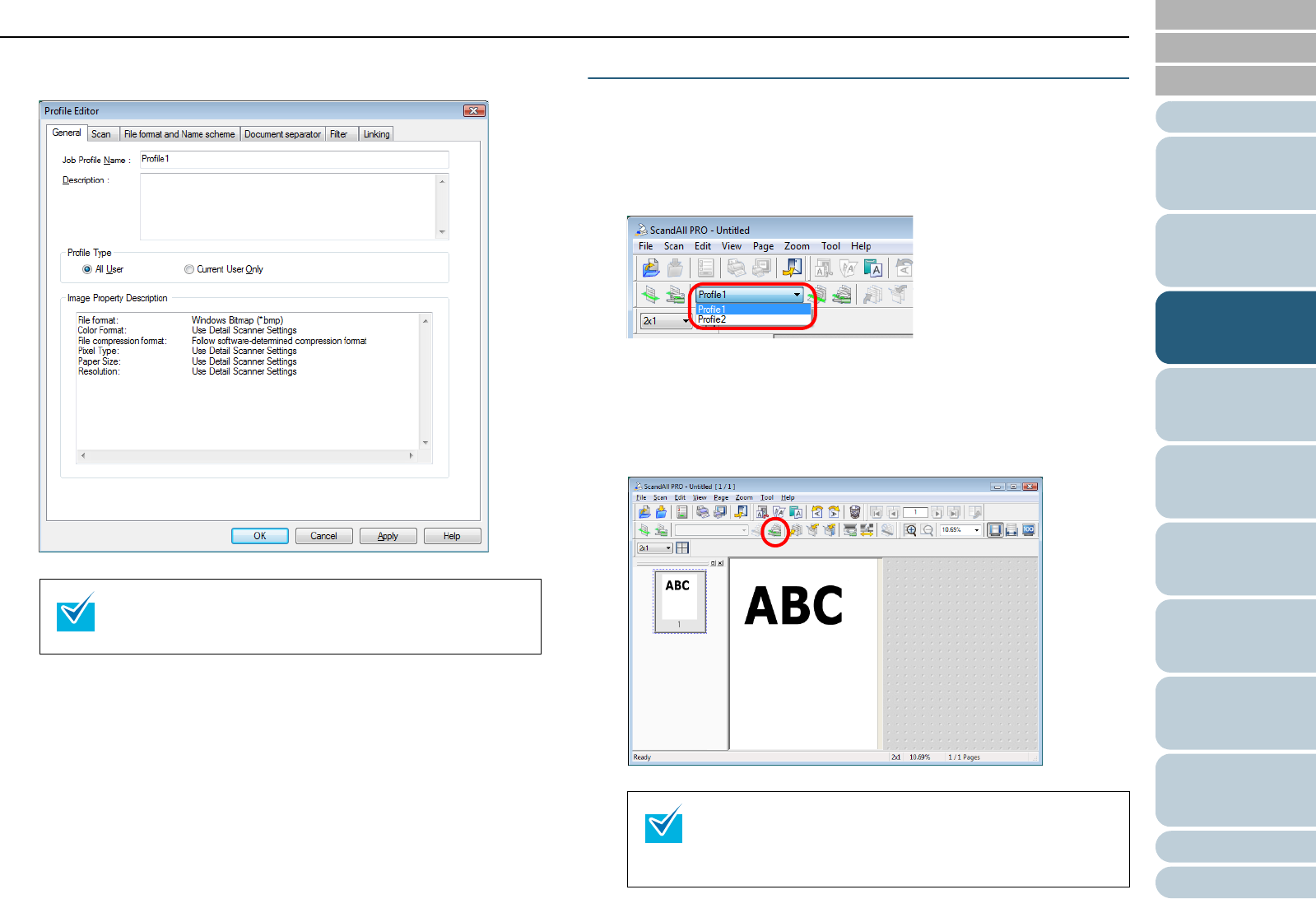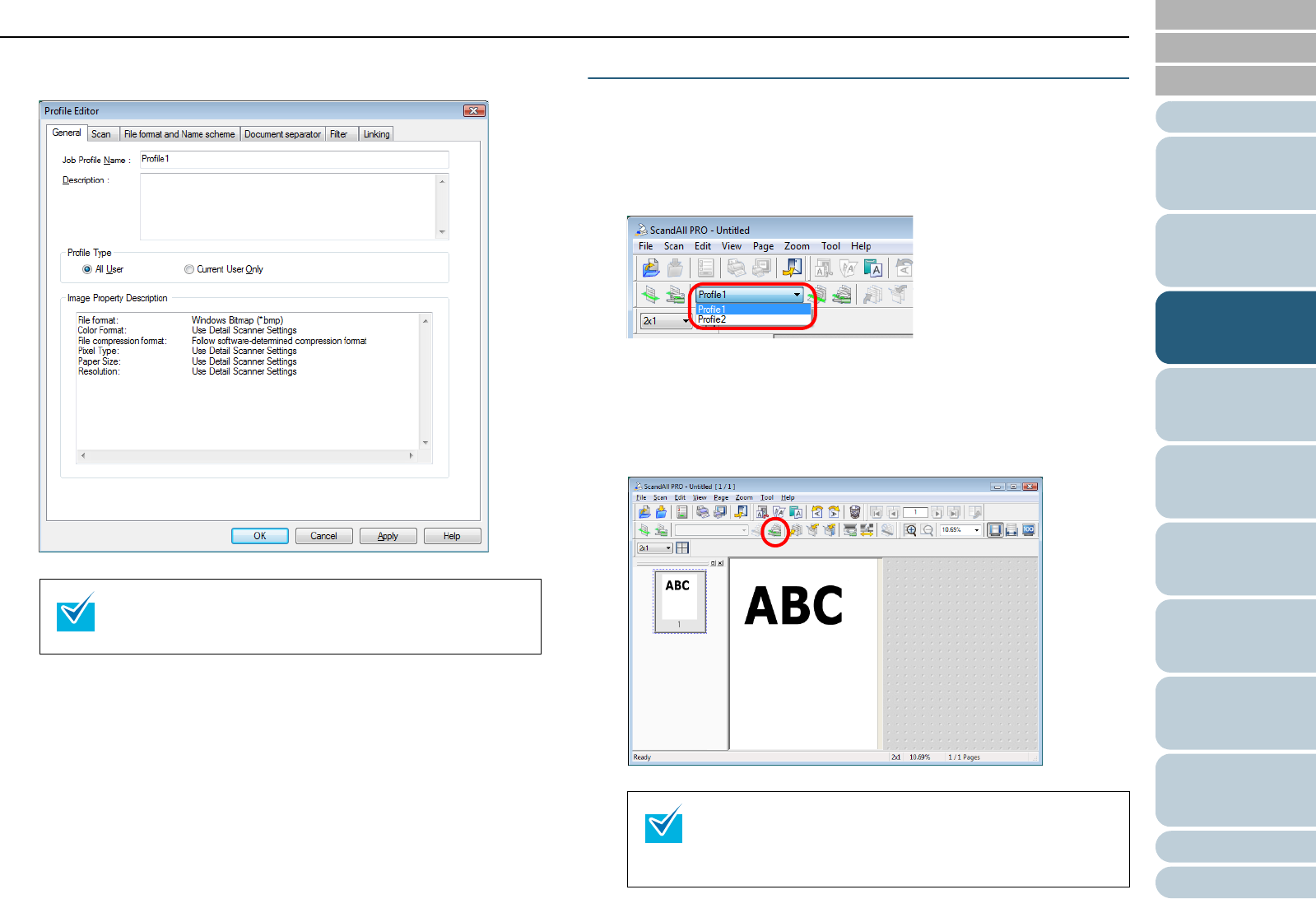
Chapter 3 How to Use ScandAll PRO
62
Index
Appendix
Introduction
Glossary
Contents
TOP
Loading
Documents
How to Use
ScandAll PRO
Scan Pa-
rameters
Various
Documents
Daily Care
Trouble-
shooting
Operational
Settings
Consumables
Scanner
Overview
3 In the [Profile Editor] dialog box, configure settings for
scanning and saving the scanned document images.
4 Click the [OK] button.
⇒
You are returned to the [Batch Scan Settings] dialog box.
Added or copied profiles by using the [Add] or [Copy] button are
added to the profile list.
Scanning Documents
1 Load a target document on the scanner.
2 Select a profile from the [Select the Batch Profile] drop-
down list on the toolbar.
3 Click the [Start Batch Scan] button.
⇒
The document is scanned with the scanner. The scanned image(s)
are displayed on the ScandAll PRO window, and then saved to a
file.
For information about the setting items you can configure,
refer to the ScandAll PRO Help.
You can perform a scan by using the [Scan] menu or by
configuring settings on the [Batch Scan Settings] dialog
box as well. For more information, refer to the ScandAll
PRO Help.